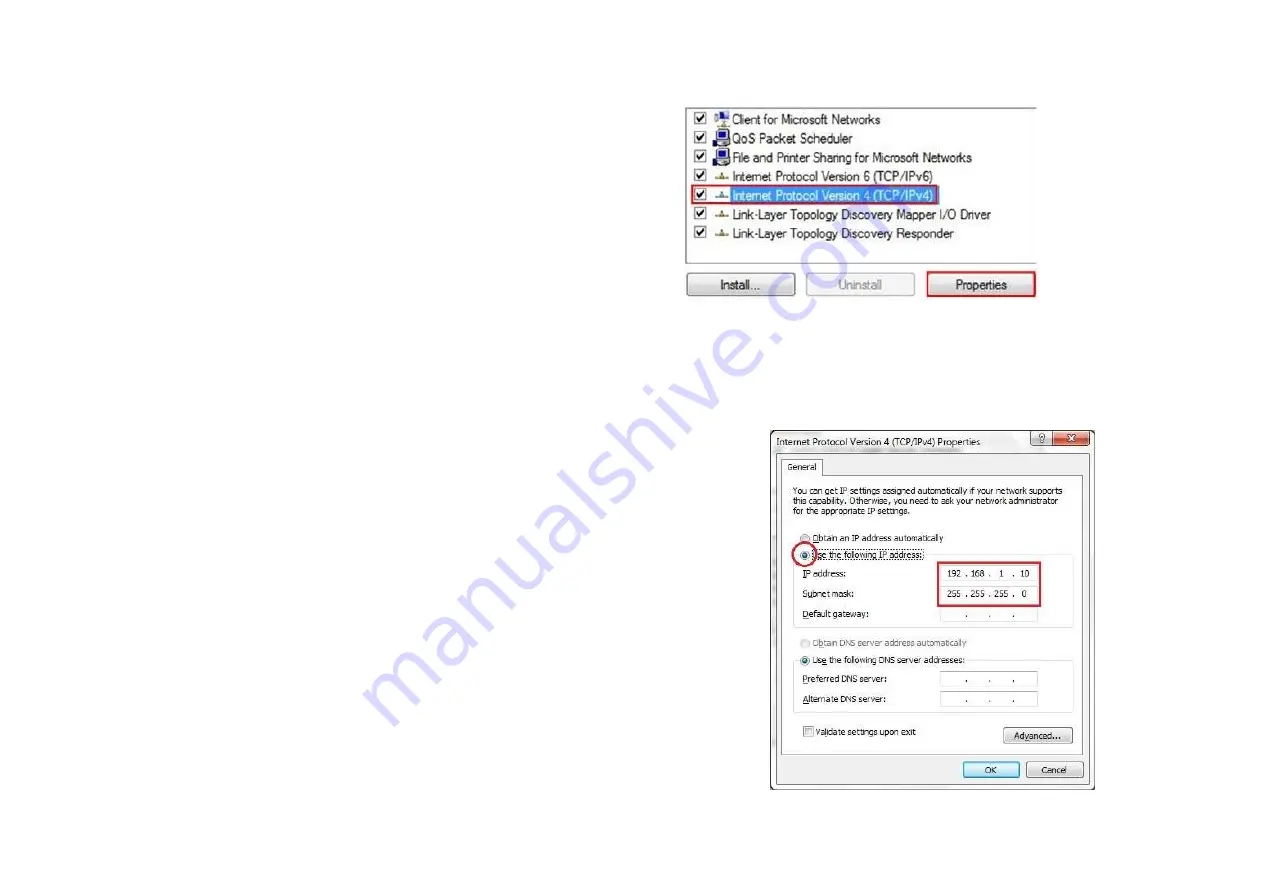
12
Select “
Internet Protocol Version 4 (TCP/IPv4)
” and then
select
Properties
Select
Use the following IP address
and enter an IP address that is
different from the MR900V2 and subnet mask then click
OK
.
Note:
Ensure that the IP address and subnet mask are on the same subnet as
the device.
For example: MR900V2 IP address: 192.168.1.1
PC IP address: 192.168.1.2 – 192.168.1.255
PC subnet mask: 255.255.255.0
Summary of Contents for MR900v2
Page 5: ...4 Revision History Version Date Notes 1 0 2013 07 31 First Release...
Page 22: ...21 If successful you will be logging in and see the MR900V2 User Menu...
Page 30: ...29...
Page 42: ...41 2 4G 5G SSID Profile...
Page 44: ...43 Repeater mode...
Page 53: ...52 5 Enter the correct security setting...
Page 62: ...61...
Page 77: ...76 8 12 Logout Click Logout in Management menu to logout...




























