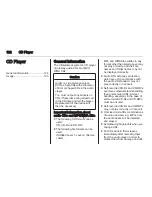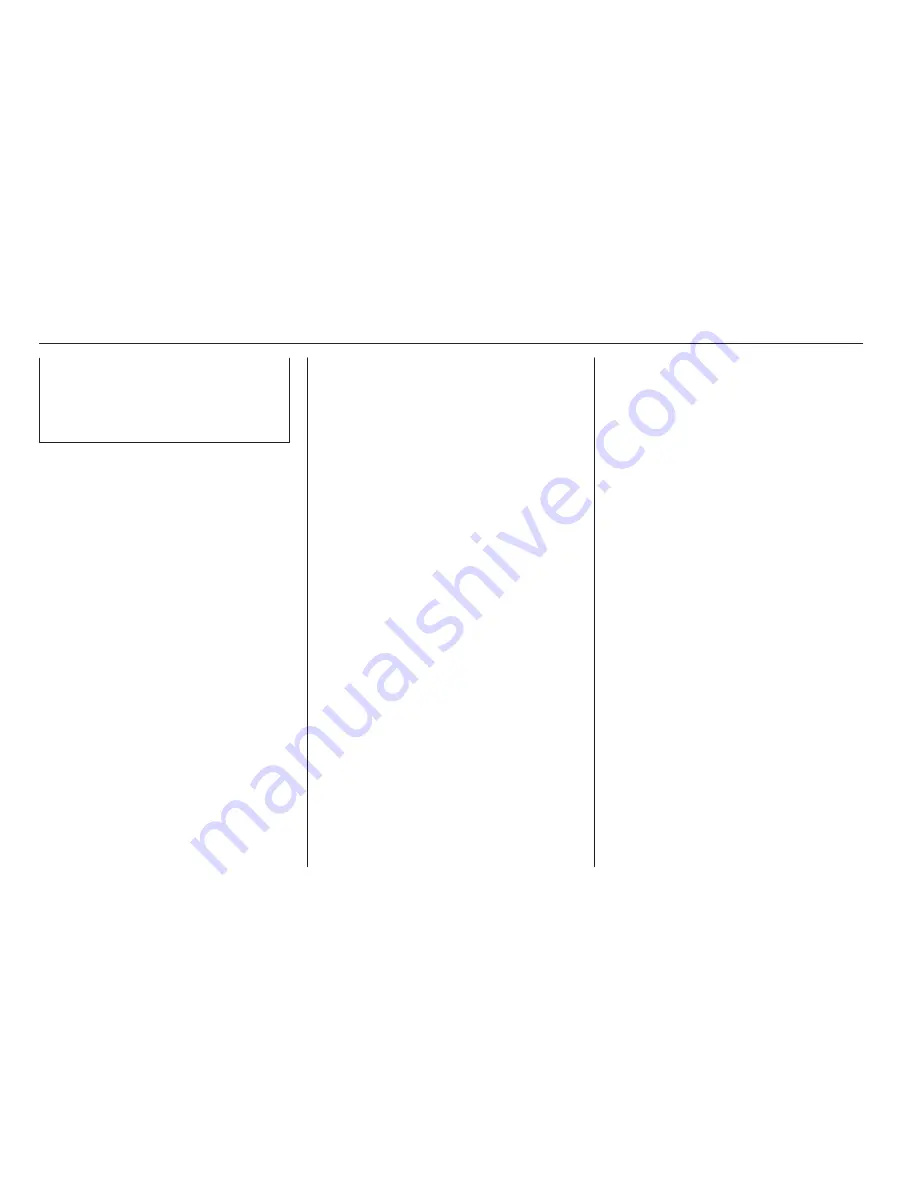
130
Phone
phones is prohibited, if
interference is caused by the
mobile phone or if dangerous
situations can occur.
Bluetooth
The Phone portal is certified by the
Bluetooth Special Interest Group
(SIG).
You will find further information about
the specification on the Internet at
http://www.bluetooth.com.
Bluetooth connection
Bluetooth is a radio standard for the
wireless connection of e.g. mobile
phones, iPod/iPhone models, or other
devices.
To be able to set up a Bluetooth
connection to the Infotainment
system, the Bluetooth function of the
Bluetooth device must be activated.
For further information, please
consult the user guide of the
Bluetooth device.
Via the Bluetooth settings menu,
pairing (PIN code exchange between
Bluetooth device and Infotainment
system) and connecting of the
Bluetooth devices to the Infotainment
system are carried out.
Bluetooth settings menu
Press
;
and then select the
SETTINGS icon.
Select Bluetooth to display the
respective submenu.
Pairing a device
Important information
■ Up to five devices can be paired to
the system.
■ Only one paired device can be
connected to the Infotainment
system at a time.
■ Pairing normally only needs to be
carried out once, unless the device
is deleted from the list of paired
devices. If the device has been
connected previously, the
Infotainment system establishes
the connection automatically.
■ Bluetooth operation considerably
drains the device's battery.
Therefore, connect the device to
the power outlet for charging.
Pairing via the settings application
1. Press
;
and then select the
SETTINGS icon.
Select Bluetooth to display the
respective submenu.
2. Select Pair Device or select
Device Management to display
the device list and then select
PAIR.
3. A message is displayed on the
Infotainment system indicating
the name and PIN code of the
Infotainment system.
4. Start Bluetooth searching on the
Bluetooth device to be paired.
5. Confirm pairing:
◆ If SSP (secure simple pairing) is
supported:
Summary of Contents for OPEL INSIGNIA
Page 1: ...OPEL INSIGNIA Infotainment Manual ...
Page 2: ......
Page 3: ...Touch R700 Navi 900 5 R300 Color R400 Color 103 Contents ...
Page 4: ......
Page 8: ...8 Introduction Control elements overview Centre display with controls ...
Page 97: ...Frequently asked questions 97 ...
Page 102: ...102 ...
Page 106: ...106 Introduction Control elements overview Control panel ...