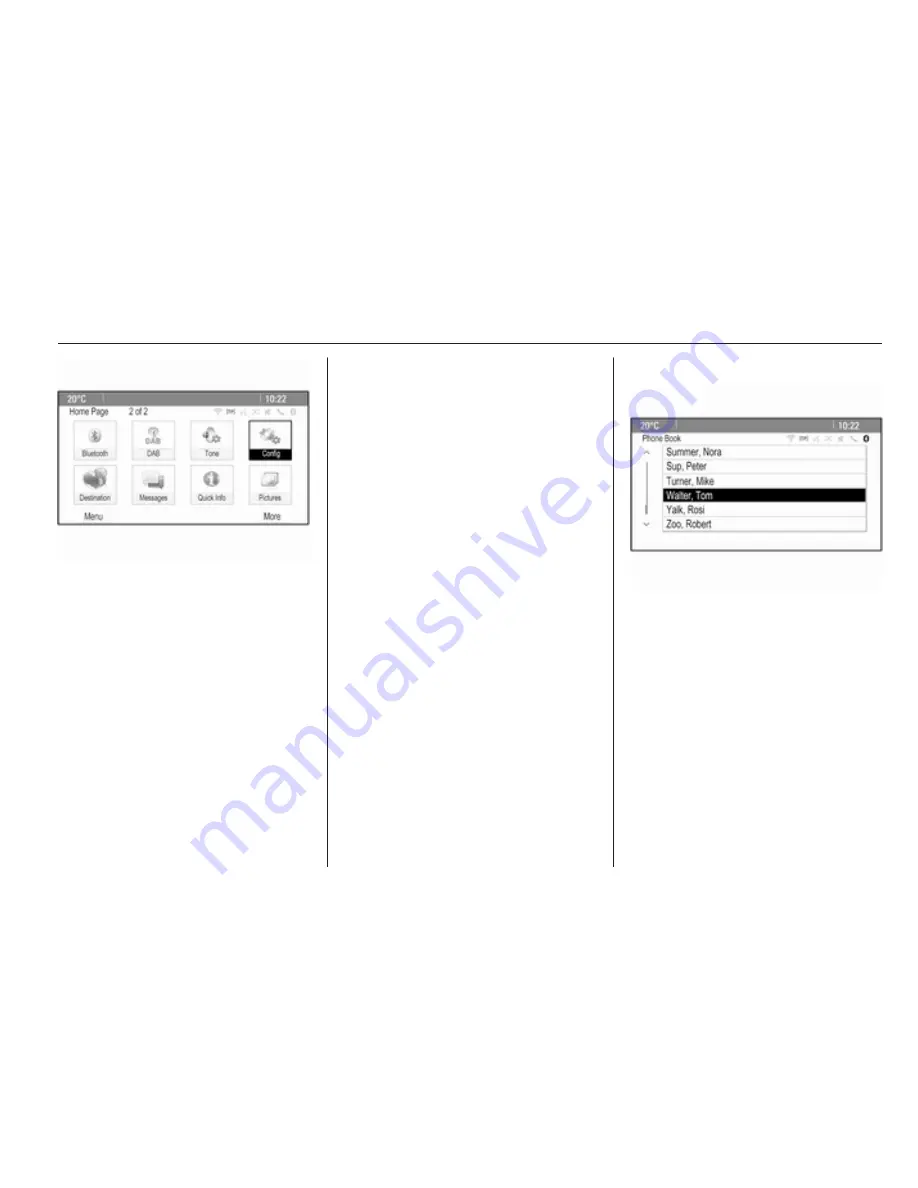
Basic operation
17
Press the multifunction knob
(Navi 950: press the outer ring) to
display the second Home Page with
further applications.
Using the multifunction knob, you
may then access the different
applications.
Note
Most of the applications or
application menus may also be
directly accessed via the buttons on
the instrument panel.
BACK button
Press BACK:
■ to exit a menu or screen
■ to return from a submenu to the
next higher menu level
■ to delete the last character in a
character sequence
Press and hold BACK for a few
seconds to delete the entire entry.
Examples of menu operation
Selecting a screen element
Turn the multifunction knob to move
the cursor (= coloured background) to
the desired option.
Press the multifunction knob to select
the marked icon, screen button or
menu item.
Note
In subsequent chapters the
operating steps for selecting and
activating a screen button or menu
item will be described as "...select
<button name>/<item name>".
Scrolling lists
If there are more menu items
available in a list than presentable on
the screen, a scroll bar is displayed.
Turn the multifunction button
clockwise to scroll downwards and
anticlockwise to scroll upwards.
Note
In subsequent chapters the
operating steps for scrolling to a list
item will be described as "...scroll to
<item name>".
Summary of Contents for MOKKA NAVI 950/CD 600
Page 1: ...OPEL MOKKA Infotainment Manual...
Page 2: ......
Page 3: ...Navi 950 CD 600 5 CD 450 400 81 Contents...
Page 4: ......
Page 8: ...8 Introduction Control elements overview Navi 950...
Page 11: ...Introduction 11 CD 600...
Page 79: ...79 W Waveband selection 24 Waypoint trip 42...
Page 80: ...80...
Page 84: ...84 Introduction Control elements overview Control panel...






























