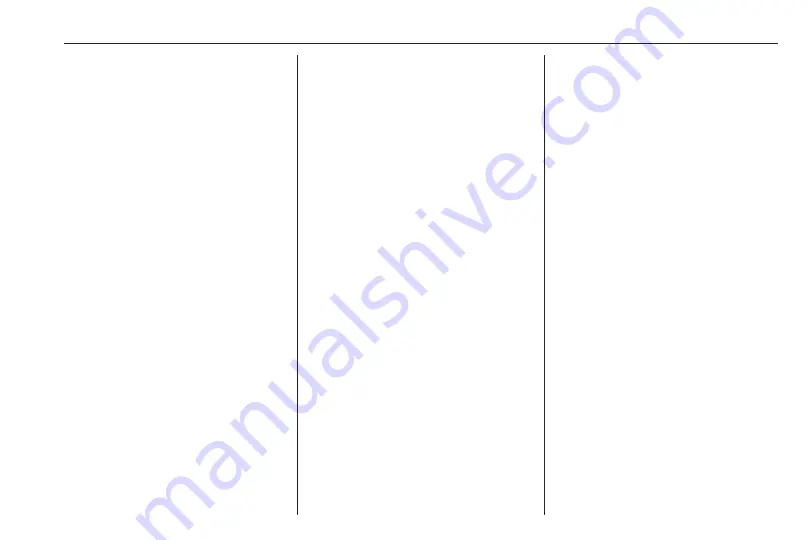
External devices
31
Using smartphone
applications
Phone projection
The phone projection applications
Apple CarPlay and Android Auto
display selected apps from your
smartphone on the Info Display and
allow their operation directly via the
Infotainment controls.
Check with the device's manufacturer
if this function is compatible with your
smartphone and if this application is
available in the country you are in.
Preparing the smartphone
iPhone
®
: Make sure Siri
®
is activated
on your phone.
Android phone: Download the
Android Auto app to your phone from
the Google Play™ Store.
Connecting the smartphone
iPhone
Connect the phone to the USB port
If the phone is already connected via
Bluetooth, upon connecting to the
USB port and launching Apple
CarPlay, the Bluetooth connection
will disconnect.
Android phone
Connect the phone via Bluetooth
48 and then connect the phone to
the USB port
Starting phone projection
Press
d
and then touch
Apple CarPlay or Android Auto.
The phone projection screen
displayed depends on your
smartphone and software version.
Returning to the Infotainment screen
Press, e.g., the AUDIO /
b
button on
the control panel.
Summary of Contents for CORSA 2020
Page 1: ...Infotainment Manual...
Page 2: ......
Page 3: ...Multimedia Navi Pro Multimedia Navi 5 Multimedia 57 Radio Infotainment system 89 Contents...
Page 4: ......
Page 8: ...8 Introduction Control elements overview Control panel Multimedia Navi Pro...
Page 10: ...10 Introduction Control panel Multimedia Navi...
Page 60: ...60 Introduction Control elements overview Control panel Multimedia...
Page 91: ...Introduction 91 Introduction Control panel Radio...
Page 101: ...Phone 101...
















































