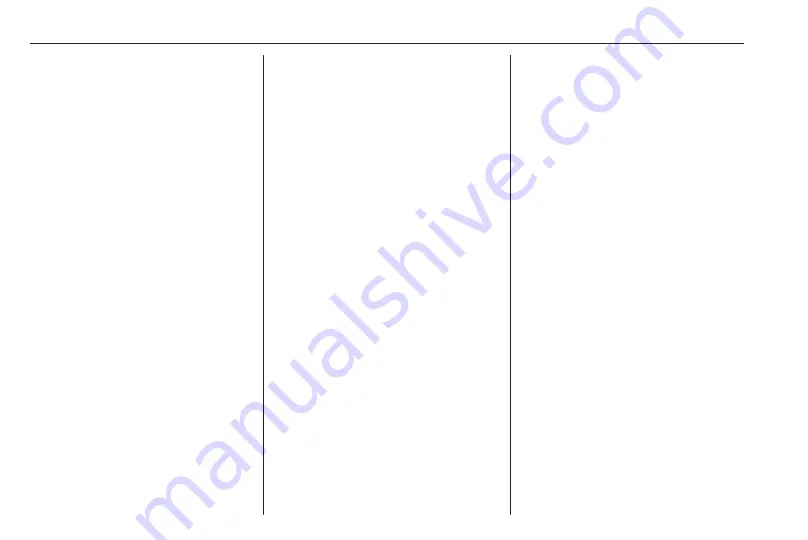
102
Voice recognition
Voice recognition
General information ................... 102
Navigation control ...................... 103
Phone control ............................ 104
General information
The voice recognition function allows
you to operate certain functions via
voice input.
To ensure that conversations held
inside the vehicle do not start
unintentional calls to a saved contact,
the voice recognition function must
first be activated via
5
on the steering
wheel/column controls.
Control elements overview
NAVI 50 IntelliLink
Available depending on version, the
voice recognition function of the
handsfree phone system allows you
to operate certain functions of a
compatible smartphone via voice
input.
Refer to "Phone control" in this
104.
To confirm that a paired and
connected smartphone is compatible
with the voice recognition function,
touch
7
followed by
ÿ
Setting(s).
Then select Bluetooth followed by
View Bluetooth device list. The list
shows the paired devices and
5
appears alongside the name of the
smartphone to indicate compatibility.
Note
If supported, the language set on
your smartphone will automatically
be used by the Infotainment system
for voice recognition.
The navigation system can also be
operated using voice controls. Refer
to "Navigation control" in this section
Prerequisites
The following prerequisites must be
met:
● The Bluetooth function of the
Infotainment system must be
activated.
Refer to "Bluetooth connection"
in the "Phone" section
● The Bluetooth function of the
Bluetooth-enabled smartphone
must be activated and the
smartphone must have a 3G, 4G
Summary of Contents for CD16 BT USB
Page 1: ...Infotainment Manual...
Page 2: ......
Page 6: ...6 Introduction Control elements overview R15 BT USB...
Page 8: ...8 Introduction R16 BT USB...
Page 10: ...10 Introduction CD16 BT USB...
Page 12: ...12 Introduction CD18 BT USB...
Page 14: ...14 Introduction NAVI 50 IntelliLink Type A...
Page 16: ...16 Introduction NAVI 50 IntelliLink Type B...
Page 18: ...18 Introduction NAVI 80 IntelliLink Type A...
Page 20: ...20 Introduction NAVI 80 IntelliLink Type B...
Page 22: ...22 Introduction...
Page 24: ...24 Introduction NAVI 80 IntelliLink Type C...
Page 26: ...26 Introduction...
Page 121: ...Phone 121...






























