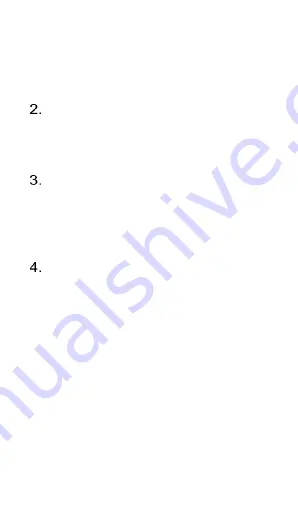
117
own photo or video files. Press “OK”
on wallpaper settings and choose
your desired wallpaper and select
“OK”
Brightness
– to adjust the screens
brightness, use the left and right
selection keys to increase or
decrease the brightness.
Backlight
– Change the timeout
value of screen backlight. Press
the “OK” key and select your
preferred timer and press the “OK”
key to select and save.
Keypad backlight
– Change the
timeout value of keypad backlight.
Press the “OK” key and select your
preferred timer and press the “OK”
key to select and save.
Summary of Contents for BigButton M
Page 1: ......
Page 4: ...4 Settings 110 Troubleshooting and Support 127 ...
Page 22: ...22 Overview of the Phone ...
Page 23: ...23 ...
Page 30: ...30 To silence an incoming call you can press the OK key or either of the volume buttons ...
Page 36: ...36 ...
Page 44: ...44 the Options key then select Clear to delete it ...
Page 47: ...47 using the keypad and press OK to confirm Press Save key to save the contact ...
Page 74: ...74 press the OK key on the option you want ...
Page 84: ...84 To view all saved video files you can press Options key select Open and then Local browse ...
Page 126: ...126 VoLTE calls Enable 4G voice calls network dependent ...
Page 134: ...134 ...






























