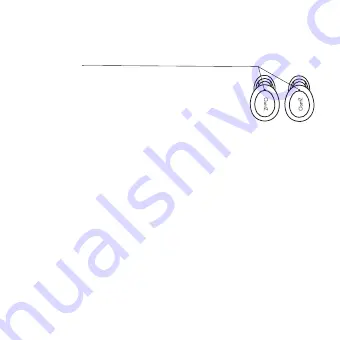
5
Pair & Connect with Your Device - Step 1
Turn ON your OontZ True Wireless BudZ
Flashing Blue Light
- The BudZ are ready to pair and connect.
- If the BudZ are inserted into your ears when turned on there will be
a voice prompt ‘pairing’ in the Right BudZ after the voice prompt
‘Left Channel’ in the Left BudZ and ‘Right Channel’ in the Right BudZ
occurs.
- The voice prompt ‘pairing’ indicates the BudZ are ready to pair and
connect.
Blue Light flashing 1 times every 5 seconds
- Your device is connected to the BudZ and is ready to play
- The OontZ True Wireless BudZ allow the last device it was connected
with to automatically reconnect with the BudZ each time the
BudZ are turned on or when the BudZ are removed from the
Charging Case and that device is within range.*
The OontZ True Wireless BudZ can be connected to one device at a time.
- To connect to a different device, you need to first disconnect the currently paired device.
- To disconnect the current device, press and release the Multi-Function Button 4 times on
the
Right
BudZ.
- The Blue Light will begin flashing and the Left and Right BudZ and are ready to pair and
connect to the next device.
* Your device needs to be within 10 unobstructed feet of the OontZ True Wireless BudZ to pair
and connect. If there is an issue when connecting please move your device closer to the
Headphones, then pair and connect.
* When the battery charge is too low indicated by a rapidly flashing red light on the BudZ,
your device will not be able to connect with the BudZ.
















