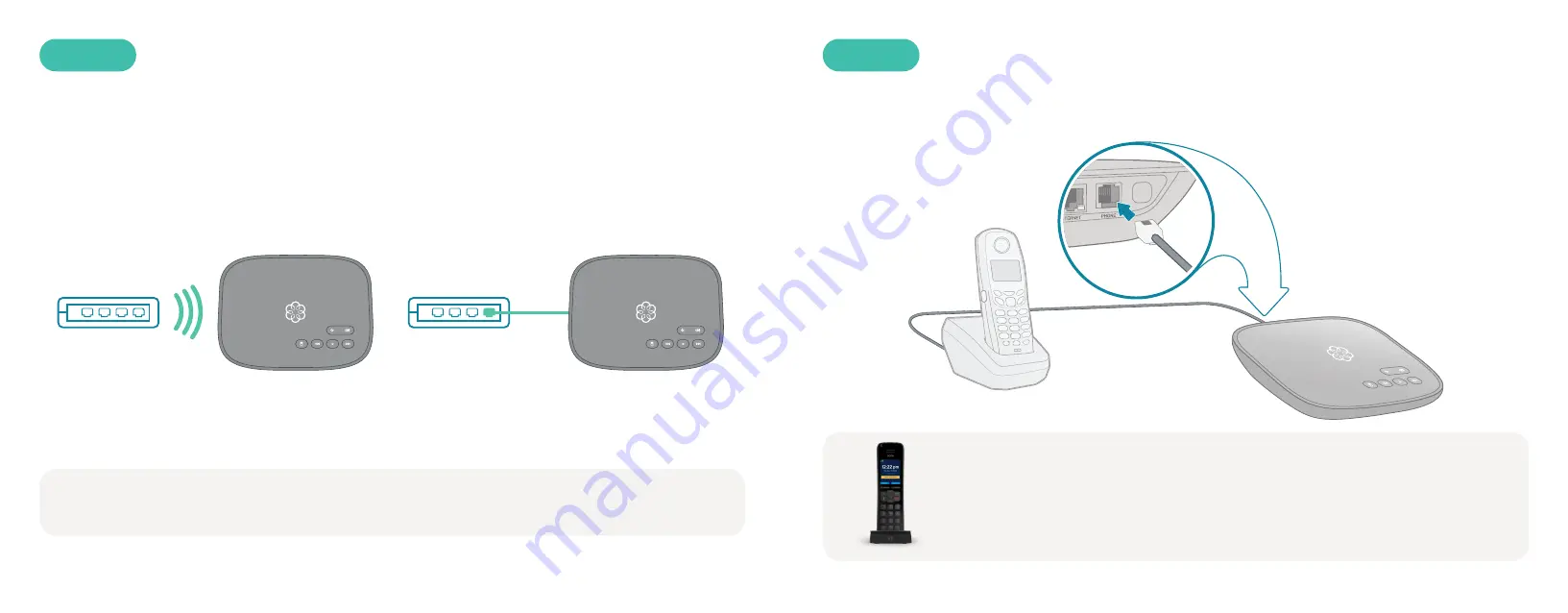
32
33
L’application mobile de configuration Ooma contient les instructions qui vous guideront dans le
processus de connexion à Internet. Vous pouvez le connecter à Internet de deux manières :
Connectez votre Telo Air à Internet
ÉTAPE 3
Si vous avez besoin d’aide supplémentaire, vous trouverez d’autres instructions pour la connexion Wi-Fi à la
page 46 de la présente brochure et des instructions pour la connexion Ethernet aux pages 48 et 49.
connexion Wi-Fi
OU
connexion Ethernet
Branchez l’extrémité du fil de l’unité de base d’un téléphone sans fil ou d’un téléphone filaire
dans le port
PHONE.
Branchez un téléphone
ÉTAPE 4
Téléphone filaire
ou sans fil Station de
base téléphonique
Si vous avez acheté un combiné Ooma HD2 ou HD3, consultez les guides correspondants
pour obtenir des instructions pour le configurer.
Summary of Contents for Telo Air 2
Page 14: ...Guide de démarrage rapide ...











































