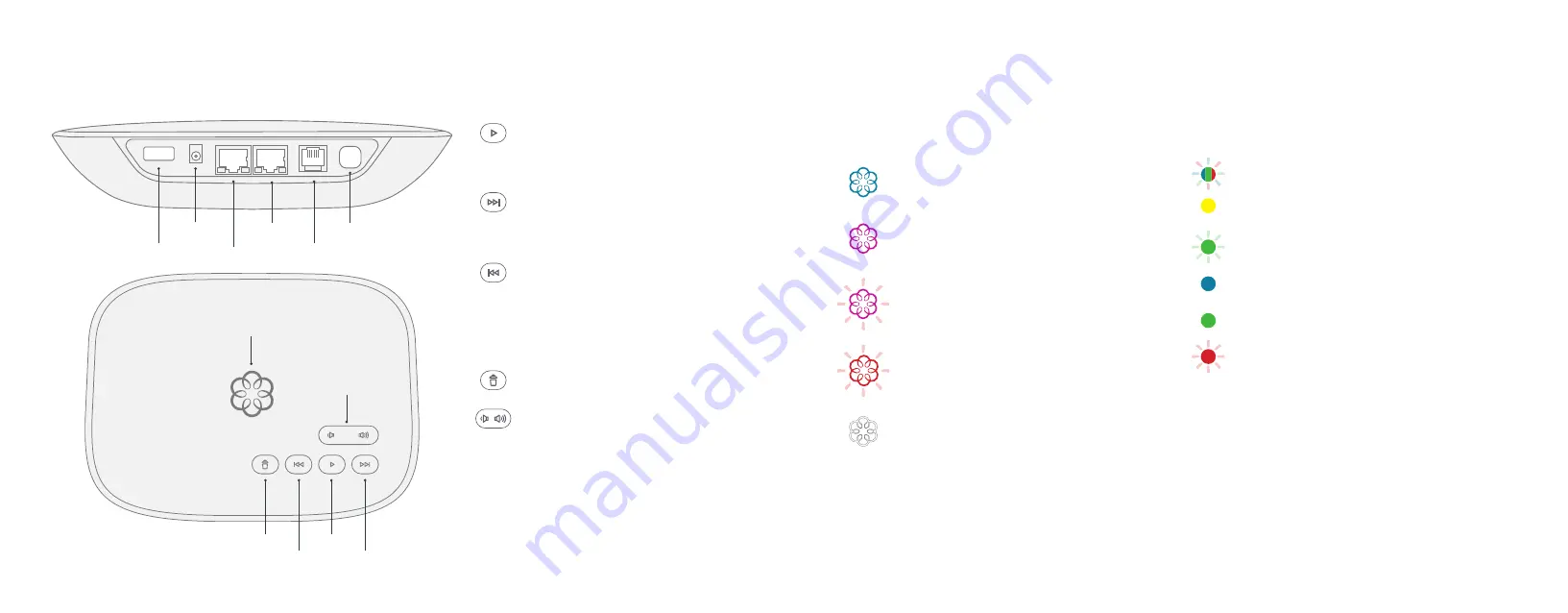
Blinking Blue, Green, and Red
Adapter is
completing its first boot cycle.
Solid Yellow
Adapter is booting up after its first
boot cycle.
Blinking Green
Adapter is powered on but
searching for signal.
Solid Blue
Adapter is connected with excellent
signal strength.
Solid Green
Adapter is connected with good
signal strength.
Blinking Red
Adapter is missing its SIM or the SIM
is inserted incorrectly.
4G LTE Adapter
Status Lights
Solid Blue System Status
Indicates that all
Ooma services are operational. You will hear the
Ooma dial tone when you pick up the phone.
Solid Purple System Status
Indicates that
your Ooma service is working and Do Not
Disturb is enabled. All incoming calls will be
directed to voicemail.
Blinking Purple System Status
Indicates that
your Base Station is not connected to an Ooma
account, or that it must update its software.
Blinking Red System Status
Indicates that your
Ooma service is not working. All services are
unavailable. You will not hear any dial tone and
will not be able to make or receive calls.
White System Status
Indicates that your
Ooma Base Station is not powered on or that
brightness is turned all the way down.
Base Station
Telo Base Station Quick Reference
Fast Forward
Delete
Rewind
Play
System Status
USB
POWER
HOME
INTERNET
PHONE
Page Key
Volume
Play Key
Press to hear your voicemail
messages. Press again to stop
playback. Key will blink when there
are new messages.
Fast Forward Key
During voicemail
playback, press to skip to the next
message. Press and hold to toggle
Do Not Disturb.
Rewind Key
During voicemail
playback, press once to replay the
current message and twice to skip
to the previous message.
Press to adjust brightness of the
status light.
Delete Key
During voicemail playback,
press to delete the current message.
Volume Adjustment Key
Press to
adjust the volume level.
Page Key
(on rear of Base
Station) Press to locate your Ooma
handsets. Press-and-hold for three
seconds to register a new cordless
Ooma device such as an HD3
Handset or Linx.
13
12










