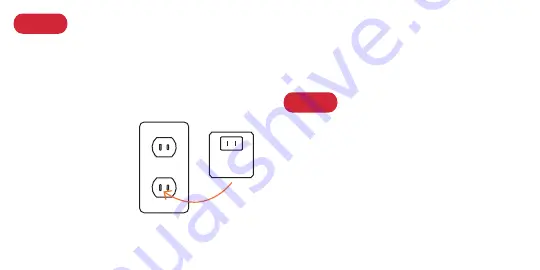
6
7
Power on Ooma ATOM
STEP 2
Plug the Ooma ATOM into the power outlet.
The status light on the ATOM should flash white
as the device boots up for the first time, connects
to the Internet, and downloads firmware updates.
The ATOM will automatically search for neighboring
AP150 and AP250 networks to extend.
Connect Devices to a
Wi-Fi
®
Network
STEP 3
You may now connect wireless devices to one or more of
the of the wireless networks.
When the ATOM has
connected to a network
and is fully operational,
the status light will turn
solid white.












