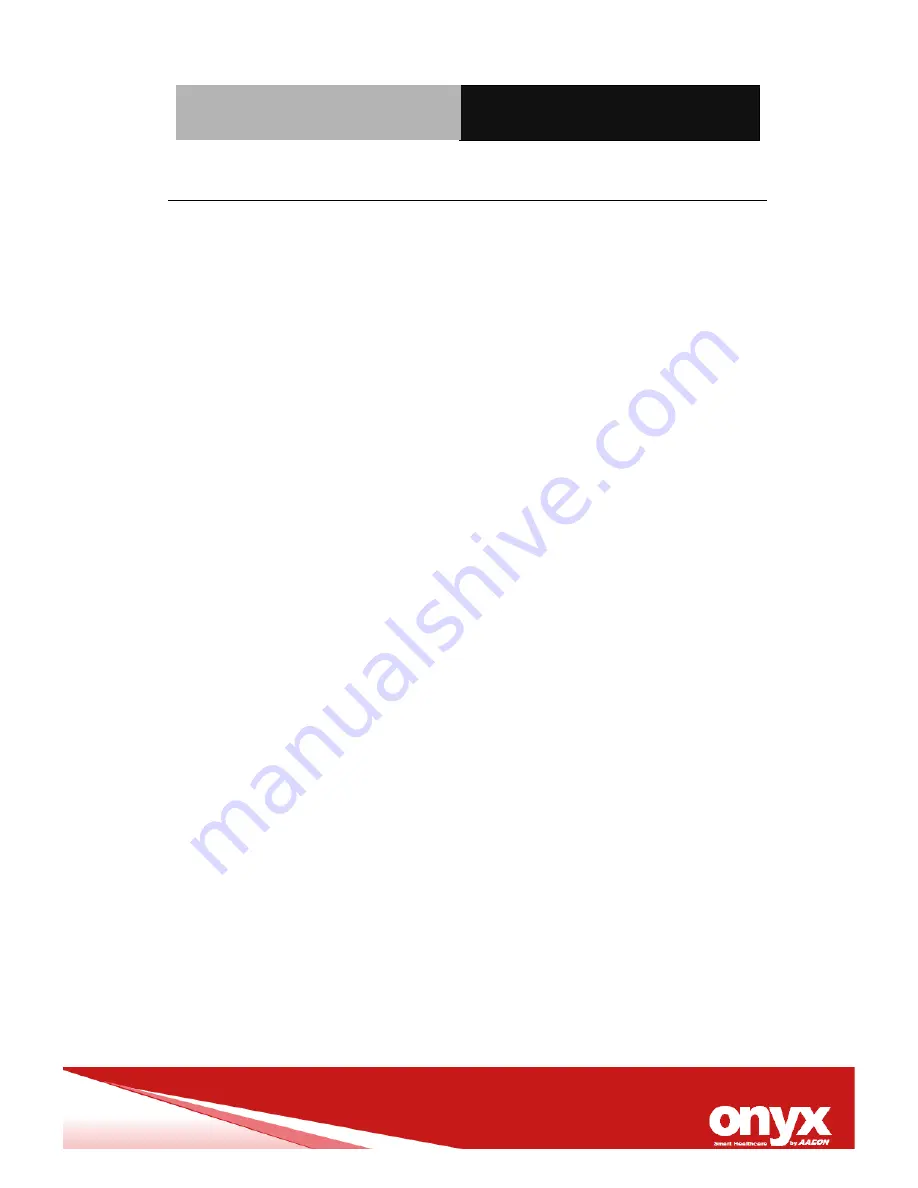
M e d i c a l P C
M e d P C - 5 3 0 0
Appendix B Miscellanea B
-3
B.2 Cleaning tools
Although many companies have created products to help improve
the process of cleaning your computer and peripherals users can
also use household items to clean their computers and peripherals.
Below is a listing of items you may need or want to use while
cleaning your computer or computer peripherals.
Keep in mind that some components in your computer may only be
able to be cleaned using a product designed for cleaning that
component, if this is the case it will be mentioned in the cleaning
tips.
•
Cloth
- A piece of cloth is the best tool to use when rubbing
up a component. Although paper towels or tissues can be
used on most hardware as well, we still recommend you to
rub it with a piece of cloth.
•
Water or rubbing alcohol
– You may moisten a piece of
cloth a bit with some water or rubbing alcohol and rub it on
the computer. Unknown solvents may be harmful to the
plastics parts.
•
Vacuum cleaner
- Absorb the dust, dirt, hair, cigarette
particles, and other particles out of a computer can be one
of the best methods of cleaning a computer. Over time
these items can restrict the airflow in a computer and cause
circuitry to corrode.
Summary of Contents for MedPC-5300
Page 15: ...Medical PC M e d P C 5 3 0 0 Chapter 1 General Information 1 1 General Information Chapter 1...
Page 20: ...Medical PC M e d P C 5 3 0 0 Chapter 1 General Information 1 6 1 4 Dimension MedPC 5300...
Page 21: ...Medical PC M e d P C 5 3 0 0 Chapter 1 General Information 1 7...
Page 34: ...Medical PC M e d P C 5 3 0 0 Chapter 3 BIOS Setup 3 0 BIOS Setup Chapter 3...
Page 39: ...Medical PC M e d P C 5 3 0 0 Chapter 4 Driver Installation 4 1 Driver Installation Chapter 4...
Page 43: ...Medical PC M e d P C 5 3 0 0 Appendix A I O Information A 1 I O Information Appendix A...
Page 44: ...Medical PC M e d P C 5 3 0 0 Appendix A I O Information A 2 A 1 I O Address Map...
Page 45: ...Medical PC M e d P C 5 3 0 0 Appendix A I O Information A 3 A 2 Memory Address Map...
Page 46: ...Medical PC M e d P C 5 3 0 0 Appendix A I O Information A 4...
Page 47: ...Medical PC M e d P C 5 3 0 0 Appendix A I O Information A 5 A 3 IRQ Mapping Chart...
Page 48: ...Medical PC M e d P C 5 3 0 0 Appendix A I O Information A 6...
Page 49: ...Medical PC M e d P C 5 3 0 0 Appendix B Miscellanea B 1 Miscellanea Appendix B...

















