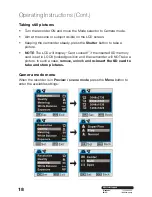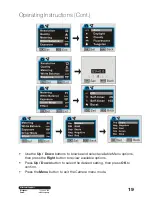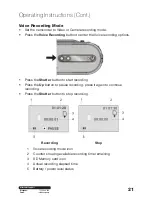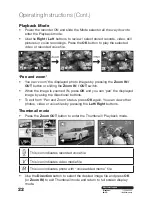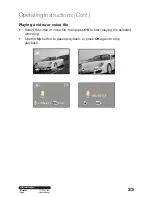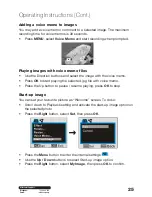30
After Sales Support
Telephone:
1300 886 649
Email:
Operating Instructions (Cont.)
NOTE:
• The camcorder has two USB modes: MSDC (default, when power ON)
and PCCAM (when selected from Internal Setting Menu).
• The default MSDC (Mass Storage / Removable Disc) is used for playback
and downloading video footage and pictures onto the computer.
• The PCCAM (PC camera / webcam) can be used for transferring live
images, scenes onto the computer.
Download video and picture files to the computer
NOTE:
You can download and review photos and video recordings on your
computer using a typical pre-installed software program, or you may
install Magix software.
• Power ON the camcorder and connect it to the computer via USB cable.
• Select and open “
My Computer
” on the computer screen.
• Scroll down and open the “
Removable Disc
” that represents your
camcorder in Mass Storage mode.
• Open the selected “
Removable Disc
”, then select the DCIM / 100MEDIA
folder.
• Open the 100MEDIA folder to see all captured images / video files.
• You can click to play / review selected records and / or store valuable
records inside the computer’s memory.
• Copy or drag files into the folder where you wish to save your records.
Computer connection
• Use supplied USB cable to connect the HD Digital Camcorder to a
computer USB port.
Summary of Contents for ADVC-014
Page 1: ...Instruction Manual 1300 886 649 Model ADVC 014 Customer Helpline HD Digital Camcorder...
Page 28: ...28 After Sales Support Telephone 1300 886 649 Email info tempo org Operating Instructions Cont...
Page 34: ...34 After Sales Support Telephone 1300 886 649 Email info tempo org...
Page 35: ...35 After Sales Support Telephone 1300 886 649 Email info tempo org...
Page 36: ...36 After Sales Support Telephone 1300 886 649 Email info tempo org...