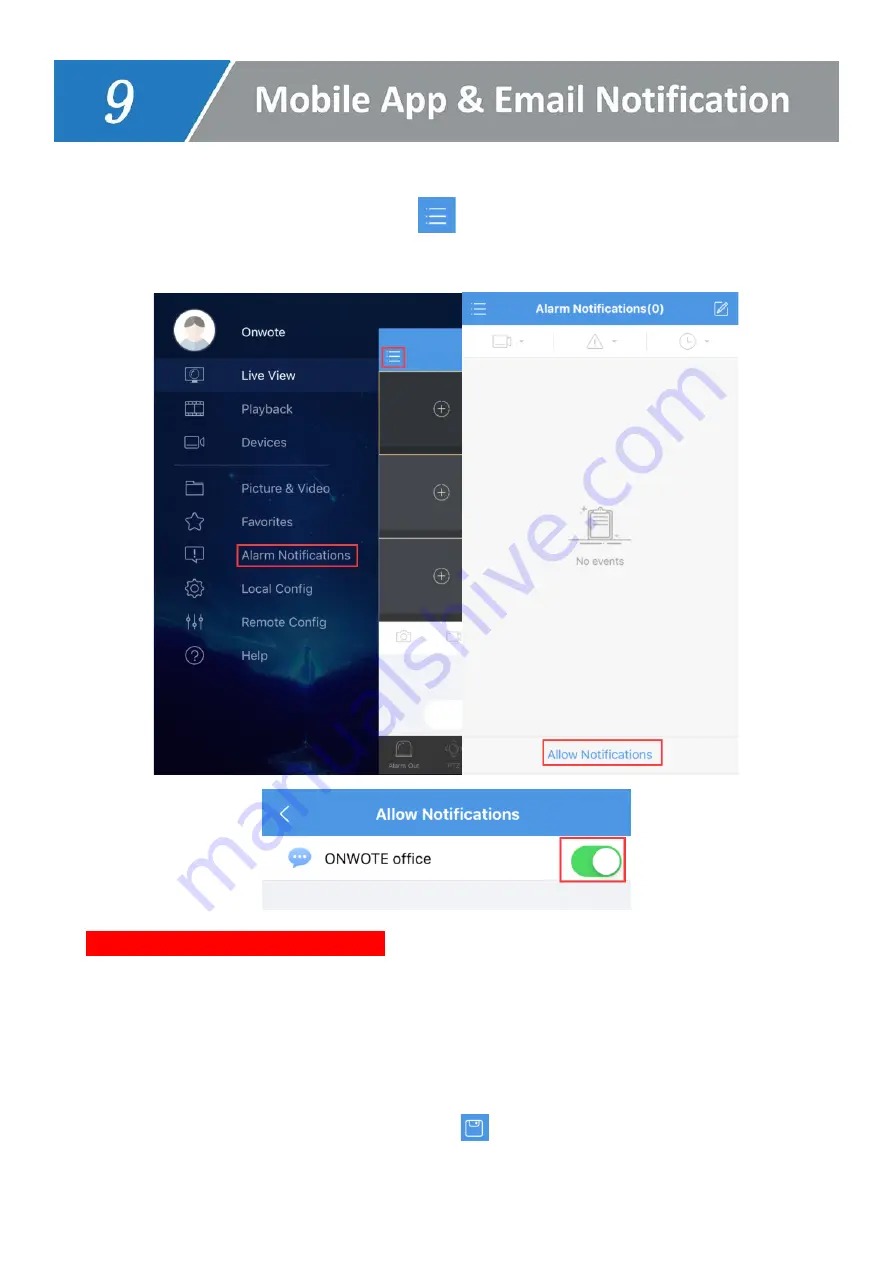
33
Mobile App alarm
1.
Open mobile App- Guard Viewer, click
, choose
Alarm Notifications
, turn on
Allow
Notification
.
2.
Set Alarm Schedule for App Alerts
(default is 24*7 for all the cameras, all type of alerts)
Click on
Advanced
Settings--> Channel
to select camera.
Click
Time
to
set Start time & End time
(click
+Add
to add more time period)
and select
day.
Click
Type
to select alarm type and click on
the top right corner to save the
schedule.
























