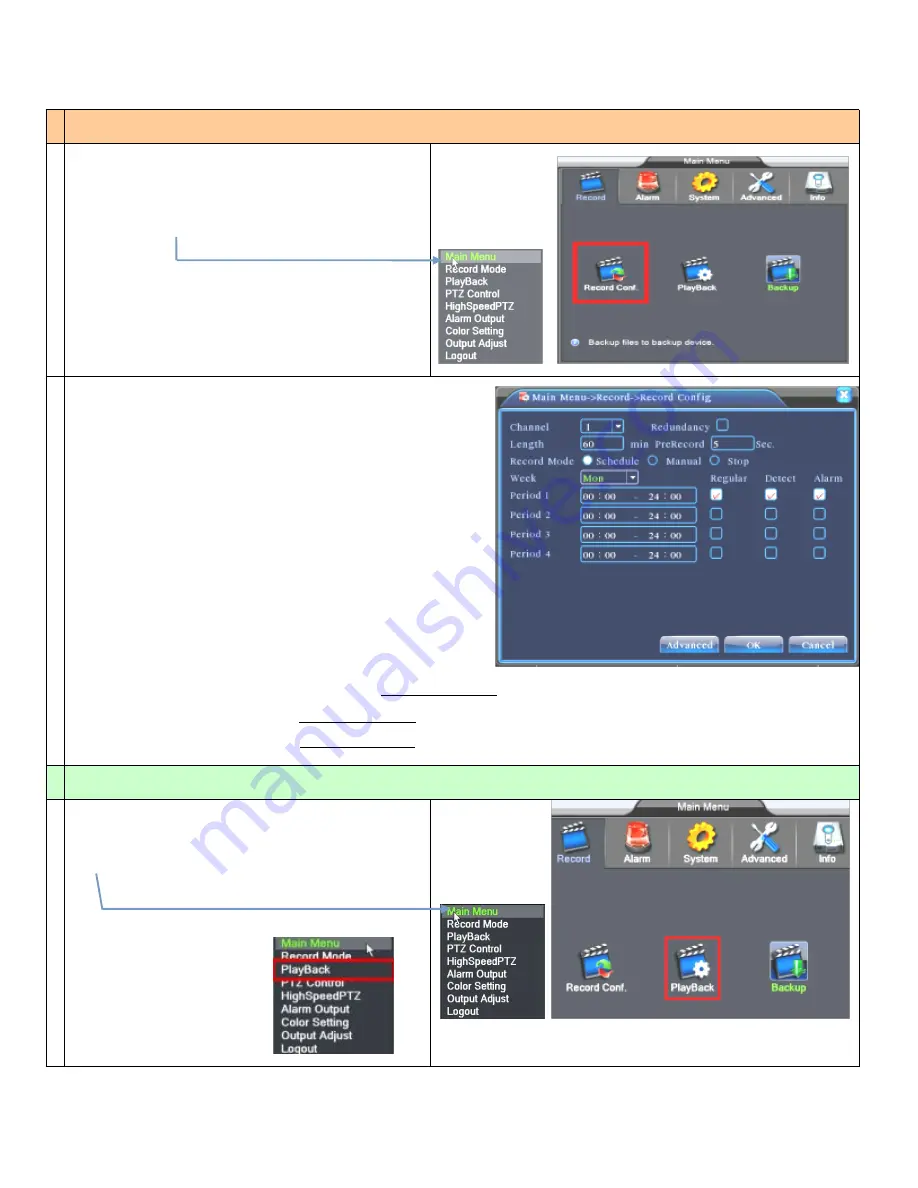
Page 6 / 23
Enable Schedule Recording
1
0
By Default:
Normal recording
The system’s default set is 24 hours continuous recording.
Set the recording parameters in the surveillance channel.
You can enter
[Main Menu]
>
[Record]
>
[Record Config]
to set.
Note:
There is at least one read-write hard disk if the DVR records
normally.
1
1
Description:
【
Channel
】
Choose the corresponding channel number to set the channel. Choose
the “all” option to set the entire channels.
【
Redundancy
】
Choose the recording file and backup in two hard disks.
The one is read-write disk, another is redundant disk.
【
Length
】
Set the time length of each video file. 60minutes is default length.
【
Prerecord
】
Record 1-30 seconds before the action. (file length is decided by
the code stream)
【
Record Mode
】
Set video state: configuration, manual and stop.
Schedule
:
Record according to the set video type (regular, detect and alarm)
and time section.
Manual
:
Click the “all” button & make the corresponding channel recording
no matter its state.
Stop
:
Click the “stop” button & make the corresponding channel stop
recording no matter its state.
【
Week
】
Weekday
【
Period
】
Set the time section of common recording, The recording will start only in the
set range.
【
Recording Type
】
Set recording type: regular, detection or alarm.
regular
:
Perform the regular recording in the set time section. The video file type is “R”.
detect
:
Trigger the “motion detect”, “camera mask” or “video loss” signal. When above alarm is set as opening recording,
the “detection recording” state is on. The video file type is “M”.
alarm
:
Trigger the external alarm signal in the set time section. When above alarm is set as opening recording,
the “detection recording” state is on. The video file type is “A”.
How to Playback Video
1
2
Right Click Mouse button and enter
[Main Menu]
>
[Record]
>
[Record Config]
to set.
OR
Right Click Mouse button
and enter Playback





















