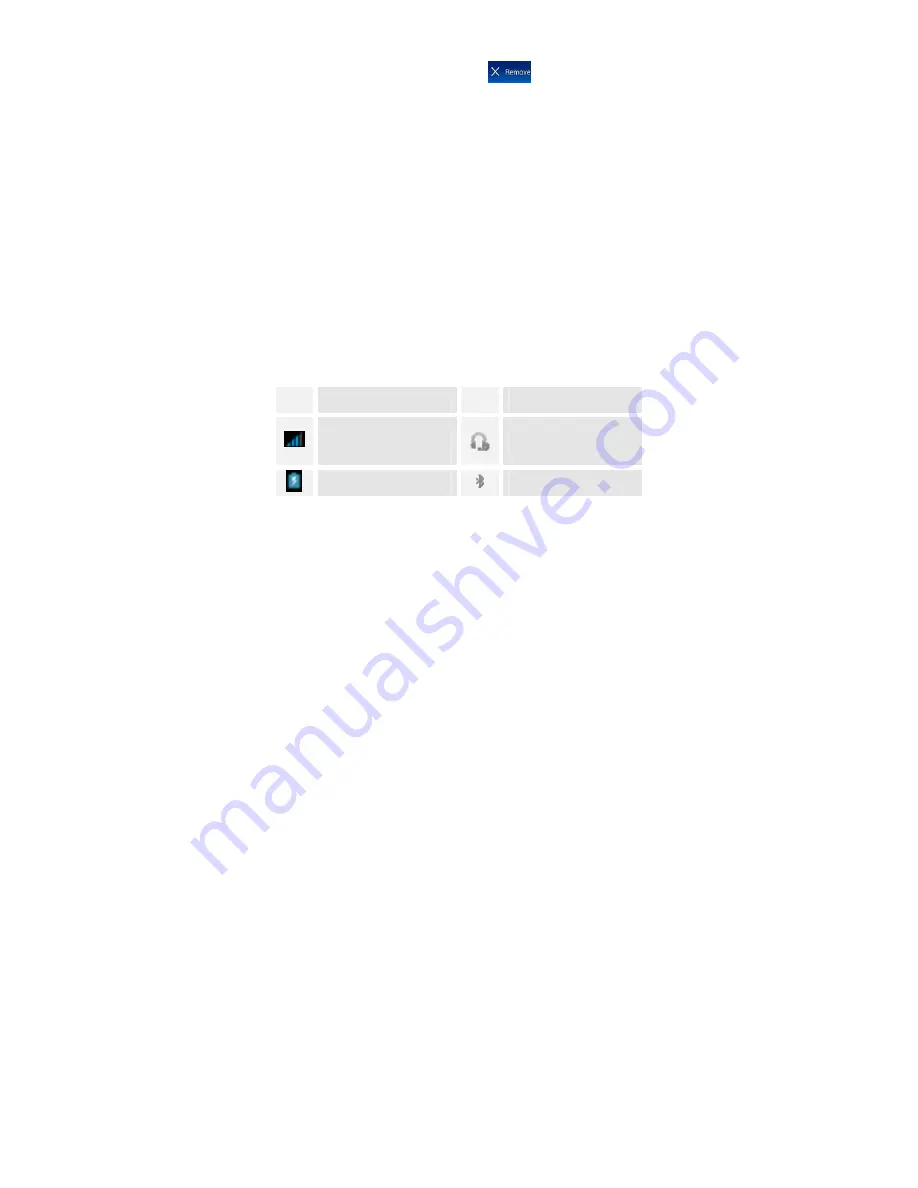
17
To remove an application shortcut on the Home screen
If you want to remove the shortcut, you can touch and hold the shortcut
icon until it vibrates, and then drag it to .
Arranging your Application menu
To sort the Application
Touch and hold an application on Application screen until it vibrates, and
then drag it where you want on Application screen.
Phone Status Bar and
Notifications
The status bar at the top of the screen contains icons that tell you about
messages and phone status and shows what’s going on in your phone. At
the top you get notifications when there is something new or ongoing.
For example, new message, missed call, signal strength, battery status
and other information appear here.
Status icons
The following status icons may appear on your screen:
Icon Statement
Icon Statement
SIM Network signal
level
Headset is inserted
Indicates battery
Bluetooth is activated






























