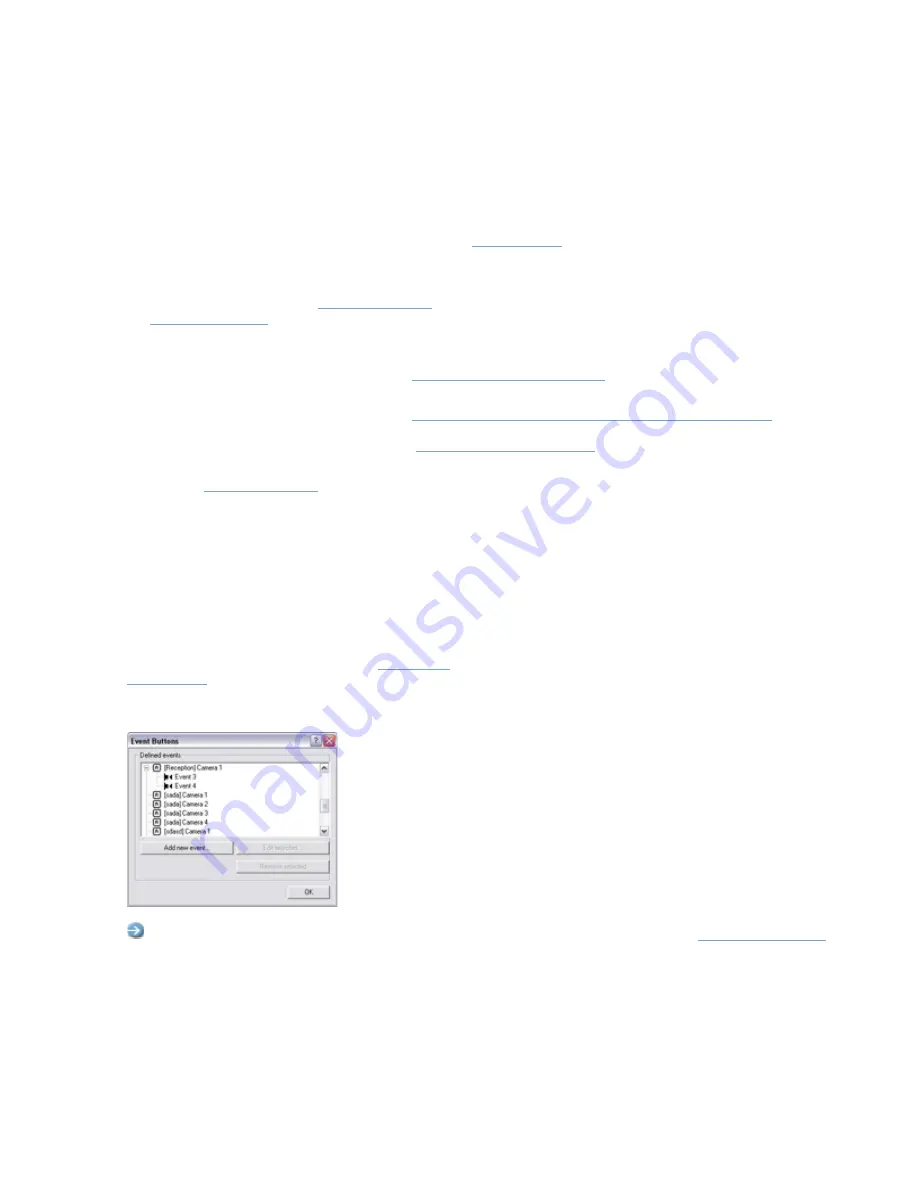
On-Net Surveillance Systems, Inc.
NetDVR 6.5
Administration
100
Event Buttons
About Event Buttons ...
Event buttons lets users manually trigger events from the
. In NetGuard-EVS, event buttons are
actually not buttons; instead users manually trigger events by selecting them from a list.
You are able to configure event buttons to suit the exact needs of your organization. Your main entry point for
configuring event buttons is the
: Clicking the
Administrator
window's
Event Buttons...
button will open
the
, in which you specify each individual event button.
Event buttons can be used for a wide variety of purposes, for example:
•
As start and stop events for use in the
. For example, you can make a
camera start or stop transferring video to the surveillance system when an event button is selected.
•
As start and stop events for use in the
Camera Settings for [Device Name] [Camera Name]
example, you can make a camera use a higher frame rate when an event button is selected, or you can use
an event button for manually triggering
•
For triggering outputs. Particular outputs can be associated with the clicking of an event button; you do this in
the
•
For triggering event-based e-mail and/or SMS alerts.
•
In combinations. For example, the clicking of an event button could make a camera start transferring video to
the surveillance system while two outputs are triggered and an e-mail alert is sent to relevant people.
Event buttons can be global (available for all cameras) or tied to a particular camera (only available when the camera
in question is selected).
Event Buttons Window
The
Event Buttons
window lets you specify
. When specified, event buttons become available in the
(in NetGuard-EVS, event buttons are actually not buttons; instead users manually trigger events by
selecting them from a list). Event buttons can be global (available for all cameras) or tied to a particular camera (only
available when the camera is selected)
.
Access:
You access the
Event Buttons
window by clicking the
Event Buttons...
button in the






























