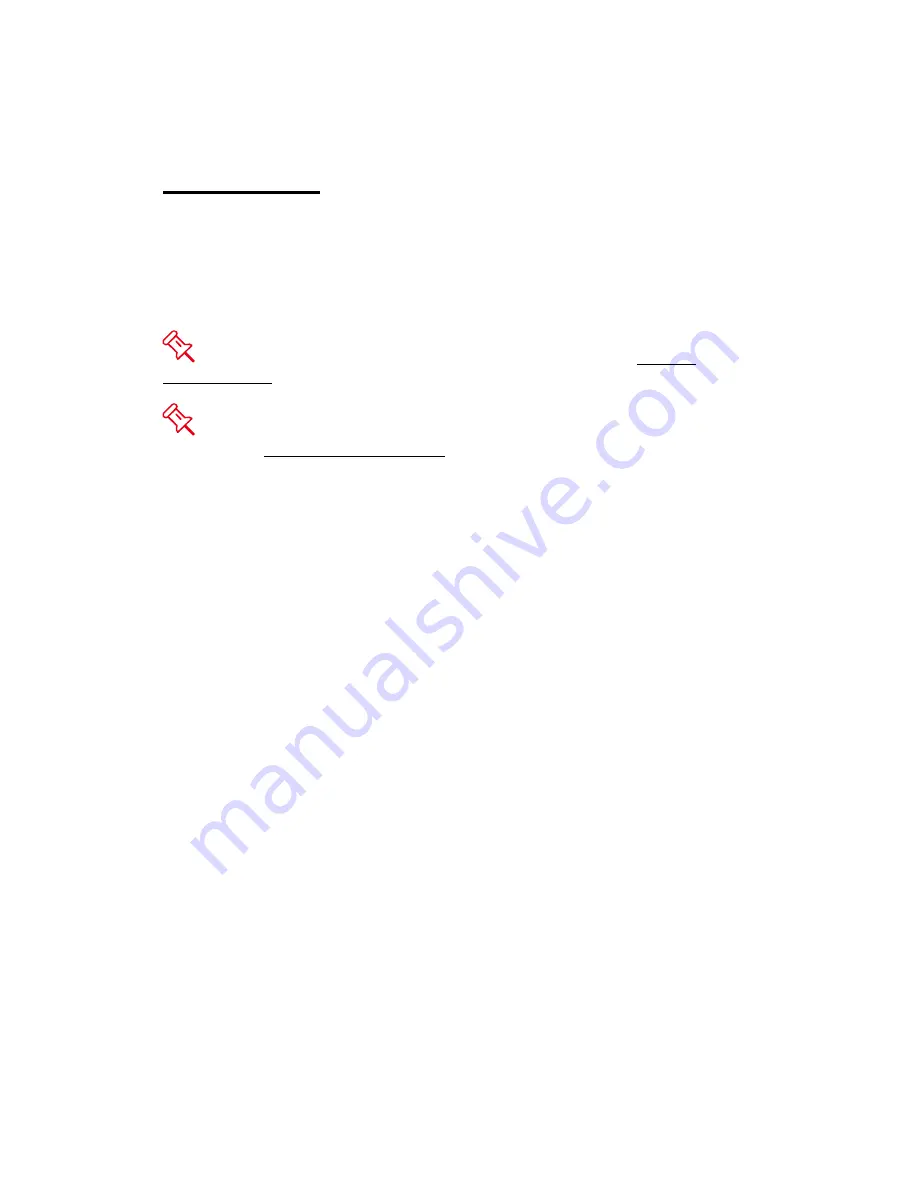
RAID MODES
A Redundant Array of Independent (or Inexpensive) Disks (RAID) is a system
that utilizes multiple hard drives to share or replicate data among the disks. The
benefit, depending on the selected RAID Mode (combinations of disks), is one or
more of increased data integrity, fault-tolerance, throughput or capacity when
compared to single drives.
Deleting the current partition prior to changing RAID modes is highly
recommended.
Using identical HDDs with the same capacity and RPM, and from the same
manufacturer are highly recommended for best capacity utilization.
Summary of Contents for DataTale 3.5" SATA HDD 2-bay RAID System
Page 1: ...2010 07 29 Ver02...
















































