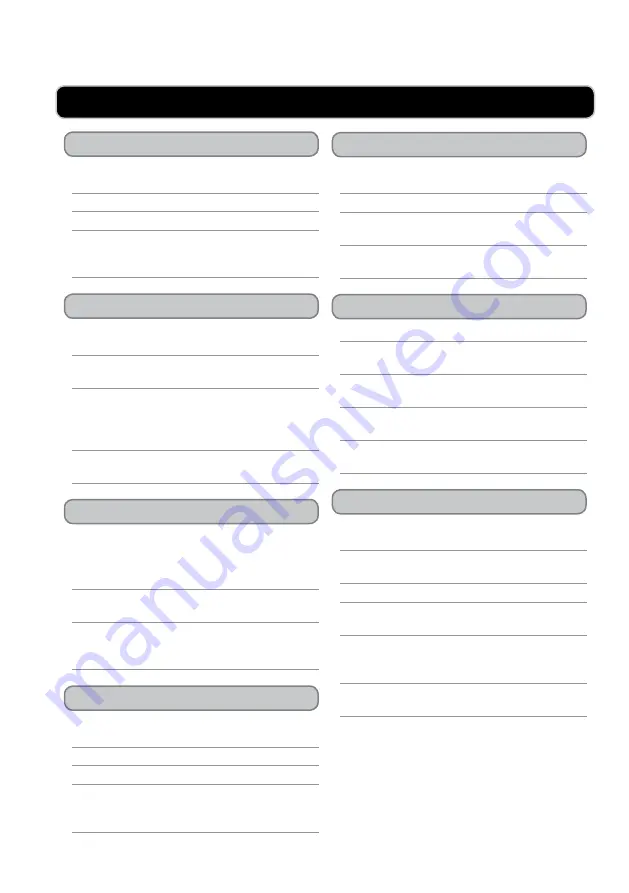
oPerations
Playing a dvd
Programming a dvd or cd
searching a Loaded dvd
Playing a cd
using the auxiliary input
tuning the am or fm radio
saving an am/fm radio station
1. Press the
Open/Close
button to open the disc
drawer.
2. Load a DVD into the unit.
3. The DVD will start playing automatically.
If the DVD does not start playing
automatically, press the Play/Pause button to
begin playing the loaded DVD.
1. While a DVD ior CD is playing, press the
Program
button on the remote control.
2. Use the
Number Keypad
to type in the title
and chapter, or track.
3. Repeat step 2 until the desired titles and
chapter, or tracks are programmed, then
highlight the on-screen “Start” button and press
the
Enter
button on the remote control.
To cancel the program, press the
Stop
button
twice.
1. While a DVD is playing, press the
Goto/Scan
button on the remote repeatedly to switch
between searching for a Title, Chapter, or
specific Time.
2. Use the
Number Keypad
on the remote to type
in a Title, Chapter, or Specific Time.
3. Press the
Enter
button on the remote to go
directly to the entered Title, Chapter, or specific
Time.
1. Press the
Open/Close
button to open the disc
drawer.
2. Load a CD or CD-R/RW into the unit.
3. The CD will start playing automatically.
If the CD does not start playing automatically,
press the Play/Pause button to begin playing
the loaded CD.
Connect an MP3 Player or other audio source to
the Auxiliary Input.
Press the
Power
button to turn the unit on.
Press the
Source
button to switch the unit to Aux
Mode.
Use the connected device’s controls to control the
audio playing through the unit.
1. Press the
Power
button to turn the unit on.
2. Press the
Source
button to switch to
Radio
mode.
3. Press the
AM/FM
button to switch between
AM and FM radio modes.
4. Press the
Prev/Tun-
and
Next/Tun+
buttons to
tune the FM or AM radio.
5. Press the
ST/Mono
button on the remote to
switch between stereo and mono mode.
1. Follow the instructions for Tuning the AM or
FM Radio.
2. Press the
Prev/Tun-
and
Next/Tun+
buttons to
tune the FM or AM radio.
3. Press the
Memory
button.
4. Press the
Rew/M- & FFWD/M+
buttons to
select a memory slot.
5. Press the
Memory
button to save the current
radio station to the currently selected memory
slot.
Up to 30 AM and 30 FM stations can be saved
at one time.












