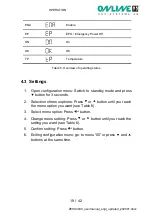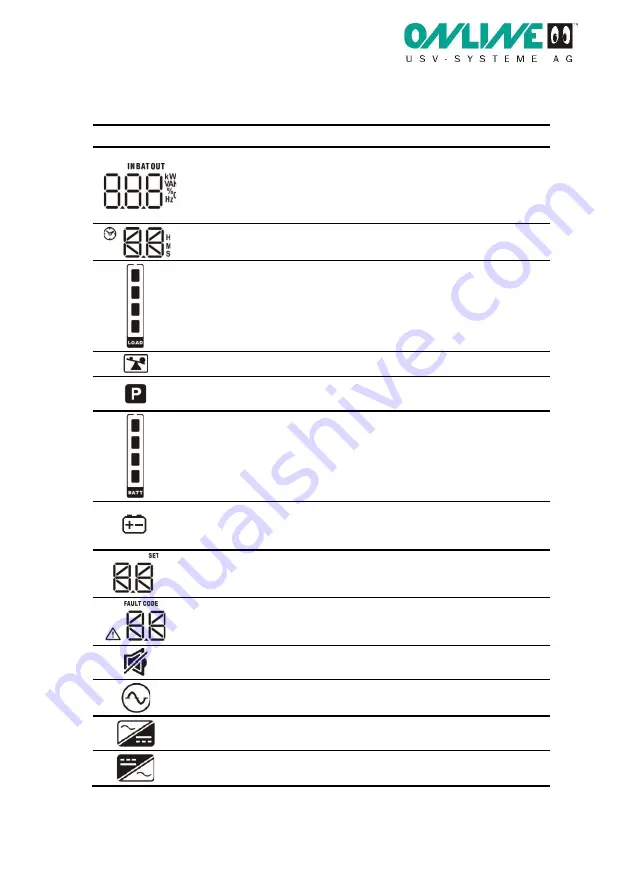
OPERATION
17 / 42
Z800-3000_usermanual_engl_updated_202001.docx
4.2 Display and menu
Symbol
Description
Function
Input, battery,
temperature, out-
put, load
Pressing the SELECT button in normal mode
displays the following measurements:
Input voltage and frequency, battery voltage
and capacity, UPS internal temperature, out-
put voltage, current and frequency, load in %.
Autonomy time
Display of remaining autonomy time
Load display
Displays the current load. Each segment rep-
resents 25%. If all the segments are lit up, the
UPS system is working at 100% load.
Overload
Indicates that the UPS system is overloaded
Programmable
output sockets
Indicates actively programmed output sockets
Battery display
Indicates the current battery capacity. Each
segment represents 25%. If all the segments
are lit up, the battery is 100% charged.
Battery empty
Battery symbol underneath battery display:
Flashing indicates the battery capacity is al-
most empty
Configuration
Display of configuration menu options. For
further information, see Chapter 4.3
Error
Display of error or alarm code For complete
table, see Chapter 7.1
Acoustic alarm
Displays a deactivated acoustic alarm, silent
Input voltage
The UPS input is connected to the mains volt-
age
Rectifier
Rectifier active, battery charging
Inverter
Active inverter, the load on the output sockets
are UPS-protected