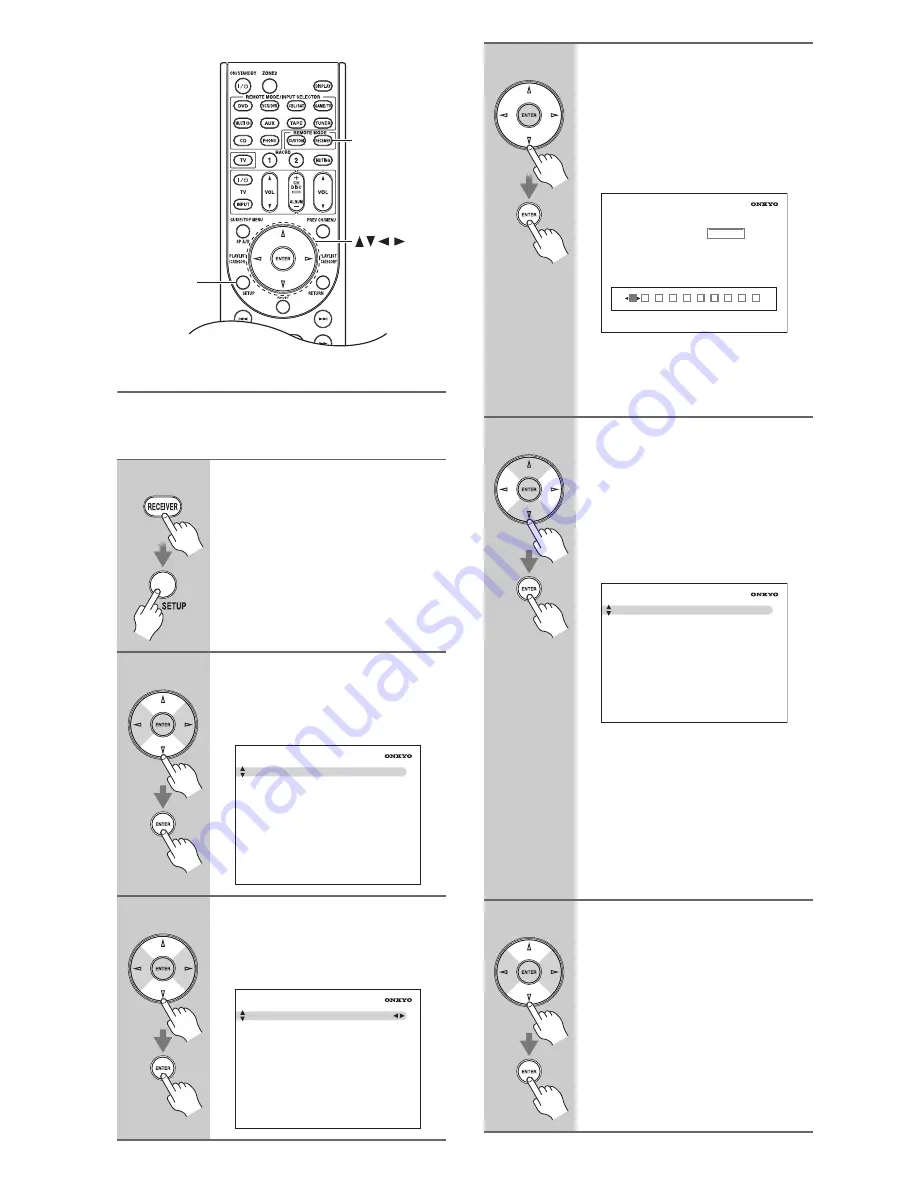
En-
6
Parental Lock
With SIRIUS Parental Lock, you can lock out channels
that you do not want to receive and use a 4-digit PIN
number to prevent others from unlocking them.
1
Press the [RECEIVER] button,
followed by the [SETUP] button.
The main menu appears onscreen.
2
Use the Up and Down [
q
]/[
w
] but-
tons to select “7. Hardware
Setup”, and then press [ENTER].
The Hardware Setup menu appears.
3
Use the Up and Down [
q
]/[
w
] but-
tons to select “3. Tuner”, and
then press [ENTER].
The Tuner screen appears.
RECEIVER
SETUP
7. Hardware
Setup
1. Remote
Control
2. Zone2
3. Tuner
4. Analog
Multich
5. HDMI
7–3. Tuner
SAT Radio Mode
Antenna Aiming
SURIUS Parental Lock
SIRIUS
4
Use the Left and Right [
e
]/[
r
]
buttons to select “SIRIUS”.
Use the Up and Down [
q
]/[
w
] but-
tons to select “SIRIUS Parental
Lock”, and then press [ENTER].
The SIRIUS Parental Lock screen
appears.
Note:
If the SAT Radio Mode is set to “None”
or “XM” (see page 2), the “SIRIUS
Parental Lock” item is not available.
5
Use the Left and Right [
e
]/[
r
]
buttons to select a number on the
screen, and then press [ENTER].
Repeat this for each of the four
digits in the PIN number.
If you’re entering the PIN number for
the very first time, the PIN is stored,
and the following screen appears.
If you’ve already set a PIN number, you
must enter the correct PIN to get to this
screen. If you enter the wrong PIN, the
message “Wrong Code!” appears and
you’ll have to enter the PIN again.
Note:
The SIRIUS Parental Lock cannot be
set unless the AV receiver and the Siri-
usConnect receiver are connected.
6
Use the Up and Down [
q
]/[
w
] but-
tons to select “Parental Lock”,
and then press [ENTER].
The Parental Lock screen appears.
SIRIUS Parental Lock
Enter Code
0
1
2
3
4
5
6
7
8
9
SIRIUS Parental Lock
Edit Code
Parental Lock
->
Summary of Contents for TX-SR706 - AV Receiver
Page 31: ...Es 11 NOTA ...
Page 32: ...Es 12 NOTA ...
Page 40: ...En 8 MEMO ...
Page 48: ...Fr 8 MÉMO ...
Page 56: ...Es 8 NOTA ...





















