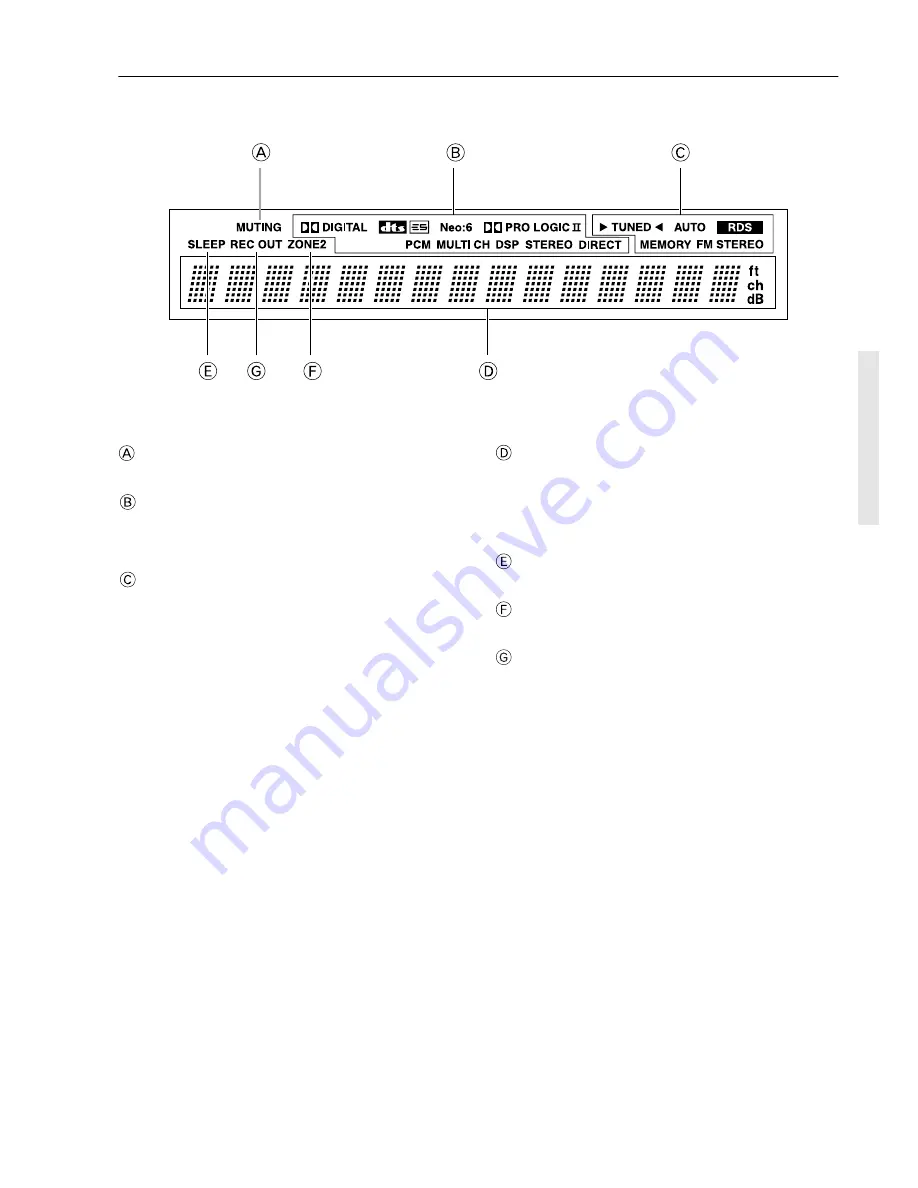
11
Front panel facilities
Front panel display
MUTING indicator
Flashes when the mute function is turned on.
Listening mode or digital input format indicators
One of these indicators lights to show the format of the current
input source. In addition, one of the listening mode indicators lights
to indicate the current listening mode.
Tuning indicators
TUNED indicator
Lights when a radio station is received.
AUTO indicator
Lights when receiving FM broadcasts in the stereo mode. Turns
off when placed into the monaural mode.
RDS indicator (European models only)
Lights when an RDS station is received.
MEMORY indicator
Lights when the MEMORY button is pressed to preset a radio
station.
FM STEREO indicator
Lights when an FM broadcast station is received in stereo.
Multi function display
During normal operation, shows the current input source and
volume. When the FM or AM input is selected, shows the frequency
and preset number. When the DISPLAY button is pressed, shows
the listening mode and input source format. However, does not
show the source format when the FM or AM source is selected.
SLEEP indicator
Lights when the sleep timer is turned on.
ZONE 2 indicator
Lights when using the remote zone (Zone 2).
REC OUT indicator
Lights when recording the input source from one component to
another (Rec Out)












































