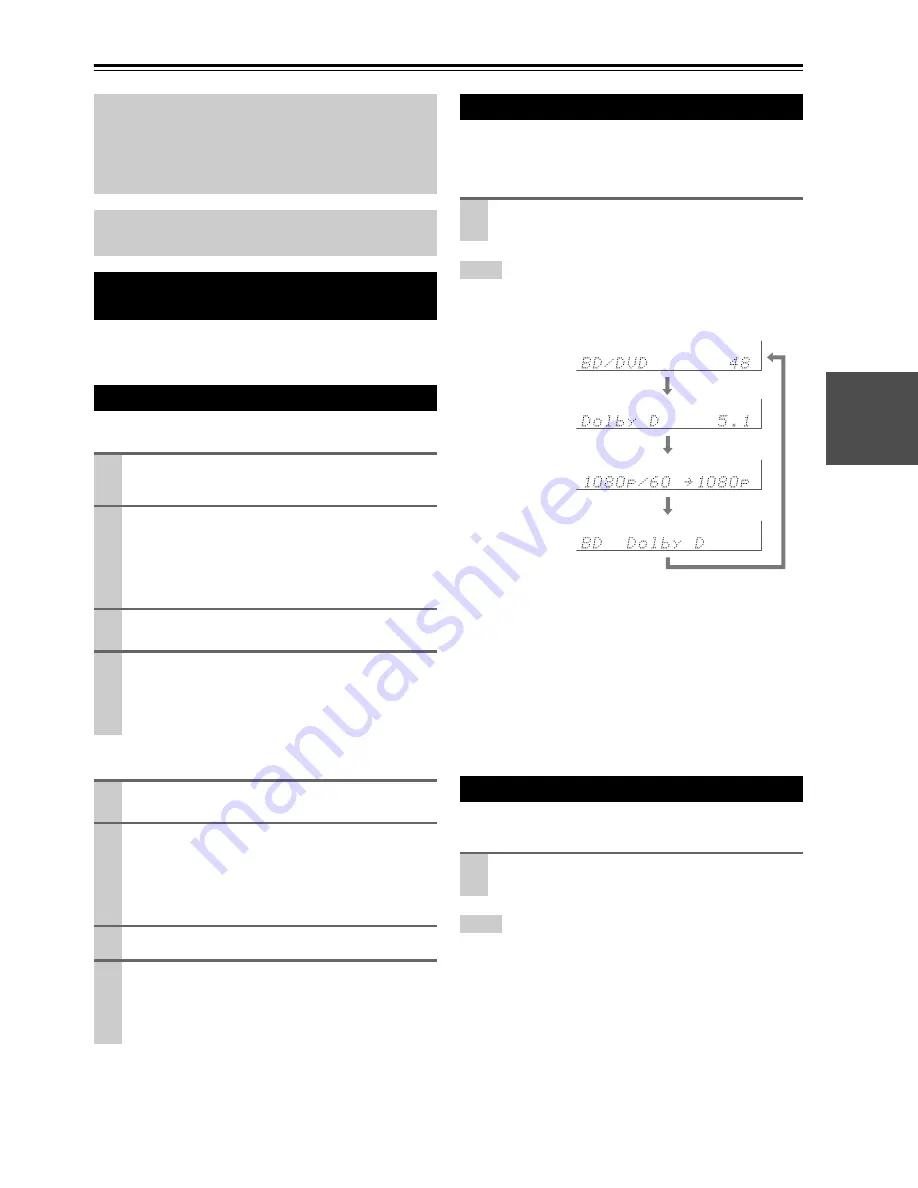
23
En
Basic Operations
You can determine the language used for the onscreen
setup menus. See “OSD Setup” (
➔
50
).
■
Operating on the AV receiver
■
Operating with the remote controller
You can display various information about the current
input source as follows. (Components connected to the
UNIVERSAL PORT
jack are excluded.)
Tip
• Alternatively, you can use the AV receiver’s
DISPLAY
.
The following information can typically be displayed.
*1
When AM or FM radio is used, the band, preset number, and
frequency are displayed.
*2
If the input signal is analog, no format information is dis-
played. If the input signal is PCM, the sampling frequency is
displayed. If the input signal is digital but not PCM, the signal
format is displayed.
Information is displayed for about three seconds, then the pre-
viously displayed information reappears.
*3
The input source is displayed with the default name even
when you have entered a custom name in “Name Edit”
(
➔
47
).
You can adjust the brightness of the AV receiver’s display.
Tip
• Alternatively, you can use the AV receiver’s
DIMMER
(North
American and Taiwan models)
.
The on-screen menus appear only on a TV that is con-
nected to the
HDMI OUT
. If your TV is connected to
the
MONITOR OUT V
or the
COMPONENT VIDEO
OUT
, use the AV receiver’s display when changing
settings.
This manual describes the procedure using the
remote controller unless otherwise specified.
Selecting the Language Used for the
Onscreen Setup Menus
Playing the Connected Component
1
Use the input selector buttons to select the input
source.
2
Start playback on the source component.
See also:
• “Controlling Other Components” (
➔
62
)
• “Controlling iPod” (
➔
58
)
• “Listening to the Radio” (
➔
28
)
3
To adjust the volume, use the
MASTER VOLUME
control.
4
Select a listening mode and enjoy!
See also:
• “Using the Listening Modes” (
➔
32
)
• “Audyssey” (
➔
45
)
1
Press
RECEIVER
followed by
INPUT SELEC-
TOR
.
2
Start playback on the source component.
See also:
• “Controlling Other Components” (
➔
62
)
• “Controlling iPod” (
➔
58
)
• “Listening to the Radio” (
➔
28
)
3
To adjust the volume, use
VOL
q
/
w
.
4
Select a listening mode and enjoy!
See also:
• “Using the Listening Modes” (
➔
32
)
• “Audyssey” (
➔
45
)
Displaying Source Information
Press
RECEIVER
followed by
DISPLAY
repeat-
edly to cycle through the available information.
Setting the Display Brightness
Press
RECEIVER
followed by
DIMMER
repeat-
edly to select: dim, dimmer, or normal brightness.
Input source &
volume
*1
Signal format
*2
or sampling fre-
quency
Input source &
listening mode
*3
Input & output
resolution






























