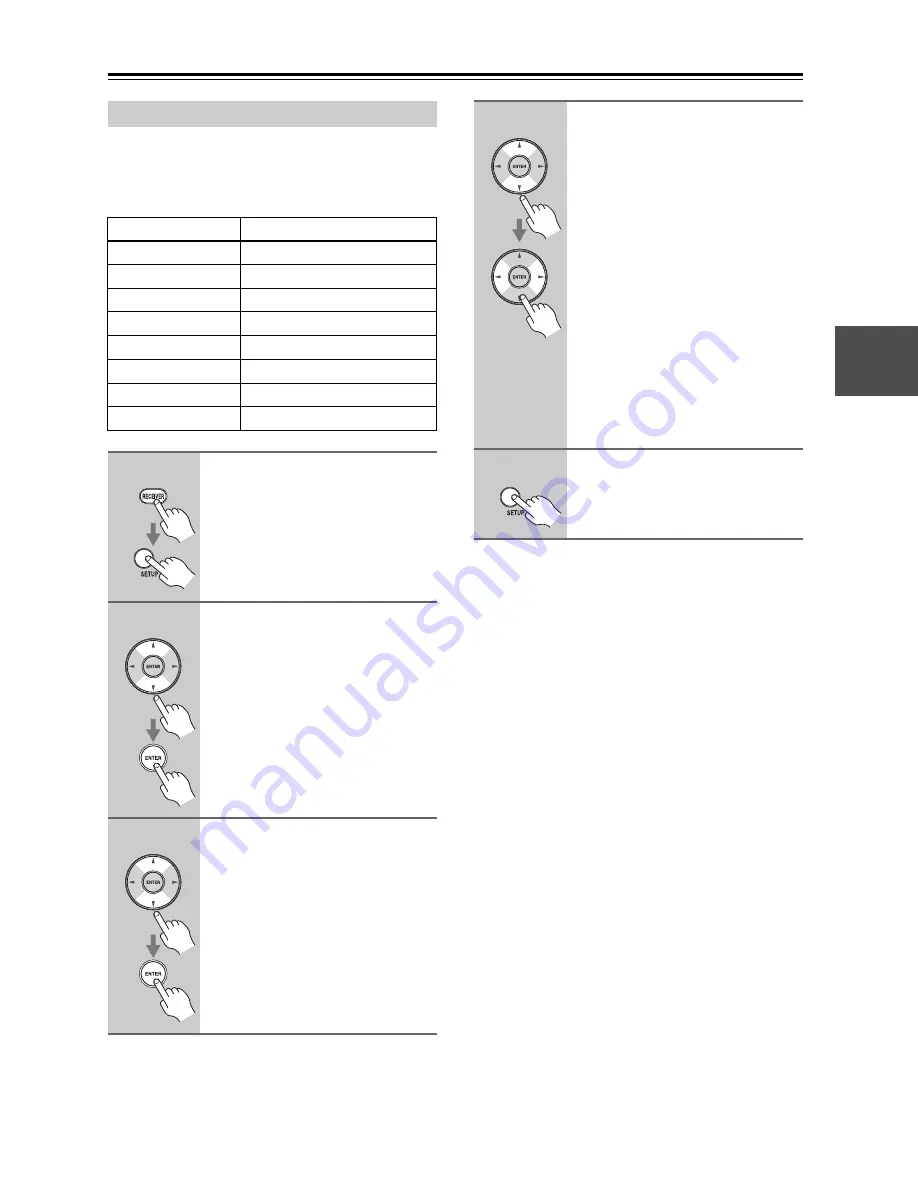
41
First Time Setup
—Continued
If you connect a video component to an HDMI IN, you
must assign that input to an input selector. For example,
if you connect your DVD player to HDMI IN1, you must
assign HDMI IN1 to the DVD/BD input selector.
Notes:
• Each HDMI IN cannot be assigned to more than one
input selector.
• When an HDMI IN is assigned to an input selector as
explained here, the digital audio input for that input
selector is automatically set to the same HDMI IN.
See “Digital Input Setup” on page 43.
• The TUNER input selector cannot be assigned and is
fixed at the “- - - - -” option.
• If you connect an input component (such as UP-A1
series Dock that seated iPod) to the UNIVERSAL
PORT jack, you cannot assign any input to PORT
selector.
• This procedure can also be performed on the AV
receiver by using its [SETUP] button, arrow buttons,
and [ENTER] button.
HDMI Input Setup
Input selector
Default assignment
DVD/BD
HDMI1
VCR/DVR
HDMI2
CBL/SAT
HDMI3
AUX
- - - - -
TV/TAPE
- - - - -
TUNER
- - - - - (Fixed)
CD
- - - - -
PORT
- - - - -
1
Press the [RECEIVER] button,
followed by the [SETUP] button.
2
Use the Up and Down [
q
]/[
w
]
buttons to select “1.Input
Assign”, and then press
[ENTER].
3
Use the Up and Down [
q
]/[
w
]
buttons to select “1-1.HDMI”, and
then press [ENTER].
4
Use the Up and Down [
q
]/[
w
]
buttons to select an input
selector, and use the Left and
Right [
e
]/[
r
] buttons to select:
HDMI1:
Select if the video
component is connected to
HDMI IN 1.
HDMI2:
Select if the video
component is connected to
HDMI IN 2.
HDMI3:
Select if the video
component is connected to
HDMI IN 3.
HDMI4:
Select if the video
component is connected to
HDMI IN 4.
- - - - -:
Select if you’re not using the
HDMI OUT.
5
Press the [SETUP] button.
Setup closes.
Summary of Contents for TX SR507 - AV Receiver
Page 99: ...99 Memo ...






























