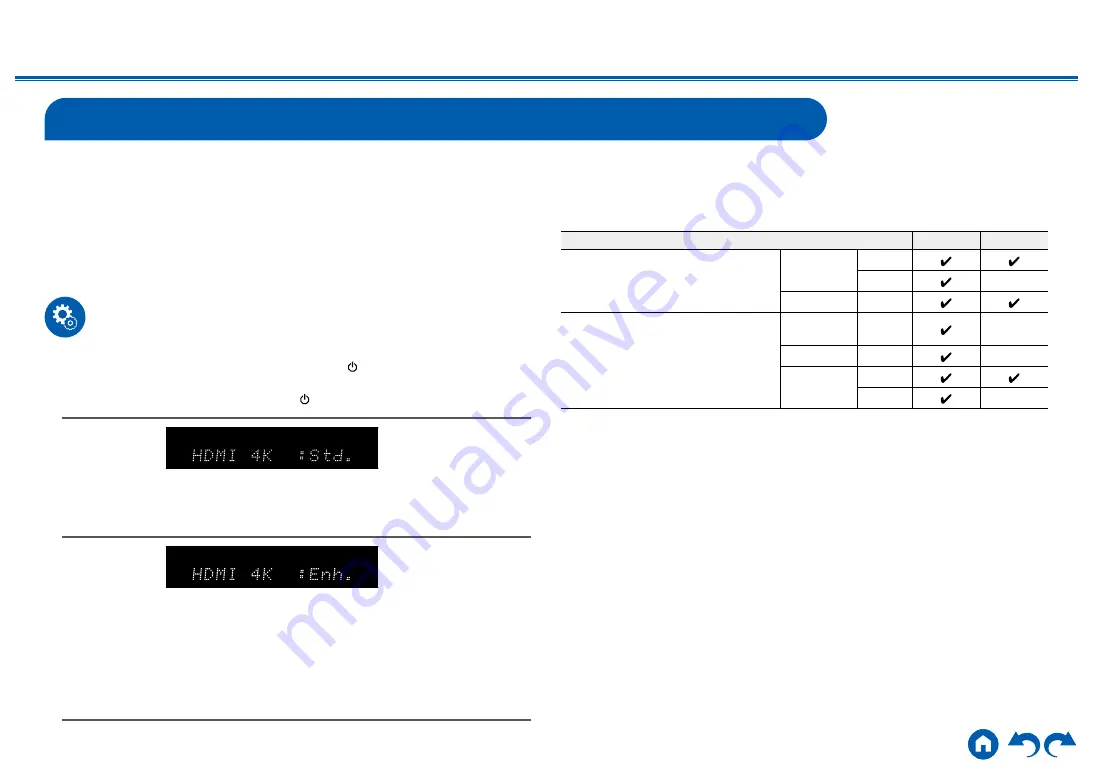
68
Setup
≫
≫
≫
≫
≫
≫
Switching the HDMI 4K Signal Format Input and Output by this Unit
When the AV Component connected to this unit, such as a TV or player, and the
HDMI cable (*) supports the high-definition 4K signal formats (4K 60p 4:4:4, 4:2:2
and 4K 60p 4:2:0 10bit), switch the setting value from "Standard" (default value)
to "Enhanced".
(*)Premium High Speed HDMI Cable or Premium High Speed HDMI Cable
with Ethernet that have the "PREMIUM Certified Cable" label attached to the
packaging.
Perform the following procedure when the unit is on.
1.
While pressing BD/DVD on the main unit, press ON/STANDBY to display the
current setting on the display. While this is being displayed, while pressing BD/
DVD on the main unit, repeatedly press ON/STANDBY to switch the setting.
Standard
(
Default
Value
)
Select when the AV component connected to this unit,
such as a TV or player, supports the standard 4K signal
format (4K 60p 4:2:0 8 bit).
Enhanced
Select when the AV component connected to this unit,
such as a TV or player, and the HDMI cable (*) supports
the high-definition 4K signal formats (4K 60p 4:4:4, 4:2:2
and 4K 60p 4:2:0 10 bit).
• There may be some image disruption depending on
the connected component and the HDMI cable. If this
occurs, switch to "Standard".
2.
To exit the settings, release your finger. After a few seconds, the display goes
out and the switching is complete.
Settings and the corresponding resolutions
Enhanced Standard
4K (3840×2160p) 24/25/30 Hz
4K SMPTE(4096×2160p) 24/25/30 Hz
RGB/
YCbCr4:4:4
8 bit
10/12 bit
YCbCr4:2:2 12 bit
4K (3840×2160p) 50/60 Hz
4K SMPTE(4096×2160p) 50/60 Hz
RGB/
YCbCr4:4:4 8 bit
YCbCr4:2:2 12 bit
YCbCr4:2:0
8 bit
10/12 bit
















































