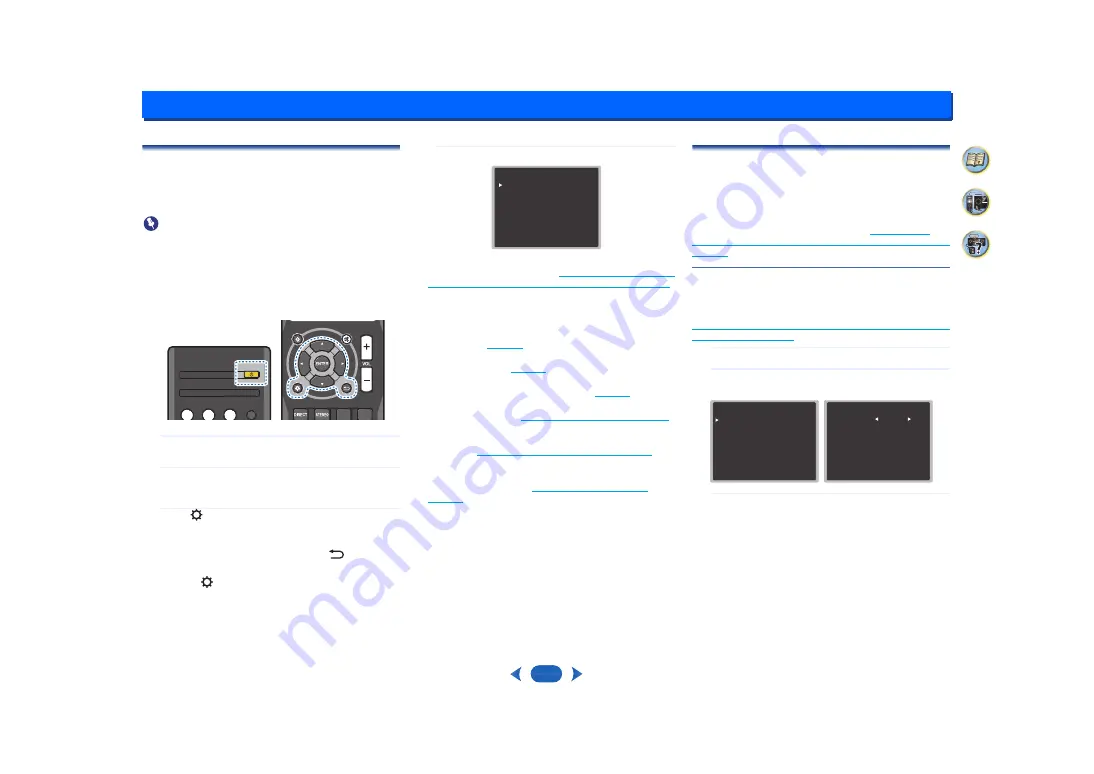
6:
29
Setup
Using the Setup
The following section shows you how to make detailed
settings to specify how you’re using the receiver, and also
explains how to fine-tune individual speaker system settings
to your liking.
Important
•
The OSD will not appear if you have connected using the
composite output to your TV. Use HDMI connections for
Setup.
•
If headphones are connected to the receiver, disconnect
them.
•
You can’t use the Setup when the
USB
input is selected.
1
Switch on the receiver and your TV.
Press
Í
RECEIVER
to switch on.
2
Switch the TV input to the input that connects this
receiver to the TV through the corresponding HDMI
cable.
3
Press
.
The Setup appears on your TV. Use
/
/
/
and
ENTER
on the remote control to navigate through the
screens and select menu items. Press
to exit the
current menu.
•
Press
at any time to exit the Setup.
4
Select the setting you want to adjust.
•
AccuEQ Room Cal.
– This is a quick and effective
automatic surround setup (see
surround sound (AccuEQ Room Calibration)
•
Manual SP Setup
-
Speaker Setting
– Specify the size and number of
speakers you’ve connected (see below).
-
X.Over
– Specify which frequencies will be sent to the
subwoofer (
-
Channel Level
– Adjust the overall balance of your
speaker system (
-
Speaker Distance
– Specify the distance of your
speakers from the listening position (
).
•
Input Assign
– Specify what you’ve connected to the
(CD)
).
•
Auto Power Down
– Sets to automatically turn off the
power when the receiver has not operated for several
hours (see
).
•
HDMI Setup
– Set the audio return channel function and
set the HDMI input signal to Standby Through output or
not during standby (see
).
Manual speaker setup
This receiver allows you to make detailed settings to optimize
the surround sound performance. You only need to make
these settings once (unless you change the placement of
your current speaker system or add new speakers).
These settings are designed to fine-tune your system, but if
you’re satisfied with the settings made in
setting up for surround sound (AccuEQ Room Calibration)
, it isn’t necessary to make all of these settings.
Speaker Setting
Use this setting to specify your speaker configuration (size,
number of speakers).
It is a good idea to make sure that the settings made in
Automatically setting up for surround sound (AccuEQ Room
Calibration)
are correct.
1
Select ‘Manual SP Setup’ from the Setup.
2
Select ‘Speaker Setting’ from the Manual SP Setup
menu.
3
Choose the set of speakers that you want to set then
select a speaker size.
Use
/
to select the size (and number) of each of the
following speakers:
•
Front
– Select
LARGE
if your front speakers reproduce
bass frequencies effectively, or if you didn’t connect a
subwoofer. Select
SMALL
to send the bass frequencies to
the subwoofer.
•
Center
– Select
LARGE
if your center speaker
reproduces bass frequencies effectively, or select
SMALL
to send bass frequencies to the other speakers or
subwoofer. If you didn’t connect a center speaker, choose
NO
(the center channel is sent to the other speakers).
RECEIVER
RECEIVER
AUDIO SEL
AUDIO SEL
LATE NIGHT
CBL/SAT
CBL/SAT STRM BOX
STRM BOX
BD/DVD
BD/DVD
SURR
SURR
TREBLE
DSP
DSP
QUICK MENU
QUICK MENU
S e t u p
1 . A c c u E Q R o o m C a l .
2.Manual SP Setup
3.Input Assign
4.Auto Power Down
5.HDMI Setup
R e t u r n
2.Manual SP Setup
Return
a.Speaker Setting
b.X.Over
c.Channel Level
d.Speaker Distance
2a.Speaker Setting
Front
Center
Surr
Subwoofer:
Return
[ NO ]
[ NO ]
YES
SMALL











































