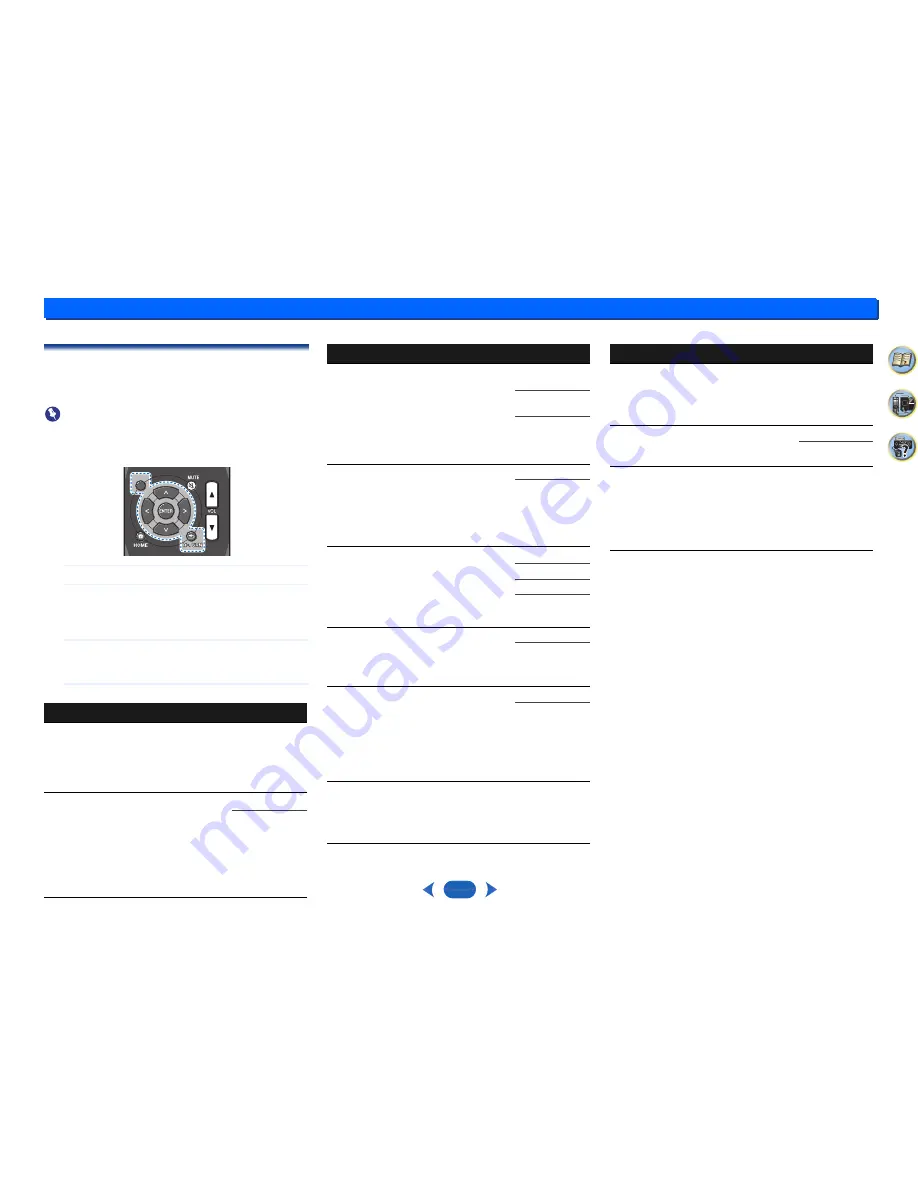
4
Listening to your system
4
4
24
30
6
Setting the Audio options
There are a number of additional sound settings you can
make using the
AUDIO ADJUST
menu. The defaults, if not
stated, are listed in bold.
Important
•
Note that if a setting doesn’t appear in the
AUDIO ADJUST
menu, it is unavailable due to the current source, settings
and status of the receiver.
1
Press
AUDIO
button.
2
Use
/
to select the setting you want to adjust.
Depending on the current status/mode of the receiver,
certain options may not be able to be selected. Check the
table below for notes on this.
3
Use
/
to set it as necessary.
See the table below for the options available for each
setting.
4
Press
RETURN
to confirm and exit the menu.
a.
You can change the Music Optimizer feature at any time by
using
M.OPT
button.
b.
The default setting when the
USB
input is selected is
ON
.
c.
This setting works only with dual mono encoded Dolby Digital
and DTS soundtracks.
d.
The initial set
AUTO
is only available for Dolby TrueHD signals.
Select
MAX
or
MID
for signals other than Dolby TrueHD.
e.
This feature is only available when the connected display
supports the automatic audio/video synchronizing capability
(‘lip-sync’) for HDMI. If you find the automatically set delay time
unsuitable, set
A.DLY
to
OFF
and adjust the delay time
manually. For more details about the lip-sync feature of your
display, contact the manufacturer directly.
f.
Only available with 2-channel sources in
DOLBY PLII MUSIC
mode.
g.
Only when listening to 2-channel sources in
NEO:6 CINEMA
and
NEO:6 MUSIC
mode.
Setting/What it does
Option(s)
A/V SYNC
Some monitors have a slight delay when
showing video, so the soundtrack will be
slightly out of sync with the picture. By adding
a bit of delay, you can adjust the sound to
match the presentation of the video.
0 ms to 500 ms
(1 step : 5 ms)
Default:
0
M.OPT
(Music Optimizer)
a
When audio data is removed during the
compression process, sound quality often
suffers from an uneven sound image. The
Music Optimizer feature employs new DSP
technology that helps bring CD quality sound
back to compressed 2-channel audio by
restoring sound pressure and smoothing
jagged artifacts left over after compression.
ON
b
OFF
AUDIO
AUDIO
AUDIO
AUDIO
SURR
DSP
DUAL MONO
c
Specifies how dual mono encoded Dolby
Digital soundtracks should be played.
CH1
– Channel 1
is heard only
CH2
– Channel 2
is heard only
CH1 CH2
– Both
channels heard
from front
speakers
F.PCM
(Fixed PCM)
This is useful if you find there is a slight delay
before
OFF
recognizes the PCM signal on a
CD, for instance.
When
ON
is selected, noise may be output
during playback of non-PCM sources. Please
select another input signal if this is a problem.
OFF
ON
LATE NIGHT
Adjusts the level of dynamic range for movie
soundtracks optimized for Dolby Digital, DTS,
Dolby Digital Plus, Dolby TrueHD, DTS-HD
and DTS-HD Master Audio (you may need to
use this feature when listening to surround
sound at low volumes).
AUTO
d
OFF
MID
MAX
HDMI
(HDMI Audio)
Specifies the routing of the HDMI audio signal
out of this receiver (
AMP
) or through to a TV
(
THRU
). When
THRU
is selected, no sound is
output from this receiver.
AMP
THRU
A.DLY
(Auto Delay)
e
This feature automatically corrects the audio-
to-video delay between components
connected with an HDMI cable. The audio
delay time is set depending on the operational
status of the display connected with an HDMI
cable. The video delay time is automatically
adjusted according to the audio delay time.
OFF
ON
C.WIDTH
(Center Width)
f
(Applicable only when using a center speaker)
Spreads the center channel between the front
right and left speakers, making it sound wider
(higher settings) or narrower (lower settings).
0 to 7
Default:
3
Setting/What it does
Option(s)
DIMEN
(Dimension)
f
Adjusts the surround sound balance from
front to back, making the sound more distant
(minus settings), or more forward (positive
settings).
–3 to +3
Default:
0
PNRM.
(Panorama)
f
Extends the front stereo image to include
surround speakers for a ‘wraparound’ effect.
OFF
ON
C.IMG
(Center Image)
g
(Applicable only when using a center speaker)
Adjust the center image to create a wider
stereo effect with vocals. Adjust the effect
from
0
(all center channel sent to front right
and left speakers) to
10
(center channel sent
to the center speaker only).
0 to 10
Default:
3
(NEO:6 MUSIC),
10
(NEO:6
CINEMA)
Setting/What it does
Option(s)


























