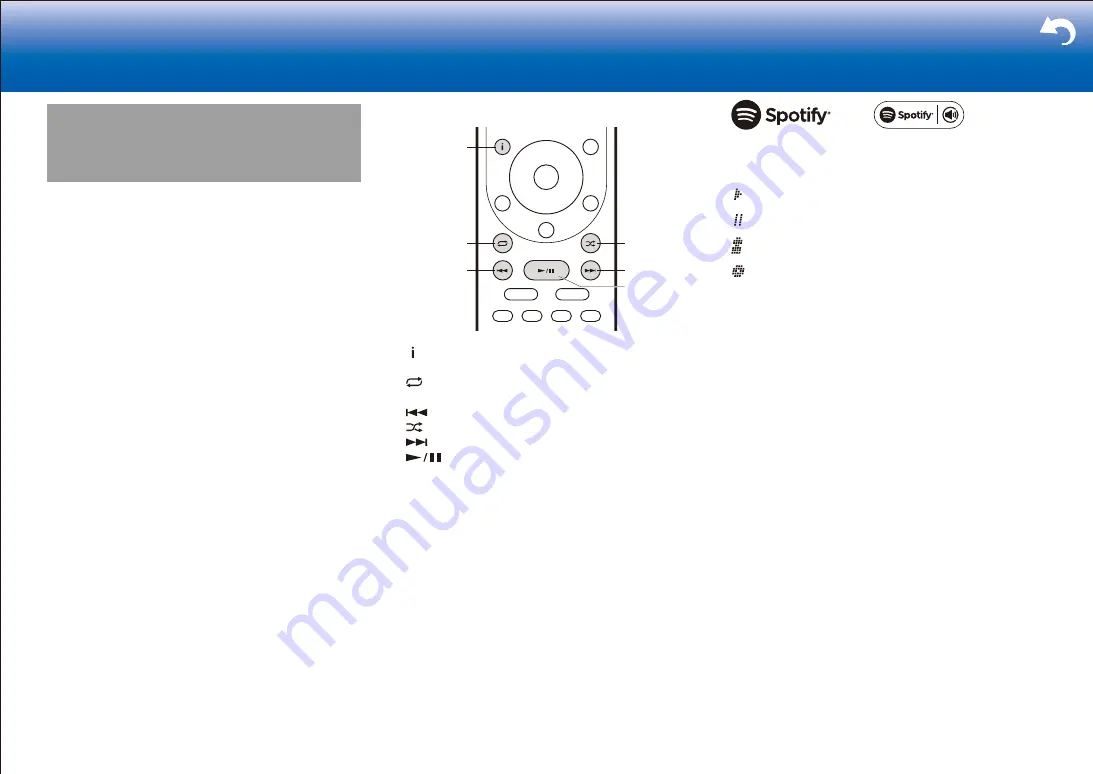
62
> Settings
|
Spotify
This unit supports Spotify Connect. To enable Spotify
Connect, install the Spotify application on your smartphone
or tablet and create a Spotify premium account.
•
This unit needs to be connected to the same router as
the smartphone or tablet.
•
Refer to the following for Spotify settings:
www.spotify.com/connect/
•
The Spotify software is subject to third party licenses
found here:
www.spotify.com/connect/third-party-licenses
■
Playing Back
1. Connect the smartphone to the network that this unit is
connected to.
2. When the power of this unit is on, click the Connect icon
in the track play screen of the Spotify app.
3. Select this unit.
4. The input selector of this unit automatically changes to
NET and streaming of Spotify starts.
•
When "Hardware" - "Power Management" - "Network
Standby" in the Setup menu is set to "On", by clicking
the Connect icon and selecting this unit, then even if
this unit is in standby mode, the power will come on
automatically and streaming starts.
Operations with the remote controller
:
1
6
5
3
2
4
1
: Pressed during play, this button changes the
displayed track information.
2
: This button lets you start repeat playback. Pressing
this button repeatedly cycles through the repeat modes.
3
: This button plays the previous track.
4
: This button lets you start random playback.
5
: This button plays the next track.
6
: Pressed during play this button pauses
playback. Pressed while paused, and it restarts play.
■
Notes for using multi-zone (for compatible
models only)
•
To enjoy Spotify music in a separate room, manually
select "NET" as the input of the separate room. After
doing that, select this unit with the Spotify app.
•
Volume adjustment with the Spotify app is possible only
for speakers connected to the ZONE speaker terminals
or when the volume of the audio device in the other
room is configured so that its volume can be adjusted
on this unit. Adjust the volume on the audio equipment
in the other room in any other case.
•
To enjoy Spotify music in the main room after playing
it in a separate room, select "NET" as the input of the
main room.
■
Icons on the display
: Playing
: Pause
: Artist
: Album
Summary of Contents for TX-RZ1100
Page 35: ...35...




























