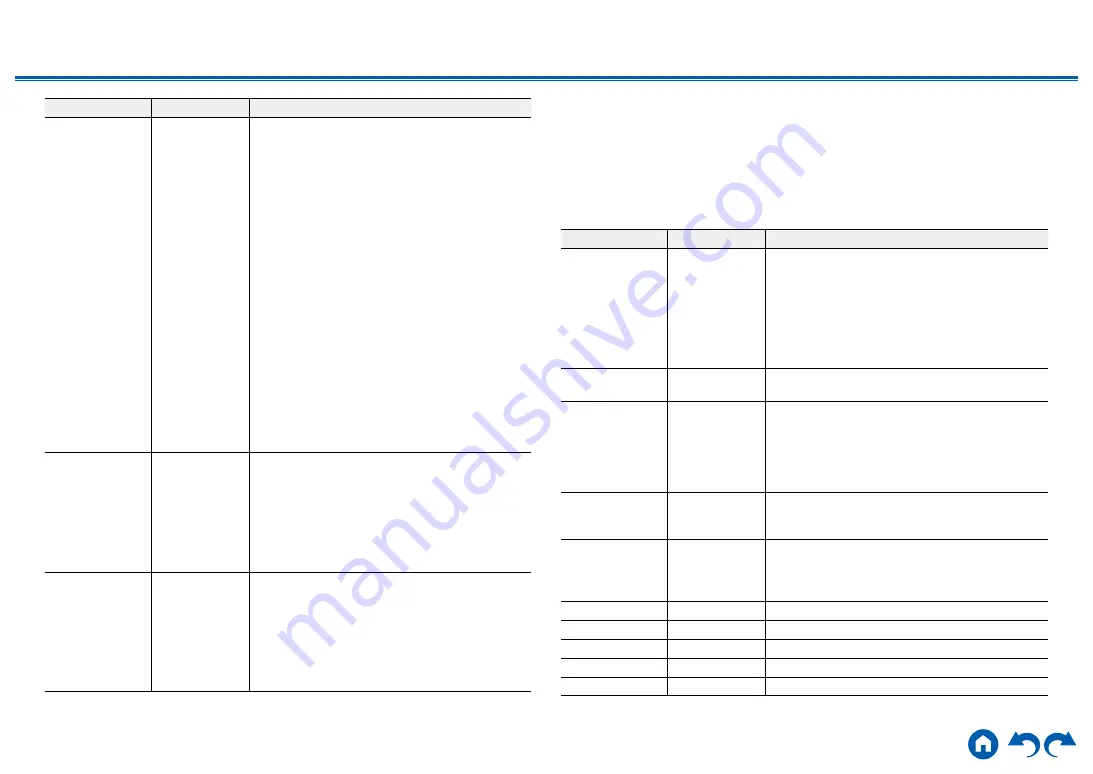
102
≫
≫
≫
≫
≫
≫
Setting Item
Default Value
Setting Details
Audio TV Out
Off
You can enjoy audio through the speakers of the
TV while this unit is on.
"On": When this function is used
"Off": When this function is not used
•
This setting is fixed to "Auto" if you set "1. Input/
Output Assign" - "TV Out/OSD" - "HDMI Out"
or "Other" - "HDMI Out" in the "Quick Menu" to
"MAIN" or "MAIN+SUB" and set "HDMI CEC" to
"On". If you change this setting, set "HDMI CEC"
to "Off".
•
Listening mode cannot be changed while "Audio
TV Out" is set to "On" and audio is being output
from the TV.
• Depending on your TV or input signal of the
connected device, audio may not be output from
the TV even if this is set to "On". In such a case,
audio is output from the speakers of the unit.
• Audio is output from this unit if you operate the
MASTER VOLUME dial on this unit when audio
that is input to this unit is output from your TV
speakers. If you do not want to output audio,
change the setting of this unit or TV, or reduce
the volume of this unit.
Audio Return
Channel
Auto (*)
You can enjoy the sound of the HDMI-connected
ARC-compatible TV through the speakers
connected to the unit.
* To use this function, set "HDMI CEC" to "On”
beforehand.
"Auto": When enjoying the TV sound through the
speakers of this unit
"Off": When not using the ARC function
Auto Lip Sync
On
This setting automatically corrects
desynchronization between the video and audio
signals based on the information from the HDMI Lip
Sync-compatible TV.
"On": When enabling the automatic correction
function
"Off": When not using the automatic correction
function
2. Network
Change the settings of the Network function.
•
When LAN is configured with a DHCP, set "DHCP" to "Enable" to configure the
setting automatically. ("Enable" is set by default) To assign fixed IP addresses
to each components, you must set "DHCP" to "Disable", assign an address to
this unit in the "IP Address" setting, and set information related to your LAN,
such as Subnet Mask and Gateway.
Setting Item
Default Value
Setting Details
Wi-Fi
Off(Wired)
Connect the unit to the network via a wireless LAN
router.
"On": Wireless LAN connection
"Off(Wired)": Wired LAN connection
•
When switching between “On” and “Off(Wired)”,
stop the Network service. Also, when group
playback is in process, cancel the group
playback once, and then switch the setting.
Wi-Fi Setup
-
Configure wireless LAN settings by pressing
ENTER with "Start" displayed.
Wi-Fi Status
-
The information of the connected access point is
displayed.
"SSID": SSID of the connected access point.
"Signal": Signal strength of the connected access
point.
"Status": Status of the connected access point.
MAC Address
-
Check the MAC address of this unit.
This value is specific to the component and cannot be
changed.
DHCP
Enable
"Enable": Auto configuration by DHCP
"Disable": Manual configuration without DHCP
•
If you select "Disable", set "IP Address", "Subnet
Mask", "Gateway", and "DNS Server" manually.
IP Address
0.0.0.0
Displays/Sets the IP address.
Subnet Mask
0.0.0.0
Displays/Sets the subnet mask.
Gateway
0.0.0.0
Displays/Sets the gateway.
DNS Server
0.0.0.0
Displays/Sets the primary DNS server.
Proxy URL
-
Displays/Sets the proxy server URL.
















































