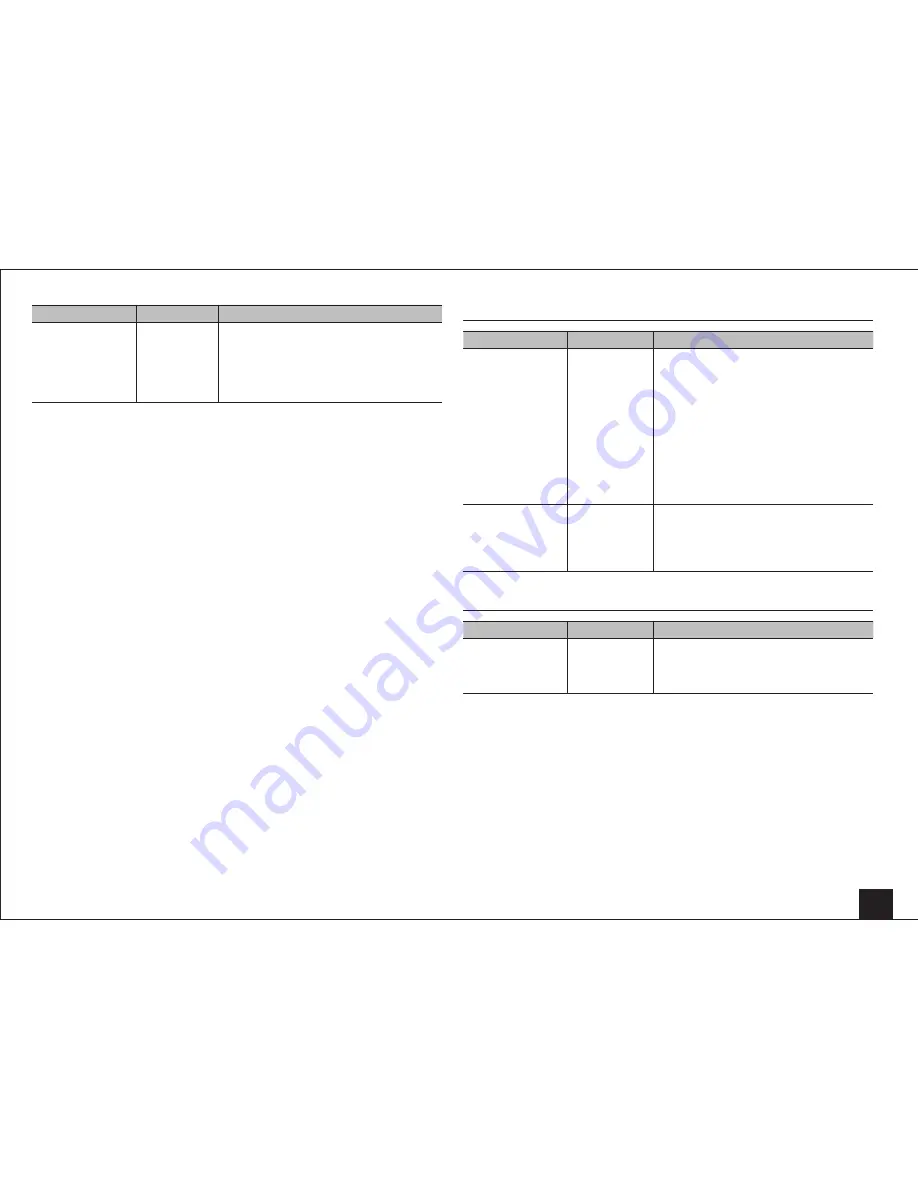
Advanced Settings
39
Setting item
Default Value
Setting Details
Update via USB
–
Press ENTER to select when you want to
update the firmware via USB.
• You will not be able to select this setting if
a USB storage device is not connected or
there is nothing to update in the USB storage
device.
Initial Setup
You can make the initial setup from the setup menu.
• Setting is not possible if "Monitor Out" is set to "SUB".
8.Remote Controller Setup
Setting item
Default Value
Setting Details
Remote ID
1
Select an ID for the unit's remote controller from
"1", "2", and "3" to prevent interference between
the unit and other Onkyo components that are
installed in the same room. After changing
the ID on the main unit, change the ID on the
remote controller accordingly with the following
procedure.
1. While holding down RCV, press Q SETUP
for about 3 seconds until the remote
indicator lights.
2. With the number buttons, press one of 1, 2,
and 3. The remote indicator flashes twice.
Remote Mode Setup –
Input and register the remote controller code of
other devices.
• For registration of the remote control code,
refer to "Operating Other Components with
the Remote Controller".
9.Lock Setup
Setting item
Default Value
Setting Details
Setup
Unlocked
The Setup menu will be locked to protect the
settings.
"Locked": The menu is locked.
"Unlocked": The menu is unlocked.






























