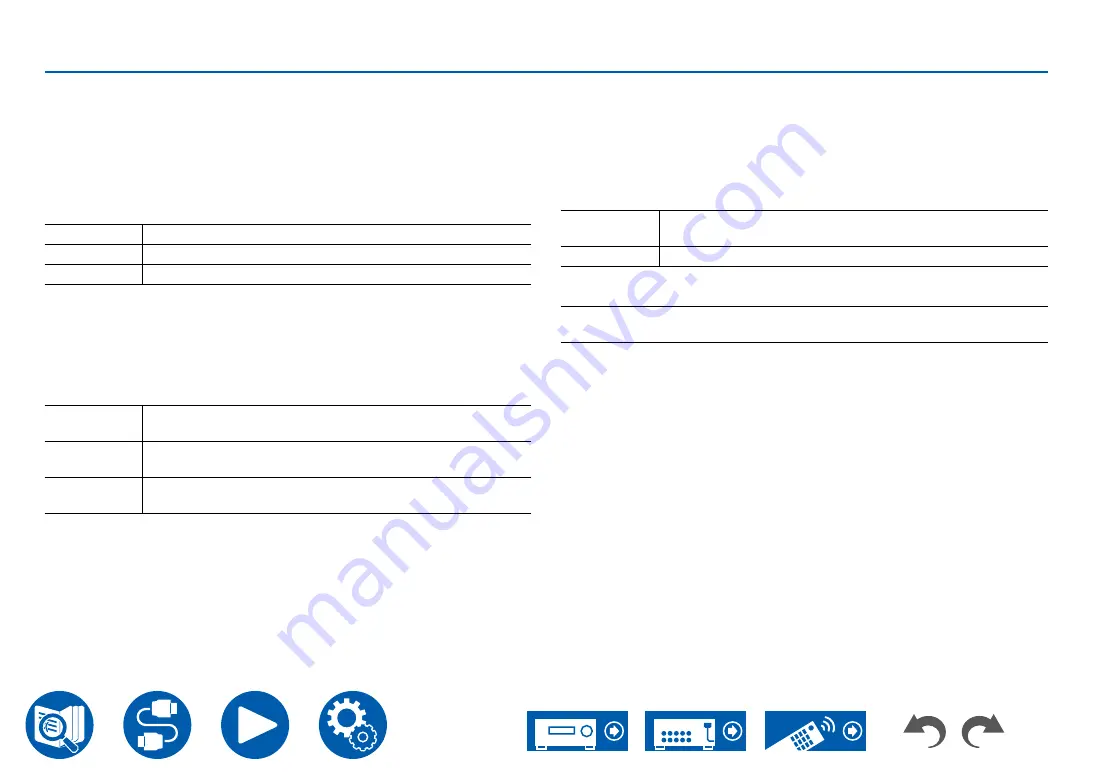
92
Setup
Setup
1. Input/Output Assign
1. Input/Output Assign
1. TV Out / OSD
Make settings for TV output and On-Screen Displays (OSD) that appear on the
TV.
HDMI Out (Default Value: MAIN)
Select the HDMI jack to be connected with the TV.
•
If devices with different resolutions are connected to HDMI OUT MAIN jack
and SUB jack, images are output with the lower resolution.
MAIN
When connecting the TV to the HDMI OUT MAIN jack
SUB
When connecting the TV to the HDMI OUT SUB jack
MAIN+SUB
When connecting to both the MAIN and SUB jacks
Dolby Vision (Default Value: MAIN)
To output Dolby Vision video from the player to a TV that supports Dolby Vision,
select either the HDMI OUT MAIN jack or HDMI OUT SUB jack to which the
Dolby Vision-supported TV is connected. This setting is only necessary if you
have set "HDMI Out" to "MAIN+SUB" and you have connected a TV to both the
MAIN and SUB jacks.
MAIN
To output Dolby Vision video to a Dolby Vision-supported TV
connected to the HDMI OUT MAIN jack
SUB
To output Dolby Vision video to a Dolby Vision-supported TV
connected to the HDMI OUT SUB jack
Off
After selecting "MAIN" or "SUB", if the video on the TV does
not appear correctly
Upscaling (Default Value: Off)
When a TV supporting 4K is used, video signals input with 1080p can be
automatically output with 4K.
• If the TV does not support the 4K resolution with the same frequency as
the frequency of HDMI input video signals, upscaling to 4K is not correctly
performed. Check the frequency of 4K resolution supported by the TV, and
change the resolution of the video signals input from the AV component.
Off
When this function is not used
•
If your TV does not support 4K, set it to "Off".
Auto
When this function is used
Super Resolution (Default Value: 2)
When "Upscaling" is set to "Auto", select the correction level of the input video
signals from "Off" and "1" (weak) to "3" (strong).
















































