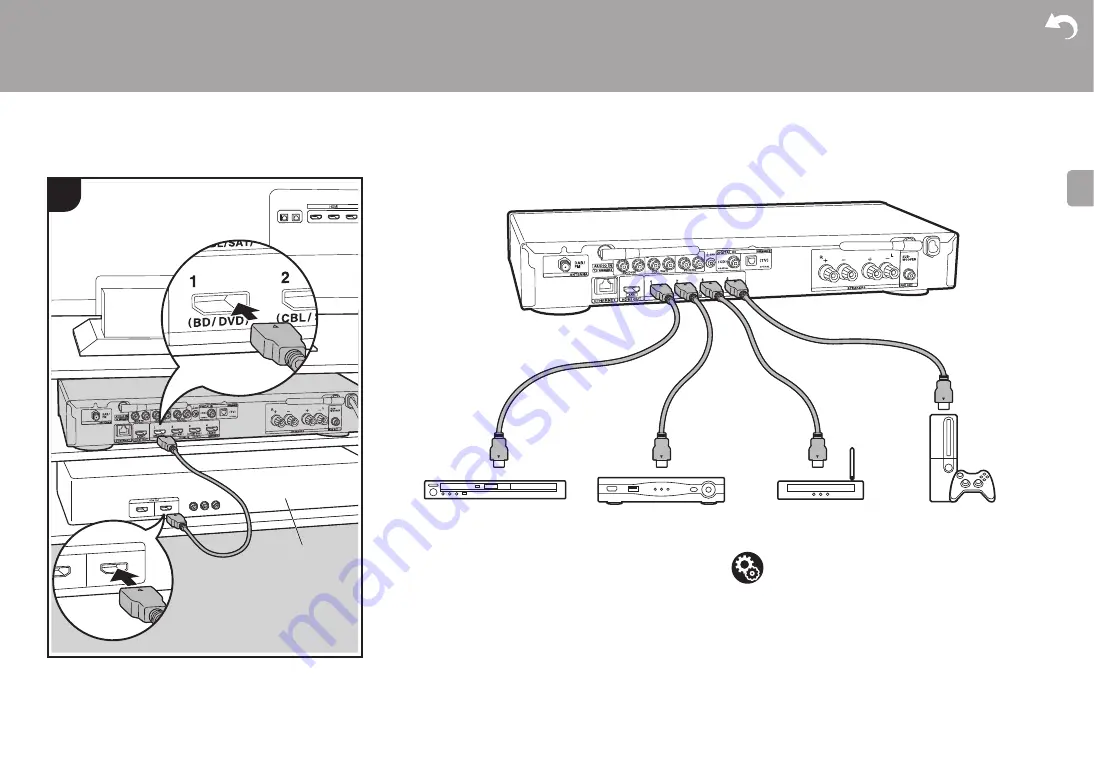
9
> Install
> Playback
Supplementary Information | Advanced Setup | Others
E
N
3. Connect the HDMI AV Components
a
HDMI cable
e.g. BD
a
HDMI OUT
1
BD/DVD
GAME
a
Cable/Satellite
set-top box
Streaming media
player
This is an example of connection with an AV component
that has an HDMI jack. With connection to an AV
component that conforms with the CEC (Consumer
Electronics Control) standard, you can use features such as
the HDMI CEC feature that links with the input selector, and
the HDMI Standby Through feature which allows you to
play video and audio from AV components on the TV even
when this unit is in standby mode. (
0
To play 4K or 1080p video, use the high speed HDMI
cable.
Setup
0
Settings are required to use the HDMI CEC and HDMI
Standby Through features. (
P37) Make settings after
all connections are complete.
0
To enjoy digital surround sound including Dolby Digital,
audio output should be set to "Bitstream output" on the
connected Blu-ray Disc player or other device.










































