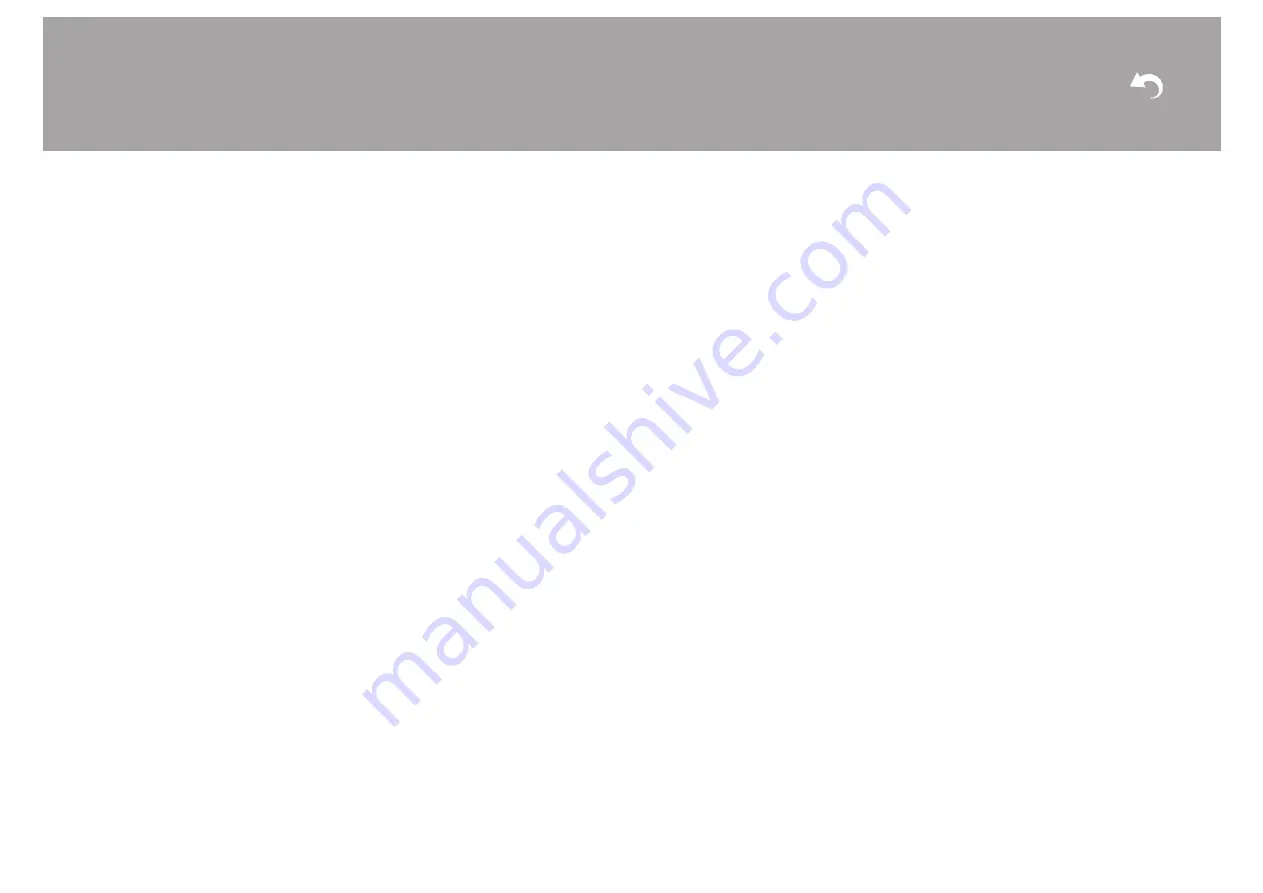
18
connecting by Wi-Fi:
"Scan Networks":
Search for an access point from this
unit. Find out the SSID of the access point beforehand.
"Use iOS Device (iOS7 or later)":
Connect by sharing the
iOS device's Wi-Fi settings with this unit.
If you select "Scan Networks", there are a further two
choices of connection method. Check the following.
"Enter Password":
Enter the password (or key) of the
access point to connect.
"Push Button":
If the access point has an automatic
connection button, you can connect without entering a
password.
0
If the SSID of the access point is not displayed, then in
the screen listing the SSIDs, select "Other..." with the
A
cursor on the remote controller and press ENTER, then
follow the onscreen instructions.
Keyboard input
To switch between upper and lower case, select "A/a" on
the screen and press ENTER. To select whether to mask
the password with "
¢
" or display it in plain text, press
MENU on the remote control. Pressing CLR will delete all
the input characters.
0
A confirmation screen asking you to agree to the privacy
policy is displayed during network setting. Select
"Accept" and press ENTER to indicate agreement.
∫
3. Multi Zone Setup
Make these settings to enjoy audio in a room other than the
main room (ZONE 2).
∫
4. Audio Return Channel
If you have connected a TV that supports ARC, select
"Yes". This unit's ARC setting turns on and you can listen to
the TV's audio through this unit.
> Install
> Playback
















































