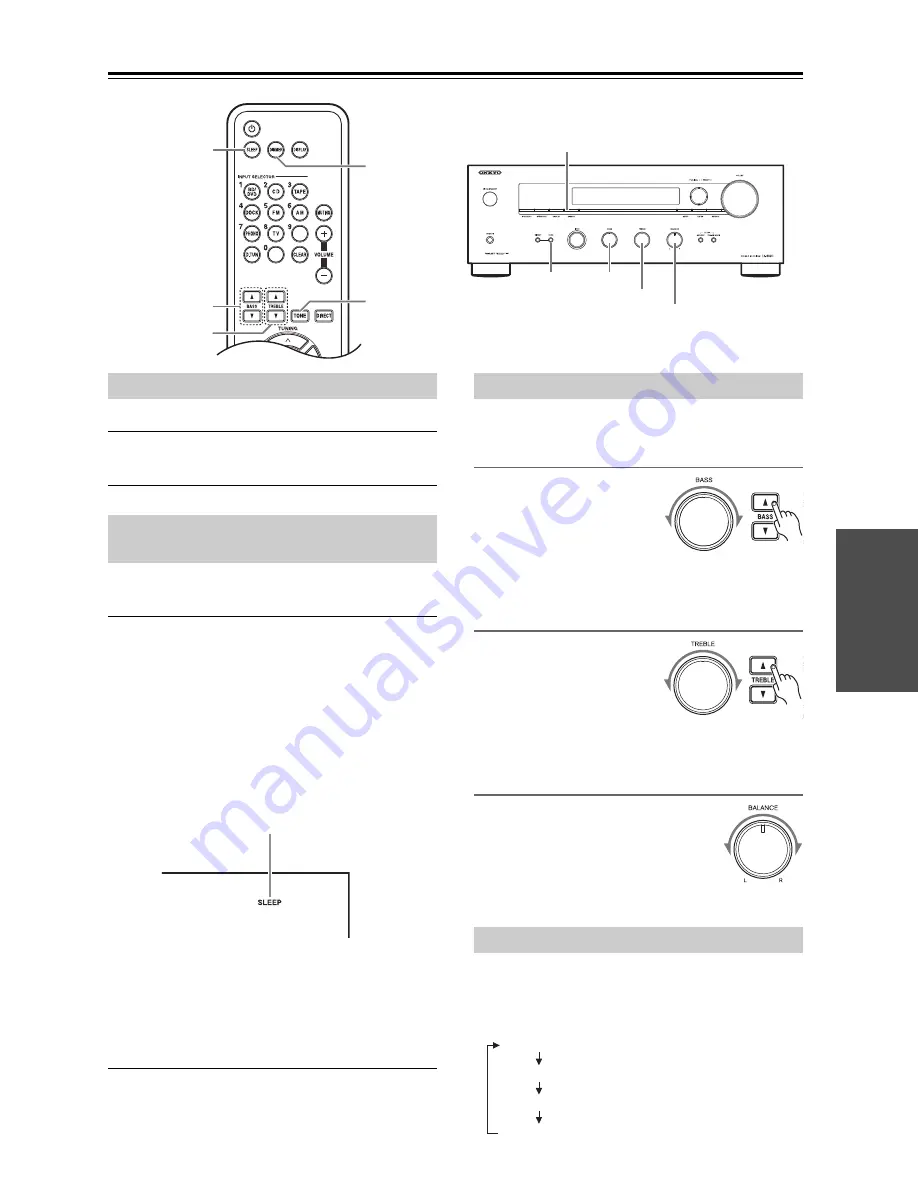
En-
21
Enjoying Audio Sources
—Continued
You can adjust the brightness of the display.
Press the [DIMMER] button repeatedly to select:
dim, dimmer, or normal brightness.
With the sleep timer, you can set the receiver so that it
turns off automatically after a specified period.
Press the remote controller’s [SLEEP] button
repeatedly to select the required sleep time.
You can set the sleep time from 90 to 10 minutes in 10
minute steps. At this time, by using the remote
controller’s [
]/[
] buttons, you can set the time in
1 minute steps.
The SLEEP indicator appears on the display when the
sleep timer has been set, as shown. The specified sleep
time appears on the display for about 5 seconds; then the
previous display reappears.
To cancel the sleep timer,
press the [SLEEP] button
repeatedly until the SLEEP indicator disappears.
To check the remaining sleep time,
press the [SLEEP]
button. Note that if you press the [SLEEP] button while
the sleep time is being displayed, you’ll shorten the sleep
time by 10 minutes.
This section explains the following functions that can be
used with any input source.
Adjusting the Bass
You can adjust the Bass sounds
by rotating the [BASS] control
on the receiver or pressing the
remote controller’s BASS [
]/
[
] buttons. You can set the
level from –6 to +6. Set it higher to make them louder.
Set it lower to make them quieter.
Adjusting the Treble
You can adjust the Treble
sounds by rotating the
[TREBLE] control on the
receiver or pressing the remote
controller’s TREBLE [
]/[
]
buttons. You can set the level from –6 to +6. Set it higher
to make them louder. Set it lower to make them quieter.
Adjusting the Balance
The [BALANCE] control is used to
control the relative volume level of the
left and right speaker systems.
Note:
If headphones are connected, the
BALANCE control has no effect.
You can check the tone level by pressing the [TONE]
button repeatedly.
The display will change as follows each time you press
the [TONE] button.
SLEEP
BASS [
F
]/[
H
]
TREBLE [
F
]/[
H
]
DIMMER
TONE
BASS
TONE
DIMMER
TREBLE
BALANCE
Setting the Display Brightness
Using the Sleep Timer
(remote controller only)
SLEEP Indicator
Using the Tone and Balance Controls
Displaying the Tone Level
Current input source
“TONE MODE” display
Bass tone level
Treble tone level
Summary of Contents for TX-8020
Page 35: ...Memo...






























