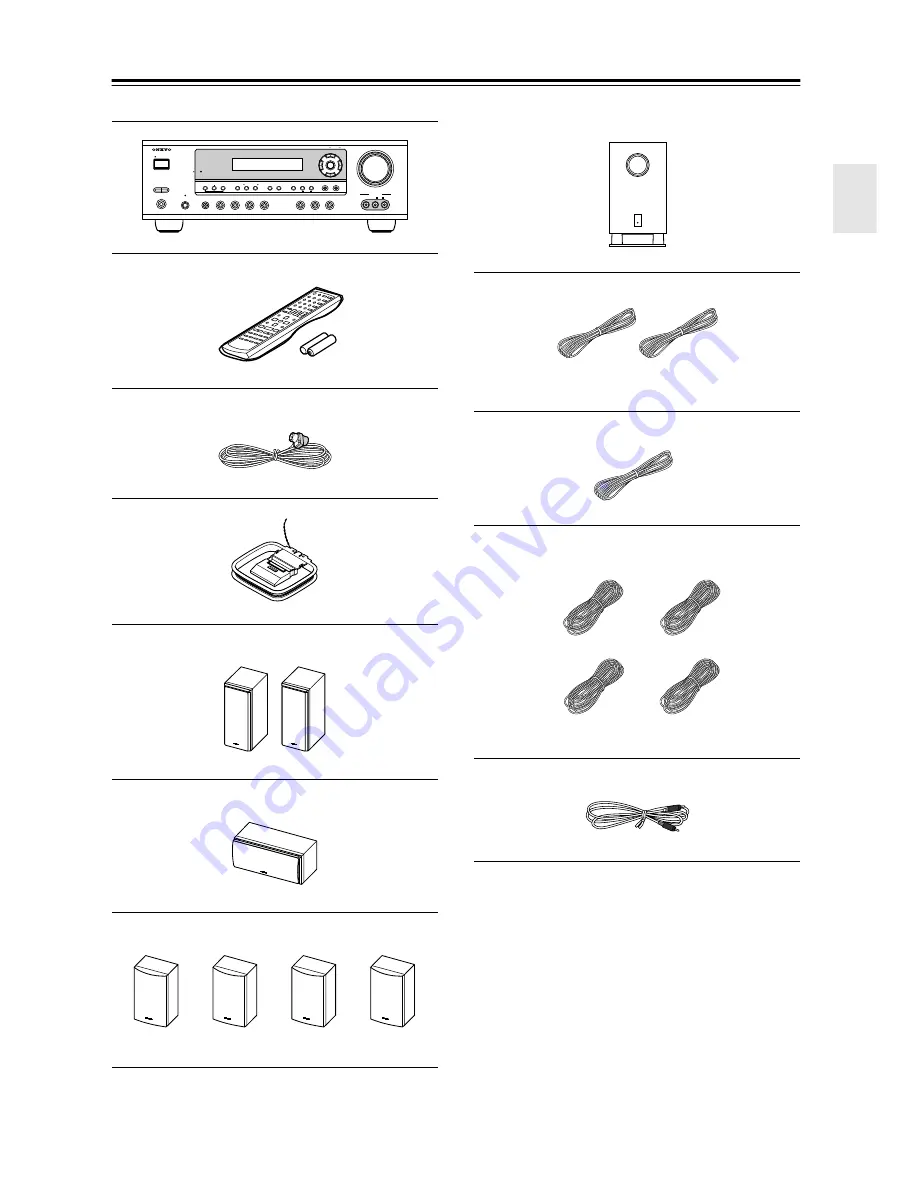
5
Supplied Accessories
Make sure you have the following accessories:
* In catalogs and on packaging, the letter at the end of the
product name indicates the color. Specifications and oper-
ation are the same regardless of color.
AV receiver (HT-R530)
Remote controller & two batteries (AA/R6)
Indoor FM antenna
AM loop antenna
Front speakers (SKF-530F)
Center speaker (SKC-530C)
Surround and Surround back speakers
(SKM-530S/SKB-530)
TONE
+
STEREO
LISTENING MODE
DISPLAY DIGITAL INPUT
RT/PTY/TP MEMORY TUNING MODE
RETURN
TUNING / PRESET
ENTER
SETUP
STANDBY
STANDBY/ON
CLEAR
PURE AUDIO
PHONES
MULTl CH
DVD
VIDEO 1
VIDEO 2
VCR
VIDEO 3
TAPE
TUNER
CD
VIDEO
VIDEO 3 INPUT
AUDIO
L
R
MASTER VOLUME
A SPEAKERS B
Subwoofer (SKW-530)
Speaker cable for front speakers 15 ft. (4.5 m)
Speaker cable for center speaker 10 ft. (3 m)
Speaker cables for surround speakers 30 ft. (9 m)
RCA cable for subwoofer connection 10 ft. (3 m)
(Red)
(White)
(Green)
(Blue)
(Gray)
(Brown)
(Tan)
Summary of Contents for SKB-530
Page 61: ......
Page 62: ......
Page 63: ......
Page 64: ......
Page 65: ......
Page 66: ......
Page 67: ......
Page 68: ......
Page 69: ......
Page 70: ......
Page 71: ......
Page 72: ......
Page 73: ......
Page 74: ......
Page 75: ......
Page 124: ......
Page 125: ......
Page 126: ......
Page 127: ......
Page 128: ......






































