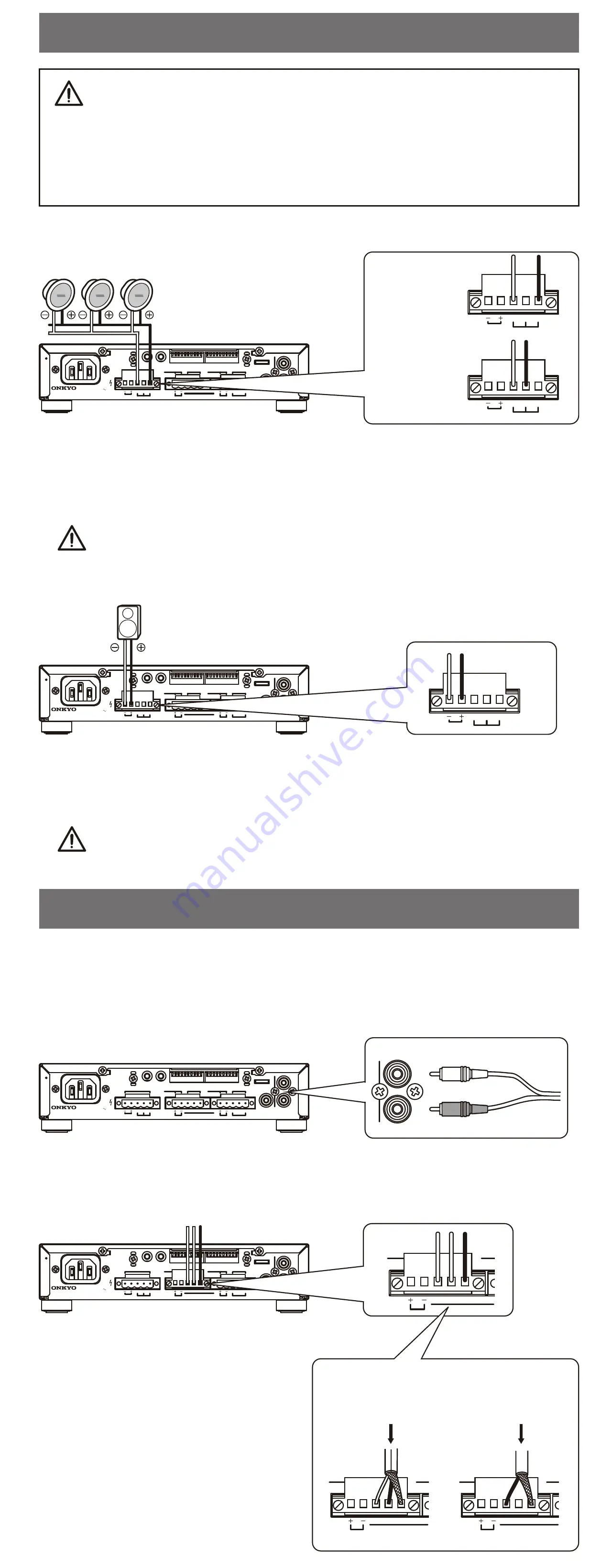
● 1 x 120W at 4ohms, for commercial and industrial use
● Lo-Z(8/4/2 ohms) / Hi-Z(70/100V) Compatible
● BluetoothⓇ / Front-panel input for portable player
● 4 inputs(2 Line, 2 Mic) and 1 output
● Priority Ducker and Feedback Suppressor for Mic.
● Priority muting with PTT switch
● Dynamic Loudness and Leveler for comfortable BGM
● Preset EQ and HPF for Loudspeakers
● Setup done locally from rear panel
● Expandable with optional power amplifier PCA1120
● 1U Rack mountable (with optional IRK-44-3)
・ Instruction Manual (This Document)
・ Safety Information
・ Warranty Card
・ Main Unit
・ AC Power Cord
・ 5-pin Euroblocks (3)
Instruction Manual
MONO-MIXING AMPLIFIER
Features
Package Contents
■ Step 1-B : [ SOUND MODE ] Sound Preferences Switches
Advanced configuration tools for Paging, EQ and DSP.
TIP: These setting changes are instant. No power cycle is necessary.
#6,7 [ BGM Mode ]
Select a Sound Mode based on the intended mood of the listening environment.
#8-10 [ Preset EQ for Loudspeaker ]
Select the EQ preset for your speaker type(see list below).
#3-5 [ HPF (High Pass Filter) ]
Use this filter to limit bass frequencies to the SPEAKER OUT terminals. The DIP switches set
the cutoff frequency.
NOTE : Do not set to [ Off ] when using Hi-Z speaker or the amplifier may go into
protection mode.
50 Hz
40 Hz
60 Hz
70 Hz
90 Hz
4
5
3
150 Hz
200 Hz
Off ( No filter or using [ Preset EQ for Loudspeaker ] )
Lively : An Upbeat sound. Great for a Gym, or Club
Off : Flat Frequency response
Natural : A Balanced Sound for most spaces
Calm : A Relaxed, Laid-Back sound. Great for a Cafe, etc.
6
7
Type 1 : Reserved for Onkyo
Type 2 : Reserved for Onkyo
Type 3 : Reserved for Onkyo
Off
8
9 10
Type 5 : B16
Type 4 : Reserved for Onkyo
Type 6 : B40
Type 7 : J24CT
#2 [ Auto Leveler ]
Automatically adjusts the level of each input signal for consistent volume across sources.
Off
On
2
#1 [ Mic Ducker ]
When the ducker senses audio from MIC 1 and/or MIC 2(not LINE 3), the volume of all other input
sources will be attenuated by 24dB. This is useful for paging over background music.
If you set #6 [ MIC 2 / LINE 3 ] of SET UP DIP switch to [ MIC 2 ], you can use this function with
two microphones.
Off
On
1
■ Step 1-A : [ SET UP ] Initial Setup Switches
IMPORTANT: Incorrect settings can damage your equipment.
Set up carefully to ensure safe operation.
IMPORTANT: DIP Switch setting changes will not apply until the unit is power
cycled by removing the AC power cord for a while, and reinserting.
#6 [ MIC 2 / LINE 3 ]
Choose between MIC (Mono) or LINE (Stereo) input setting.
#10 NOT USED
#9 [ Speaker Lo-Z ]
If Switch #8 is set to Lo-Z, you must adjust this switch according to your speaker specifications.
#8 [ SPEAKER OUT ]
Select Hi-Z or Lo-Z depending on your speaker specifications.
NOTE
: It is important to read Step 2: Connecting Speakers before setting this switch.
IMPROPER SETUP CAN RESULT IN MALFUNCTION OR FIRE.
(⇒ see Step 2 for details)
NOTE
: It is important to read Step 2: Connecting Speakers before setting this switch.
IMPROPER SETUP CAN RESULT IN MALFUNCTION OR FIRE.
(⇒ see Step 2 for details)
#7 [ MIC 2 AMP ]
If switch #6 is set to MIC 2, select between On (Mic Level) or Off (Line Level).
Off ( Line Level )
On ( Mic Level )
7
Hi-Z (70V / 100V)
Lo-Z (2Ω / 4Ω)
8
Lo-Z : 4Ω minimum
9
Lo-Z : 2Ω minimum
MIC 2
LINE 3
6
#5 [ Volume Control ]
Select which type of optional external volume controller: Volume Control(10kΩ、B-curve type),
or Infrared Remote System.
NOTE : Auto Standby does not work when Bluetooth is connected.
#2 [ Auto Standby ]
The MCA1120 automatically goes into the standby state after two hours when there is
no audio signal and no operation.
#3, 4 [ Auto Power On ]
When an audio signal is detected on the selected input during Standby, the power is turned on
automatically.
#1 [ Keylock ]
Locks the front panel controls with the exception of the Power button and Master Volume.
Off
On
2
1
Lock
Unlock
Bluetooth / LINE 1
LINE 3
Off
LINE 2
3
4
Using a Volume Control (10kΩ) or Unusing an External Control
IR control
5
MCA1120 Rear Panel
① AC Inlet
(IEC C13, 100V-240V 50/60 Hz) (⇒ see Step 5)
② SPEAKER OUT Terminals
(Euroblock)
NOTE
It is important to read Step 2: Connecting Speakers before attempting to use this terminal.
IMPROPER SETUP CAN RESULT IN MALFUNCTION OR FIRE. (⇒ see Step 2)
③ Remote Volume Controller Terminal
(Euroblock)
Use for connecting a commercially available volume control. (⇒ see Option 2)
④ MIC 2 / LINE 3 Input Terminals
(Euroblock)
Use for connecting either a Mic Level or Line Level device. (⇒ see Step 4)
①
②
③
④
⑤
⑥
⑦
⑧
⑨ ⑩
⑪
1 2 3 4 5 6 7 8 9 10
1 2 3 4 5 6 7 8 9 10
SPEAKER OUT
Class2
Wiring
IR IN
RS232
AC
INLET
REMOTE VOL
MIC 2
MANUAL MUTE
MIC 1
SET UP
SOUND MODE
L
R
COM 70 V
2
Ω
- 8
Ω
100 V
H
R
G
( L
LINE 3 )
E
C
MIC 2
E
C
H
(MONO)
MODEL NO.
MCA1120
100 -240 V
50 / 60 Hz
Input :
LINE 2
PRE OUT
⑤ Manual Mute Terminal for MIC 1 Input
(Euroblock)
Use for connecting a Push-to-Talk switch for Priority Mute Paging. (⇒ see Step 4)
⑥ MIC 1 Input Terminals
(Euroblock)
Use for connecting a wired microphone. (⇒ see Step 4)
For wireless microphone systems, use MIC 2 / LINE 3 terminal.
⑦ PRE OUT Terminal
(RCA Mono)
This is a variable line output linked to the Master Volume.
Use this output to link to expansion amplifier PCA1120 like in Example B.
(⇒ see Option 1 for Setup)
⑧ LINE 2 Input Terminals
(RCA Stereo)
Use to connect an external player such as CD, Music Streamer, etc. (⇒ see Step 3)
⑨ IR IN
(3.5mm Mini, Mono / 2-pole)
For use with an external infrared controller.
⑩ RS232
(3.5mm Mini, Stereo / 3-Pole)
For use with an external controller, or for Custom EQ programming.
IMPORTANT
: To prevent damage, unplug the power cord when inserting/removing
the RS232 cable.
⑪ DIP Switches
See Step 1 for instructions on how to set the DIP switches.
Step 2 : Connecting Speakers
1. Set #8 [ SET UP ] DIP switch [ SPEAKER OUT ] to [ Hi-Z ].
2. Connect the [ 100V ] or [ 70V ] terminal of SPEAKER OUT to
the + terminal on your speakers. Next, connect the [ COM ] to
the ‒ terminal on your speakers.
■ Hi-Z (High Impedance) Connections
1. Set #8 [ SET UP ] DIP Switch [ SPEAKER OUT ] to [ Lo-Z ].
2. Connect the + terminal of SPEAKER OUT to the + terminal on your speakers.
Next, connect the - to the ‒ terminal on your speakers.
■ Lo-Z (Low Impedance) Connections
1 2 3 4 5 6 7 8 9 10
1 2 3 4 5 6 7 8 9 10
SPEAKER OUT
Class2
Wiring
IR IN
RS232
AC
INLET
REMOTE VOL
MIC 2
MANUAL MUTE
MIC 1
SET UP
SOUND MODE
L
R
COM 70 V
2
Ω
- 8
Ω
100 V
H
R
G
( L
LINE 3 )
E
C
MIC 2
E
C
H
(MONO)
MODEL NO.
MCA1120
100 -240 V
50 / 60 Hz
Input :
LINE 2
PRE OUT
1 2 3 4 5 6 7 8 9 10
1 2 3 4 5 6 7 8 9 10
SPEAKER OUT
Class2
Wiring
IR IN
RS232
AC
INLET
REMOTE VOL
MIC 2
MANUAL MUTE
MIC 1
SET UP
SOUND MODE
L
R
COM 70 V
2
Ω
- 8
Ω
100 V
H
R
G
( L
LINE 3 )
E
C
MIC 2
E
C
H
(MONO)
MODEL NO.
MCA1120
100 -240 V
50 / 60 Hz
Input :
LINE 2
PRE OUT
SPEAKER OUT
COM 70 V
2
Ω
- 8
Ω
100 V
〜
〜
〜
〜
■ When connecting
100V line
speakers
■ When connecting
70V line
speakers
SPEAKER OUT
COM 70 V
2
Ω
- 8
Ω
100 V
SPEAKER OUT
COM 70 V
2
Ω
- 8
Ω
100 V
・ See the "front panel" section on the back.
・ Connect the external player to the LINE 2 terminals with the RCA cable.
You can use either L or R terminal for the output of monaural player.
■ LINE 3 Connection
■ LINE 1 Connection
1.
Set #6 [ SET UP ] DIP Switch [ MIC 2 / LINE 3 ]
to [ LINE 3 ].
If this setting is missing, the in-phase signal
(melody, bass line, etc.) will not come out.
2. Connect the output of the external
player to the LINE 3 terminal with
Euroblock.
You can use either L or R terminal for
the output of monaural player.
Stereo signals are internally mixed into mono.
■ LINE 2 Connection
Step 3 : Connecting External Players
1 2 3 4 5 6 7 8 9 10
1 2 3 4 5 6 7 8 9 10
SPEAKER OUT
Class2
Wiring
IR IN
RS232
AC
INLET
REMOTE VOL
MIC 2
MANUAL MUTE
MIC 1
SET UP
SOUND MODE
L
R
COM 70 V
2
Ω
- 8
Ω
100 V
H
R
G
( L
LINE 3 )
E
C
MIC 2
E
C
H
(MONO)
MODEL NO.
MCA1120
100 -240 V
50 / 60 Hz
Input :
LINE 2
PRE OUT
RCA
L
R
LINE 2
MCA1120
In the main space
MCA1120
In the VIP area
PCA1120
In the terrace area
PCA1120
■ Example A
Standalone use
of the MCA1120 as a Background Music(BGM) and Paging system.
System Configuration Examples
■ Example B
Expanding the system
using the PCA1120(x2 shown) and additional speakers.
1 2 3 4 5 6 7 8 9 10
1 2 3 4 5 6 7 8 9 10
SPEAKER OUT
Class2
Wiring
IR IN
RS232
AC
INLET
REMOTE VOL
MIC 2
MANUAL MUTE
MIC 1
SET UP
SOUND MODE
L
R
COM 70 V
2
Ω
- 8
Ω
100 V
H
R
G
( L
LINE 3 )
E
C
MIC 2
E
C
H
(MONO)
MODEL NO.
MCA1120
100 -240 V
50 / 60 Hz
Input :
LINE 2
PRE OUT
REMOTE VOL
MIC 2
MANUAL MUTE
MIC 1
H
R
G
( L
LINE 3 )
E
C
MIC 2
E
C
H
Step 1 : DIP Switch Settings
■ Example C
(IMAGE NOT SHOWN)
Driving a passive subwoofer
with the PCA1120.
Lo-Z speakers
Composite impedance 2Ω or more
・ ・ ・
Hi-Z speakers
Rated total 120W or less
Drip-proof speaker
Hi-Z 120W or less /
Lo-Z 2Ω or more
♪
・ Do not connect the Lo-Z speakers to the Hi-Z terminals.
・ When connecting multiple speakers, make sure that the total impedance is more than
the value of setting #9 [ Speaker Lo-Z ] of SET UP DIP switch.
・ Do not use the high impedance 70V line and 100V line terminals at the same time.
・ Make sure that the total rated input power of the connected speakers is 120W or less.
■ Case of
Stereo Source
From
External Player
From
External Player
■ Case of
Monaural Source
REMOTE VOL
MIC 2
MANUAL MUTE
MIC 1
H
R
G
( L
LINE 3 )
E
C
MIC 2
E
C
H
REMOTE VOL
MIC 2
MANUAL MUTE
MIC 1
H
R
G
( L
LINE 3 )
E
C
MIC 2
E
C
H
〜〜
〜〜
SN 29403546A
2
*
9
4
0
3
5
4
6
A
See website for detailed connections.
Bluetooth Playback
Step 6
Setup and Operation Steps
DIP Switches
1 2 3 4 5 6 7 8 9 10
Step 1
Speakers
Step 2
AC Power
Step 5
External Player
Step 3
1 2 3 4 5 6 7 8 9 10
1 2 3 4 5 6 7 8 9 10
SPEAKER OUT
Class2
Wiring
IR IN
RS232
AC
INLET
REMOTE VOL
MIC 2
MANUAL MUTE
MIC 1
SET UP
SOUND MODE
L
R
COM 70 V
2
Ω
- 8
Ω
100 V
H
R
G
( L
LINE 3 )
E
C
MIC 2
E
C
H
(MONO)
MODEL NO.
MCA1120
100 -240 V
50 / 60 Hz
Input :
LINE 2
PRE OUT
Option 1
Speaker Expansion
Option 2
Remote
Volume Controller
Microphones
Step 4
Adjusting Volume
Step 7
PCA1120
・ ・ ・
・ ・ ・
♪
Lo-Z speakers
Composite impedance 2Ω or more
・ ・ ・
The PCA1120 has built-in crossover settings for this application.
・ Connect AC power cord in final step. Do not connect AC power cord before this step.
It may cause electric shock.
・ Check the connection pins of Euroblock and Lo-Z / Hi-Z settings of DIP switches
according to speaker specifications.
If these are not matched, it may cause malfunction or fire.
Pay close attention to speaker setting /
connection!
It may cause malfunction or fire.
This product is intended for commercial/professional use.
It should be installed only by a specially-trained technician.
In this configuration with multiple rooms and speaker types,
the MCA1120 controls the overall volume of the system, while each
PCA1120 volume level can be adjusted for its room.
*
● 1 x 120W at 4ohms, for commercial and industrial use
● Lo-Z(8/4/2 ohms) / Hi-Z(70/100V) Compatible
● BluetoothⓇ / Front-panel input for portable player
● 4 inputs(2 Line, 2 Mic) and 1 output
● Priority Ducker and Feedback Suppressor for Mic.
● Priority muting with PTT switch
● Dynamic Loudness and Leveler for comfortable BGM
● Preset EQ and HPF for Loudspeakers
● Setup done locally from rear panel
● Expandable with optional power amplifier PCA1120
● 1U Rack mountable (with optional IRK-44-3)
・ Instruction Manual (This Document)
・ Safety Information
・ Warranty Card
・ Main Unit
・ AC Power Cord
・ 5-pin Euroblocks (3)
Instruction Manual
MONO-MIXING AMPLIFIER
Features
Package Contents
■ Step 1-B : [ SOUND MODE ] Sound Preferences Switches
Advanced configuration tools for Paging, EQ and DSP.
TIP: These setting changes are instant. No power cycle is necessary.
#6,7 [ BGM Mode ]
Select a Sound Mode based on the intended mood of the listening environment.
#8-10 [ Preset EQ for Loudspeaker ]
Select the EQ preset for your speaker type(see list below).
#3-5 [ HPF (High Pass Filter) ]
Use this filter to limit bass frequencies to the SPEAKER OUT terminals. The DIP switches set
the cutoff frequency.
NOTE : Do not set to [ Off ] when using Hi-Z speaker or the amplifier may go into
protection mode.
50 Hz
40 Hz
60 Hz
70 Hz
90 Hz
4
5
3
150 Hz
200 Hz
Off ( No filter or using [ Preset EQ for Loudspeaker ] )
Lively : An Upbeat sound. Great for a Gym, or Club
Off : Flat Frequency response
Natural : A Balanced Sound for most spaces
Calm : A Relaxed, Laid-Back sound. Great for a Cafe, etc.
6
7
Type 1 : Reserved for Onkyo
Type 2 : Reserved for Onkyo
Type 3 : Reserved for Onkyo
Off
8
9 10
Type 5 : B16
Type 4 : Reserved for Onkyo
Type 6 : B40
Type 7 : J24CT
#2 [ Auto Leveler ]
Automatically adjusts the level of each input signal for consistent volume across sources.
Off
On
2
#1 [ Mic Ducker ]
When the ducker senses audio from MIC 1 and/or MIC 2(not LINE 3), the volume of all other input
sources will be attenuated by 24dB. This is useful for paging over background music.
If you set #6 [ MIC 2 / LINE 3 ] of SET UP DIP switch to [ MIC 2 ], you can use this function with
two microphones.
Off
On
1
■ Step 1-A : [ SET UP ] Initial Setup Switches
IMPORTANT: Incorrect settings can damage your equipment.
Set up carefully to ensure safe operation.
IMPORTANT: DIP Switch setting changes will not apply until the unit is power
cycled by removing the AC power cord for a while, and reinserting.
#6 [ MIC 2 / LINE 3 ]
Choose between MIC (Mono) or LINE (Stereo) input setting.
#10 NOT USED
#9 [ Speaker Lo-Z ]
If Switch #8 is set to Lo-Z, you must adjust this switch according to your speaker specifications.
#8 [ SPEAKER OUT ]
Select Hi-Z or Lo-Z depending on your speaker specifications.
NOTE
: It is important to read Step 2: Connecting Speakers before setting this switch.
IMPROPER SETUP CAN RESULT IN MALFUNCTION OR FIRE.
(⇒ see Step 2 for details)
NOTE
: It is important to read Step 2: Connecting Speakers before setting this switch.
IMPROPER SETUP CAN RESULT IN MALFUNCTION OR FIRE.
(⇒ see Step 2 for details)
#7 [ MIC 2 AMP ]
If switch #6 is set to MIC 2, select between On (Mic Level) or Off (Line Level).
Off ( Line Level )
On ( Mic Level )
7
Hi-Z (70V / 100V)
Lo-Z (2Ω / 4Ω)
8
Lo-Z : 4Ω minimum
9
Lo-Z : 2Ω minimum
MIC 2
LINE 3
6
#5 [ Volume Control ]
Select which type of optional external volume controller: Volume Control(10kΩ、B-curve type),
or Infrared Remote System.
NOTE : Auto Standby does not work when Bluetooth is connected.
#2 [ Auto Standby ]
The MCA1120 automatically goes into the standby state after two hours when there is
no audio signal and no operation.
#3, 4 [ Auto Power On ]
When an audio signal is detected on the selected input during Standby, the power is turned on
automatically.
#1 [ Keylock ]
Locks the front panel controls with the exception of the Power button and Master Volume.
Off
On
2
1
Lock
Unlock
Bluetooth / LINE 1
LINE 3
Off
LINE 2
3
4
Using a Volume Control (10kΩ) or Unusing an External Control
IR control
5
MCA1120 Rear Panel
① AC Inlet
(IEC C13, 100V-240V 50/60 Hz) (⇒ see Step 5)
② SPEAKER OUT Terminals
(Euroblock)
NOTE
It is important to read Step 2: Connecting Speakers before attempting to use this terminal.
IMPROPER SETUP CAN RESULT IN MALFUNCTION OR FIRE. (⇒ see Step 2)
③ Remote Volume Controller Terminal
(Euroblock)
Use for connecting a commercially available volume control. (⇒ see Option 2)
④ MIC 2 / LINE 3 Input Terminals
(Euroblock)
Use for connecting either a Mic Level or Line Level device. (⇒ see Step 4)
①
②
③
④
⑤
⑥
⑦
⑧
⑨ ⑩
⑪
1 2 3 4 5 6 7 8 9 10
1 2 3 4 5 6 7 8 9 10
SPEAKER OUT
Class2
Wiring
IR IN
RS232
AC
INLET
REMOTE VOL
MIC 2
MANUAL MUTE
MIC 1
SET UP
SOUND MODE
L
R
COM 70 V
2
Ω
- 8
Ω
100 V
H
R
G
( L
LINE 3 )
E
C
MIC 2
E
C
H
(MONO)
MODEL NO.
MCA1120
100 -240 V
50 / 60 Hz
Input :
LINE 2
PRE OUT
⑤ Manual Mute Terminal for MIC 1 Input
(Euroblock)
Use for connecting a Push-to-Talk switch for Priority Mute Paging. (⇒ see Step 4)
⑥ MIC 1 Input Terminals
(Euroblock)
Use for connecting a wired microphone. (⇒ see Step 4)
For wireless microphone systems, use MIC 2 / LINE 3 terminal.
⑦ PRE OUT Terminal
(RCA Mono)
This is a variable line output linked to the Master Volume.
Use this output to link to expansion amplifier PCA1120 like in Example B.
(⇒ see Option 1 for Setup)
⑧ LINE 2 Input Terminals
(RCA Stereo)
Use to connect an external player such as CD, Music Streamer, etc. (⇒ see Step 3)
⑨ IR IN
(3.5mm Mini, Mono / 2-pole)
For use with an external infrared controller.
⑩ RS232
(3.5mm Mini, Stereo / 3-Pole)
For use with an external controller, or for Custom EQ programming.
IMPORTANT
: To prevent damage, unplug the power cord when inserting/removing
the RS232 cable.
⑪ DIP Switches
See Step 1 for instructions on how to set the DIP switches.
Step 2 : Connecting Speakers
1. Set #8 [ SET UP ] DIP switch [ SPEAKER OUT ] to [ Hi-Z ].
2. Connect the [ 100V ] or [ 70V ] terminal of SPEAKER OUT to
the + terminal on your speakers. Next, connect the [ COM ] to
the ‒ terminal on your speakers.
■ Hi-Z (High Impedance) Connections
1. Set #8 [ SET UP ] DIP Switch [ SPEAKER OUT ] to [ Lo-Z ].
2. Connect the + terminal of SPEAKER OUT to the + terminal on your speakers.
Next, connect the - to the ‒ terminal on your speakers.
■ Lo-Z (Low Impedance) Connections
1 2 3 4 5 6 7 8 9 10
1 2 3 4 5 6 7 8 9 10
SPEAKER OUT
Class2
Wiring
IR IN
RS232
AC
INLET
REMOTE VOL
MIC 2
MANUAL MUTE
MIC 1
SET UP
SOUND MODE
L
R
COM 70 V
2
Ω
- 8
Ω
100 V
H
R
G
( L
LINE 3 )
E
C
MIC 2
E
C
H
(MONO)
MODEL NO.
MCA1120
100 -240 V
50 / 60 Hz
Input :
LINE 2
PRE OUT
1 2 3 4 5 6 7 8 9 10
1 2 3 4 5 6 7 8 9 10
SPEAKER OUT
Class2
Wiring
IR IN
RS232
AC
INLET
REMOTE VOL
MIC 2
MANUAL MUTE
MIC 1
SET UP
SOUND MODE
L
R
COM 70 V
2
Ω
- 8
Ω
100 V
H
R
G
( L
LINE 3 )
E
C
MIC 2
E
C
H
(MONO)
MODEL NO.
MCA1120
100 -240 V
50 / 60 Hz
Input :
LINE 2
PRE OUT
SPEAKER OUT
COM 70 V
2
Ω
- 8
Ω
100 V
〜
〜
〜
〜
■ When connecting
100V line
speakers
■ When connecting
70V line
speakers
SPEAKER OUT
COM 70 V
2
Ω
- 8
Ω
100 V
SPEAKER OUT
COM 70 V
2
Ω
- 8
Ω
100 V
・ See the "front panel" section on the back.
・ Connect the external player to the LINE 2 terminals with the RCA cable.
You can use either L or R terminal for the output of monaural player.
■ LINE 3 Connection
■ LINE 1 Connection
1.
Set #6 [ SET UP ] DIP Switch [ MIC 2 / LINE 3 ]
to [ LINE 3 ].
If this setting is missing, the in-phase signal
(melody, bass line, etc.) will not come out.
2. Connect the output of the external
player to the LINE 3 terminal with
Euroblock.
You can use either L or R terminal for
the output of monaural player.
Stereo signals are internally mixed into mono.
■ LINE 2 Connection
Step 3 : Connecting External Players
1 2 3 4 5 6 7 8 9 10
1 2 3 4 5 6 7 8 9 10
SPEAKER OUT
Class2
Wiring
IR IN
RS232
AC
INLET
REMOTE VOL
MIC 2
MANUAL MUTE
MIC 1
SET UP
SOUND MODE
L
R
COM 70 V
2
Ω
- 8
Ω
100 V
H
R
G
( L
LINE 3 )
E
C
MIC 2
E
C
H
(MONO)
MODEL NO.
MCA1120
100 -240 V
50 / 60 Hz
Input :
LINE 2
PRE OUT
RCA
L
R
LINE 2
MCA1120
In the main space
MCA1120
In the VIP area
PCA1120
In the terrace area
PCA1120
■ Example A
Standalone use
of the MCA1120 as a Background Music(BGM) and Paging system.
System Configuration Examples
■ Example B
Expanding the system
using the PCA1120(x2 shown) and additional speakers.
1 2 3 4 5 6 7 8 9 10
1 2 3 4 5 6 7 8 9 10
SPEAKER OUT
Class2
Wiring
IR IN
RS232
AC
INLET
REMOTE VOL
MIC 2
MANUAL MUTE
MIC 1
SET UP
SOUND MODE
L
R
COM 70 V
2
Ω
- 8
Ω
100 V
H
R
G
( L
LINE 3 )
E
C
MIC 2
E
C
H
(MONO)
MODEL NO.
MCA1120
100 -240 V
50 / 60 Hz
Input :
LINE 2
PRE OUT
REMOTE VOL
MIC 2
MANUAL MUTE
MIC 1
H
R
G
( L
LINE 3 )
E
C
MIC 2
E
C
H
Step 1 : DIP Switch Settings
■ Example C
(IMAGE NOT SHOWN)
Driving a passive subwoofer
with the PCA1120.
Lo-Z speakers
Composite impedance 2Ω or more
・ ・ ・
Hi-Z speakers
Rated total 120W or less
Drip-proof speaker
Hi-Z 120W or less /
Lo-Z 2Ω or more
♪
・ Do not connect the Lo-Z speakers to the Hi-Z terminals.
・ When connecting multiple speakers, make sure that the total impedance is more than
the value of setting #9 [ Speaker Lo-Z ] of SET UP DIP switch.
・ Do not use the high impedance 70V line and 100V line terminals at the same time.
・ Make sure that the total rated input power of the connected speakers is 120W or less.
■ Case of
Stereo Source
From
External Player
From
External Player
■ Case of
Monaural Source
REMOTE VOL
MIC 2
MANUAL MUTE
MIC 1
H
R
G
( L
LINE 3 )
E
C
MIC 2
E
C
H
REMOTE VOL
MIC 2
MANUAL MUTE
MIC 1
H
R
G
( L
LINE 3 )
E
C
MIC 2
E
C
H
〜〜
〜〜
SN 29403546A
2
*
9
4
0
3
5
4
6
A
See website for detailed connections.
Bluetooth Playback
Step 6
Setup and Operation Steps
DIP Switches
1 2 3 4 5 6 7 8 9 10
Step 1
Speakers
Step 2
AC Power
Step 5
External Player
Step 3
1 2 3 4 5 6 7 8 9 10
1 2 3 4 5 6 7 8 9 10
SPEAKER OUT
Class2
Wiring
IR IN
RS232
AC
INLET
REMOTE VOL
MIC 2
MANUAL MUTE
MIC 1
SET UP
SOUND MODE
L
R
COM 70 V
2
Ω
- 8
Ω
100 V
H
R
G
( L
LINE 3 )
E
C
MIC 2
E
C
H
(MONO)
MODEL NO.
MCA1120
100 -240 V
50 / 60 Hz
Input :
LINE 2
PRE OUT
Option 1
Speaker Expansion
Option 2
Remote
Volume Controller
Microphones
Step 4
Adjusting Volume
Step 7
PCA1120
・ ・ ・
・ ・ ・
♪
Lo-Z speakers
Composite impedance 2Ω or more
・ ・ ・
The PCA1120 has built-in crossover settings for this application.
・ Connect AC power cord in final step. Do not connect AC power cord before this step.
It may cause electric shock.
・ Check the connection pins of Euroblock and Lo-Z / Hi-Z settings of DIP switches
according to speaker specifications.
If these are not matched, it may cause malfunction or fire.
Pay close attention to speaker setting /
connection!
It may cause malfunction or fire.
This product is intended for commercial/professional use.
It should be installed only by a specially-trained technician.
In this configuration with multiple rooms and speaker types,
the MCA1120 controls the overall volume of the system, while each
PCA1120 volume level can be adjusted for its room.
*






























