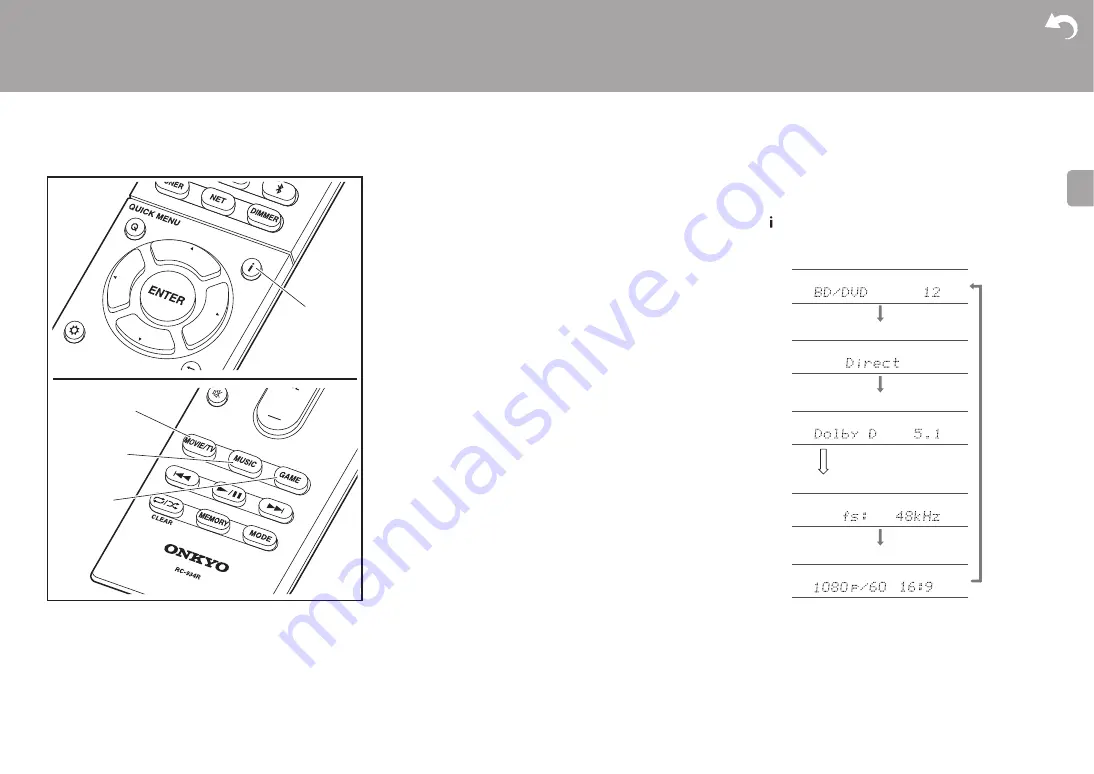
30
> Install
> Playback
Supplementary Information | Advanced Setup | Others
E
N
Listening Modes
Regarding the Listening Modes
Press "MOVIE/TV" (b), "MUSIC" (c), or "GAME" (d) on the
remote controller to select modes suited to movies or the
television, music, or games respectively, enabling you to
enjoy sound effects as follows.
The listening mode last selected with each button is
remembered. If content you play is not supported by the
listening mode you selected last, the listening mode that is
standard for that content is selected automatically.
Stereo
Press "MUSIC" (c) to select. This mode is suitable for
playing music, with sound output from the front left and right
speakers and subwoofer.
Direct
In this mode, sound closer to the original is reproduced by
shutting down processing that affects sound quality.
Mono
Press "MOVIE/TV" (b) to select. In this mode, when the
input signal is analog or PCM, the left and right speakers
output the sound in monaural.
T-D (Theater-Dimensional)
Press "MOVIE/TV" (b) or GAME (d) to select. In this mode,
you can enjoy a virtual playback of multichannel surround
sound even with only two or three speakers. This works by
controlling how sounds reach the listener's left and right
ears.
0
With Dolby Digital and DTS input sources recorded with
monaural or multiplex audio, you can select the "Dolby
D", "Dolby D+", "DTS", or "DTS-HD MSTR" modes that
play the source's format as is.
0
Listening modes available when headphones are
connected are: Mono, Direct and Stereo.
How to Check Listening Modes and Other
Information
Press
(a) repeatedly to switch the display of the main
unit in order of:
b
c
d
a
Input source & volume
Listening mode
Signal format
Sampling frequency
Input signal resolution
The display changes few
seconds later.
















































