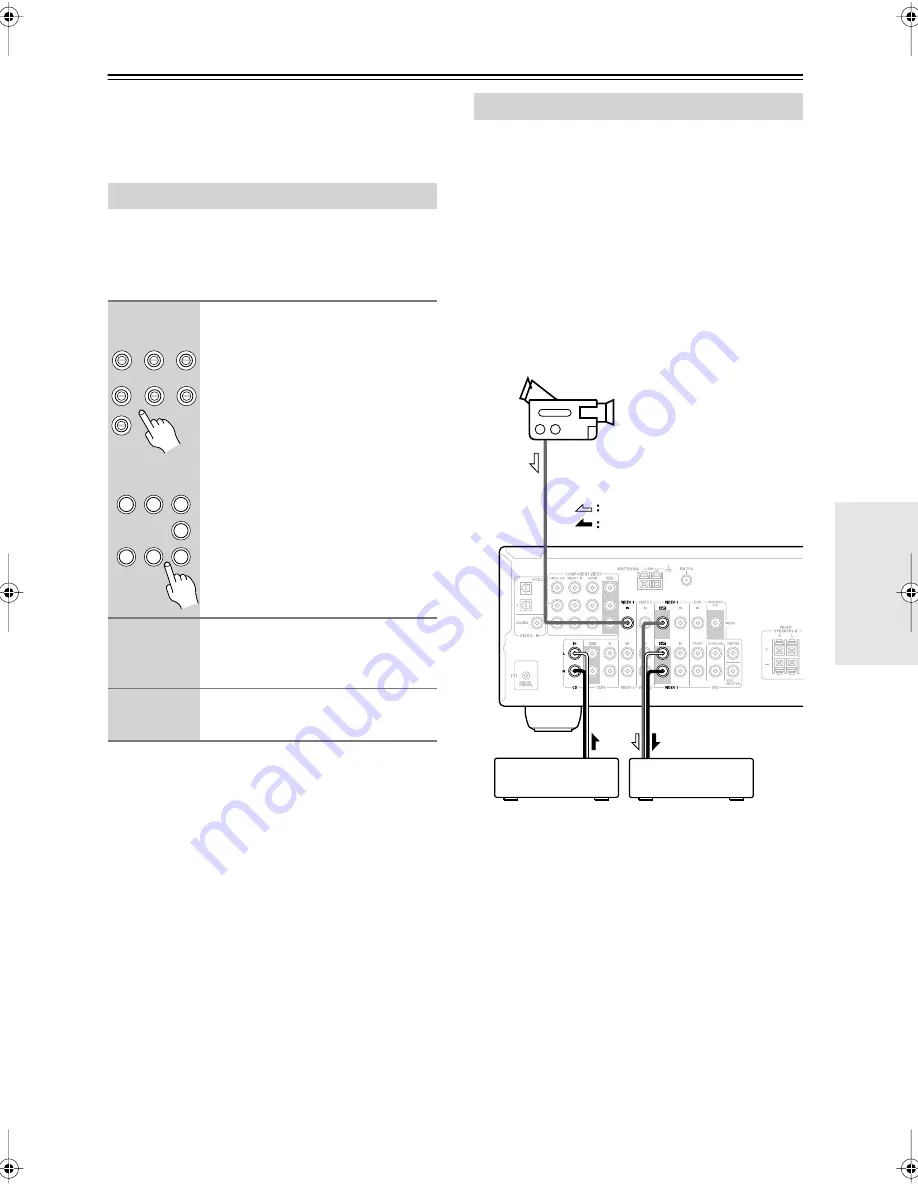
45
Recording
This chapter explains how to record the selected input
source to an AV component with recording capability,
and how to record audio and video from two different
sources.
You can record only to AV components that are con-
nected to the TAPE OUT or VIDEO 1 OUT jacks.
See pages 24–33 for information on connecting your AV
components to the AV receiver.
Notes:
• You cannot record from AV components that are con-
nected to the digital inputs. You must use analog con-
nections.
• The surround effects produced by the surround and
DSP listening modes cannot be recorded.
• You cannot record from an AV component that is con-
nected to the multichannel input.
• If you select another input source while recording, that
input source will be recorded instead.
With this function, you can record audio and video from
different sources, allowing you to overdub audio onto
your video recordings. This function takes advantage of
the fact that when an audio-only input source (i.e.,
TAPE, TUNER, or CD) is selected, the video input
source remains unchanged. For example, if you first
select the VIDEO 3 input source, followed by the CD
input source, you can watch the video from the VIDEO 3
input and listen to the audio from the CD input.
In the following example, audio from the CD player con-
nected to the CD IN jacks, and video from the camcorder
connected to the VIDEO 3 IN jack are recorded by the
VCR, which is connected to the VIDEO 1 OUT jacks.
1.
Prepare the camcorder and CD player
for playback.
2.
Prepare the VCR for recording.
3.
Press the [VIDEO 3] input selector but-
ton.
4.
Press the [CD] input selector button.
This selects the CD player as the audio source, but
leaves the camcorder as the video source.
5.
Start recording on the VCR and start
playback on the camcorder and CD
player.
The video from the camcorder and the audio from
the CD player are recorded by the VCR.
Recording the Input Source
1
Use the input selector buttons to
select the AV component that
you want to record.
Audio signals from the selected input
source are output by the VIDEO 1 OUT
and TAPE OUT jacks.
You can listen to the source while
recording. The AV receiver’s VOL-
UME control has no effect on record-
ing.
2
Start recording on the AV compo-
nent connected to the TAPE OUT
or VIDEO 1 OUT jacks.
3
Start playback on the source AV
component.
DVD
VIDEO 1/VCR
VIDEO 2
VIDEO 3
TAPE
TUNER
CD
V
1
V
2
V
3
C D
TAPE
TUNER
DVD
Remote
controller
Recording from Different AV Sources
Camcorder
VCR
CD player
video signal
audio signal
HT-SR600̲En.book Page 45 Wednesday, December 27, 2006 4:11 PM
















































