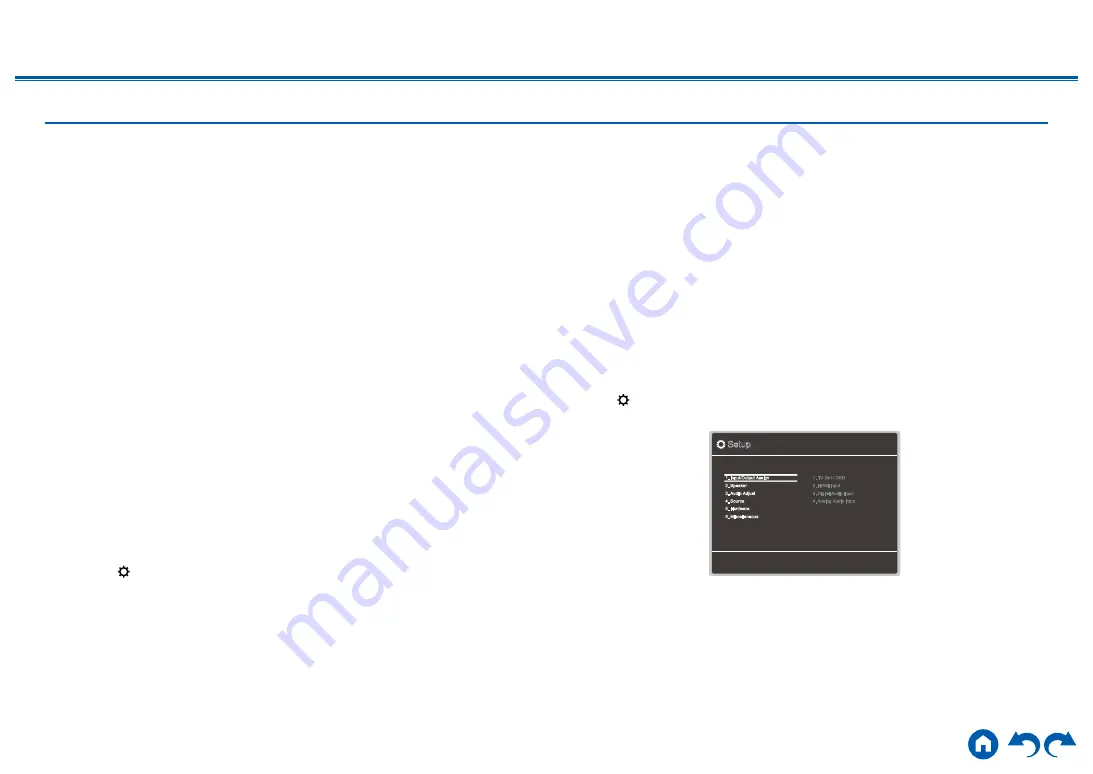
6
≫
≫
≫
≫
≫
≫
Firmware Update Procedure
Approx. 30 minutes are required for updating. Existing settings are kept after
updating.
Disclaimer
: The program and accompanying online documentation are furnished
to you for use at your own risk.
Our company will not be liable and you will have no remedy for damages for
any claim of any kind whatsoever concerning your use of the program or the
accompanying online documentation, regardless of legal theory, and whether
arising in tort or contract.
In no event will our company be liable to you or any third party for any special,
indirect, incidental, or consequential damages of any kind, including, but not
limited to, compensation, reimbursement or damages on account of the loss of
present or prospective profits, loss of data, or for any other reason whatsoever.
Updating the Firmware via USB
• While updating the firmware, do not do the following:
–
Disconnecting and reconnecting cables, USB storage device, speaker
setup microphone or headphones, or performing operations on the unit
such as turning the power off
• Prepare a 128 MB or larger USB storage device. The format of USB storage
devices supports FAT16 or FAT32 file system format.
–
Media inserted into a USB card reader may not be used for this function.
–
USB storage devices equipped with the security function are not supported.
–
USB hubs and USB devices equipped with the hub function are not
supported. Do not connect these devices to the unit.
• Delete any data stored on the USB storage device.
• If "HDMI CEC" is set to "On", set it to "Off".
– Press
. Next, select "5. Hardware" - "HDMI" and press ENTER, then
select "HDMI CEC" and select "Off".
*
Depending on the USB storage device or its content, long time may be required
for loading, the content may not be loaded correctly, or power may not be supplied
correctly.
*
Our company will not be liable whatsoever for any loss or damage of data, or storage
failure arising from the use of the USB storage device. Please note this in advance.
*
The descriptions may differ from the actual on-screen displays, however, operations
and functions are the same.
Update
1.
Connect the USB storage device to your PC.
2.
Download the firmware file from the our company's website to your PC and
unzip.
Firmware files are named as below.
ONKAVR
_R
.zip
Unzip the file on your PC. The number of unzipped files and folders varies
depending on the model.
3.
Copy all unzipped files and folders to the root folder of the USB storage
device.
• Make sure to copy the unzipped files.
4.
Connect the USB storage device to the POWER OUT port of this unit.
• If an AC adapter is supplied with the USB storage device, connect the AC
adapter, and use it with a household outlet.
• If the USB storage device has been partitioned, each section will be treated
as an independent device.
5.
Press .
The Setup menu is displayed on the TV screen.
Setup
1. Input/Output Assign
4. Source
6. Miscellaneous
5. Hardware
2. Speaker
3. Audio Adjust
1. TV Out / OSD
4. Analog Audio Input
2. HDMI Input
3. Digital Audio Input





















