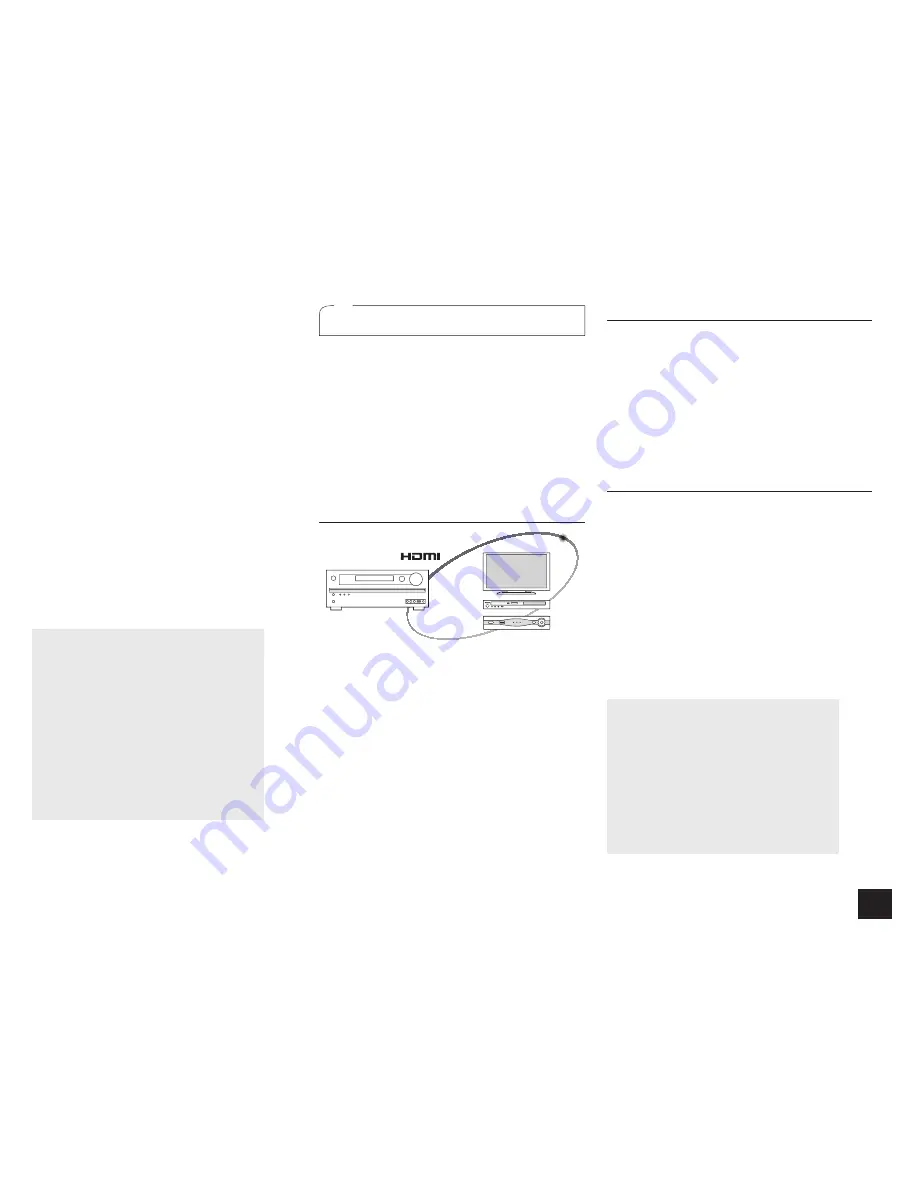
9
Step 2:
Setting Up
3
If the security method of the access point to be
connected is WEP, select "Default Key ID", select "OK"
and press ENTER.
Push Button
: Use the automatic setting button of the
access point to establish connection.
1
Select "Push Button" with the cursor buttons and press
ENTER.
2
Hold down the automatic setting button of the access
point for the necessary seconds, select "OK" with the
cursor buttons and press ENTER.
PIN code
: Select this method when the automatic setting
button of the access point is beyond the reach. Select "PIN
code" with the cursor buttons and press ENTER to display
the 8-digit PIN code. Register the displayed PIN code to the
access point, select "OK" with the cursor buttons and press
ENTER. For how to register the PIN code to the access
point, refer to its instruction manual.
4.
Establish connection.
The connection process starts and the Wi-Fi indicator
on the left of the unit's display starts flashing. When
connection has been established, the Wi-Fi indicator
changes from flashing to staying lit. If the Wi-Fi indicator
does not stay lit, connection has not been established.
Make the setting again. If "Push Button" does not work,
try "Enter Password".
When the access point is not displayed
Select "Other..." with
c
on the remote controller and
press ENTER to display the keyboard screen. Input
the SSID and password. Make the following settings
according to the router setting.
WPA/WPA2 method
Select "WPA" or "WPA2" in "Security method", select
"OK" and press ENTER.
WEP method
Select "WEP" in "Security method", and select
"Default Key ID". Then select "OK" and press ENTER.
r
If encryption setting has not been made on the
wireless LAN router, select "None" in "Security
method", select "OK" and press ENTER.
4
HDMI Setup
The unit supports the linked system function such as power
on/off link when connected via HDMI cable with a CEC
(Consumer Electronics Control) compliant TV or player. You
need to change the initial setting to use the linked system
function, HDMI Through function and ARC (Audio Return
Channel) function.
z
Operation
: You can set up by viewing the guidance
displayed on the TV screen. To display the guidance, you
need to make HDMI connection between the unit and
TV. Select the item with the cursor buttons of the remote
controller and press ENTER to confirm your selection. To
return to the previous screen, press RETURN.
HDMI CEC (RIHD)
Turning the TV to standby mode will turn the unit to
standby mode.
On the TV side, it is possible to set whether to output
audio from the speakers connected to the unit or from
the TV's speakers.
Starting playback of a CEC compliant player/recorder will
automatically switch the unit's input to the HDMI input of
the player/recorder. If the unit is in standby mode, it will
automatically be turned on.
1.
Press RCV on the remote controller and then press
HOME.
2.
Select "Setup" with the cursor buttons and press
ENTER.
3.
Select "11. HDMI Setup" with the cursor buttons and
press ENTER.
4.
Select "HDMI CEC (RIHD)" with the cursor buttons
and select "On".
HDMI Through
The function allows transmission from players to the TV
even if the unit is in standby. Setting the HDMI CEC (RIHD)
setting mentioned above to "On" can enable this setting
automatically. It is also necessary to make the HDMI linked
system setting on the TV. See the TV's instruction manual
for details.
r
Although enabling the HDMI Through function increases
power consumption during standby, the unit automatically
enters the HYBRID STANDBY mode that can minimize
the increase of power consumption by keeping only the
minimum circuits active.
ARC (Audio Return Channel)
Simple connection to the ARC compatible TV using a
single HDMI cable allows to listen to the TV sound from the
speakers connected to the unit. To use the ARC function,
connect the unit to the ARC compatible HDMI jack of the
TV. Then, set the HDMI CEC (RIHD) mentioned above to
"On" on the unit, and make the following setting.
1.
Press RCV on the remote controller and then press
HOME.
2.
Select "Setup" with the cursor buttons and press
ENTER.
3.
Select "11. HDMI Setup" with the cursor buttons and
press ENTER.
4.
Select "Audio Return Ch" with the cursor buttons
and select "Auto".
Audio output of connected players
To enjoy digital surround sound including Dolby Digital
and DTS, audio output should be set to "Bitstream
output" on the connected blu-ray disc player or other
devices. If the TV does not support bitstream signals,
set the audio output to "PCM output" on the player to
listen to the audio from the TV's speakers. For how
to set the player, see the instruction manual of the
player. Some settings of the blu-ray disc player may
prevent reproduction of DTS-HD Master Audio. In
that case, turn "BD video supplementary sound" (or
secondary sound) to "Off" and try again.






















