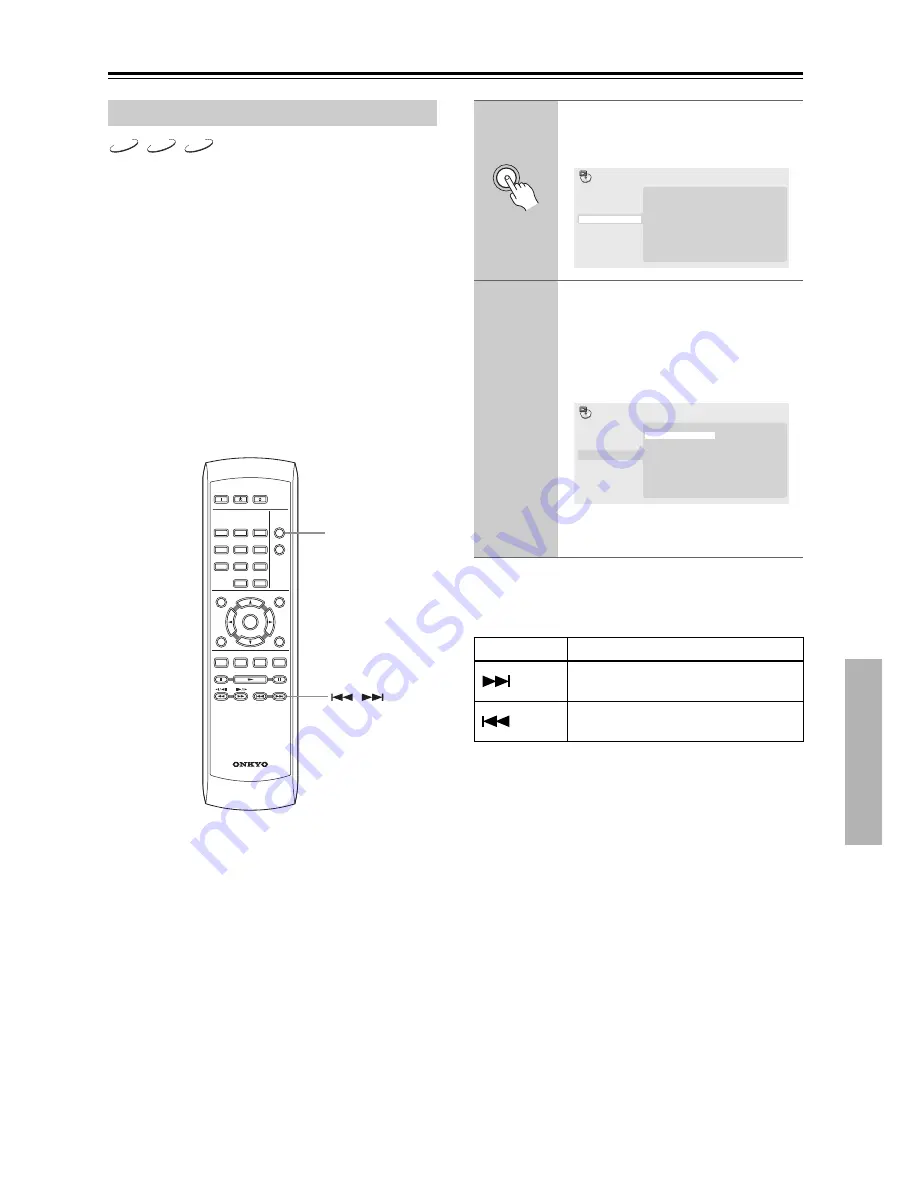
33
Playing discs
—Continued
Use the random play function to play titles or chapters
(DVD-Video) or tracks (CD, Video CD) at random.
(Note that the same track/title/chapter may play more
than once.)
You can set the random play option when a disc is play-
ing or stopped.
Important:
• Random play remains in effect until you select “Ran-
dom Off” from the random play menu options.
• You can’t use random play with VR format DVD-RW
discs, Video CD playing in PBC mode, WMA/MP3
discs, or while a DVD disc menu is being displayed.
• You can't use random play together with program or
repeat play.
Tip:
• Use the following controls during random play:
Using random play
DVD-V
VCD
CD
ON
STANDBY
PLAY
MODE
DISPLAY
MENU
SETUP
TOP MENU
RETURN
AUDIO
ANGLE SUBTITLE ZOOM
RC-616DV
CLEAR
OPEN/
CLOSE
ENTER
1
2
3
6
7
8
9
0
4
5
PLAY MODE
/
1
Press PLAY MODE and select
“Random” from the list of func-
tions on the left.
2
Select a random play option.
The random play options available
depend on the kind of disc loaded. For
example, for DVD discs, you can select
“Random Title” or “Random Chapter”,
(or “Random Off”).
• For CDs and Video CD, select “On” or
“Off” to switch random play on or off.
Button
What it does
Selects a new track/title/chapter at
random.
Returns to the beginning of the current
track/title/chapter.
PLAY
MODE
Random Title
Random Chapter
Random Off
A-B Repeat
Repeat
Random
Program
Search Mode
Play Mode
Random Title
Random Chapter
Random Off
A-B Repeat
Repeat
Random
Program
Search Mode
Play Mode
















































