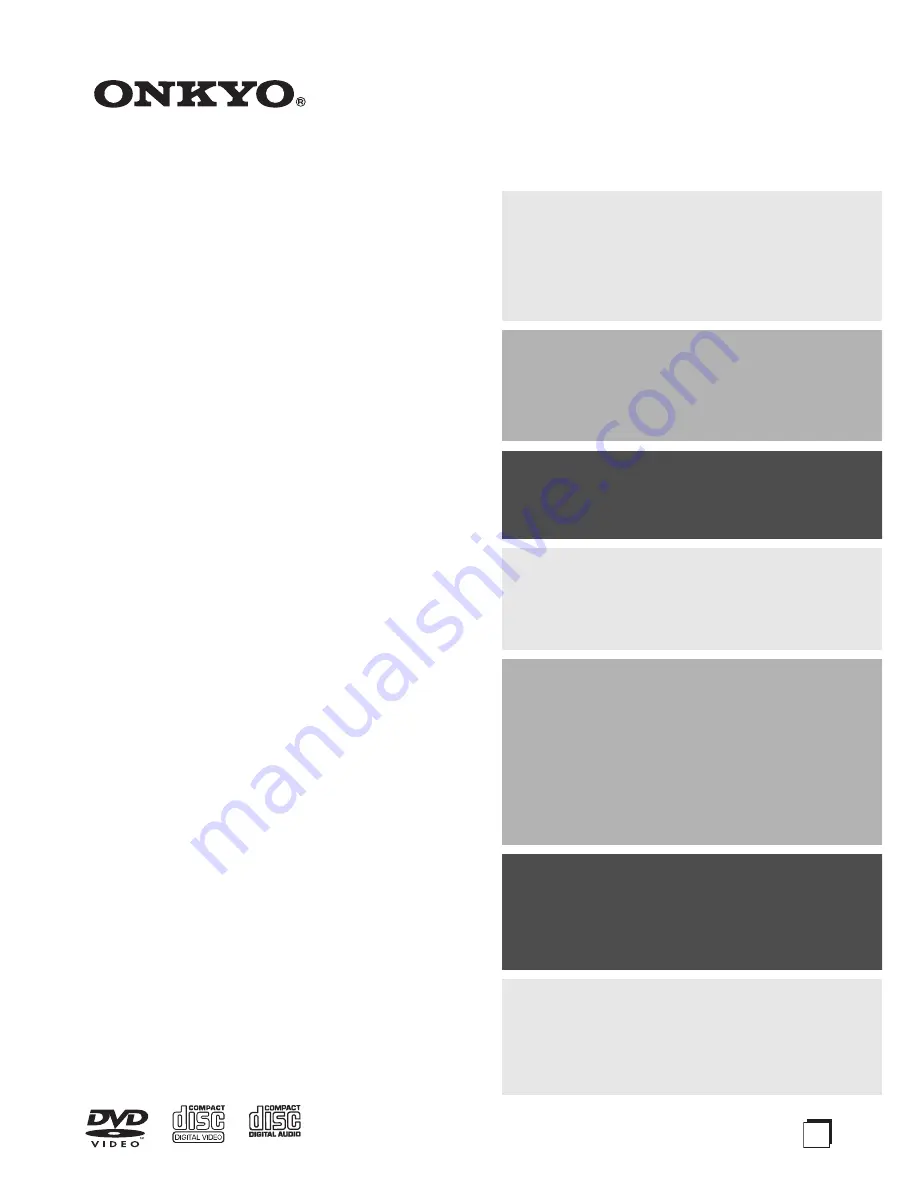
E
n
DVD Player
DV-SP305
Instruction Manual
Thank you for purchasing an Onkyo DVD
Player. Read this manual carefully before using
your new DVD Player. A good understanding of
its features and operation will allow you to
achieve optimum performance and enjoyment.
Keep this manual for future reference.
Contents
Overview .............................................. 2
Connections ...................................... 16
Getting Started and Setting up ........ 22
Basic Playback .................................. 24
Playback Techniques ........................ 28
Detailed Settings ............................... 38
Miscellaneous Information............... 47
















