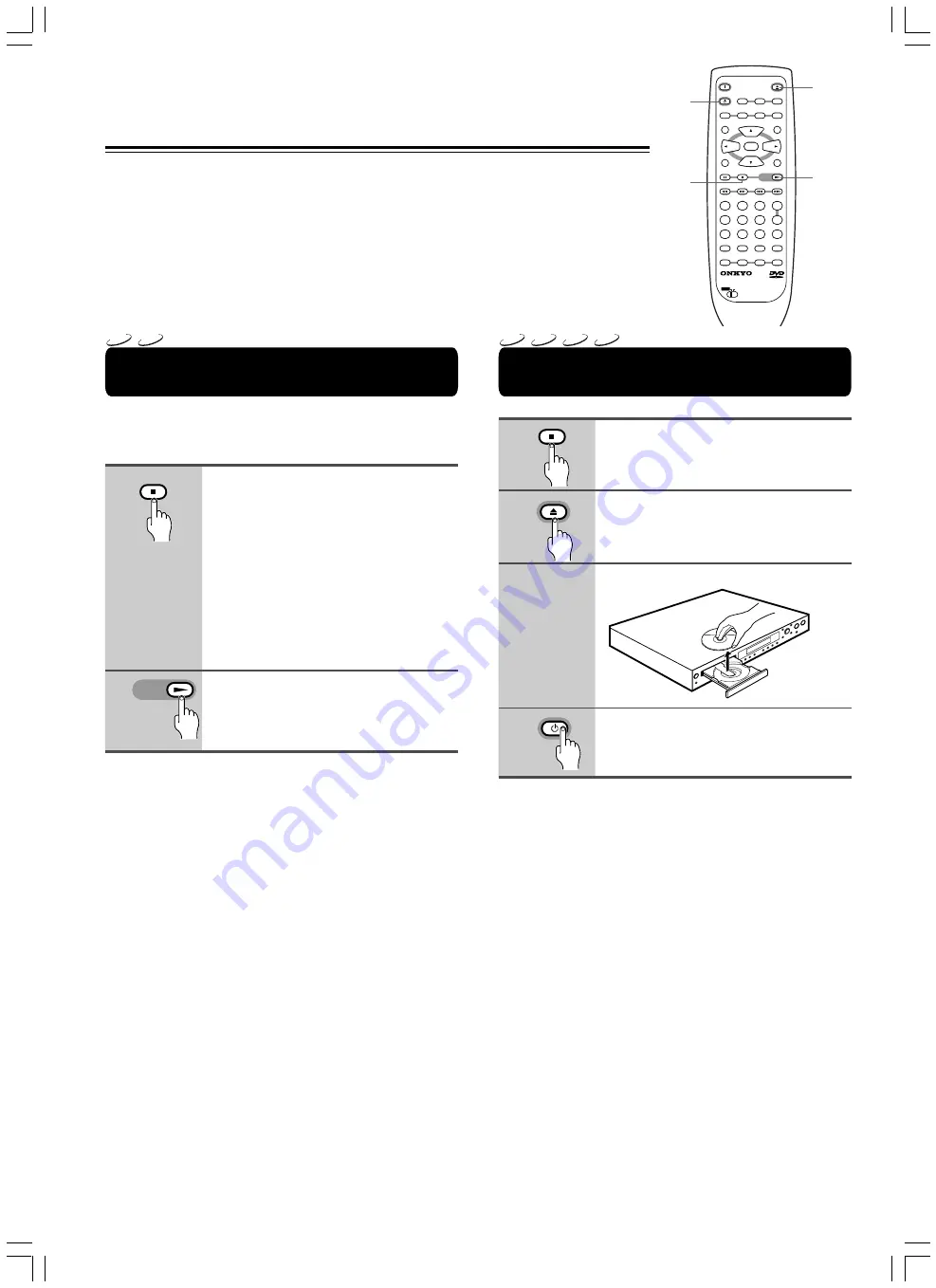
22
Resuming playback from where you
stopped
Use the resume feature to restart playback from the point that
the disc was stopped last time.
This features cannot be used with MP3s and CDs.
Press
7
once.
The display shows “RESUME” and the
stop position is memorized.
• The resume position remains
memorized as long as the disc is in the
player — even if you switch the power
off.
• Pressing
7
twice causes the disc to
return to the beginning when
£
is
pressed again. The display shows the
disc type (DVDs or Video CDs).
Press
£
.
Playback starts from the resume position.
Notes
• The actual restart position may be slightly before or after the
resume position.
• If you want to remove the disc, but still want to resume playback
from the last stopped position, use the LAST MEMORY feature
instead (page 34).
• The memorized resume position is erased when you open the
disc tray, or change the Parental Lock Level setting (page 51) or
On-screen Display (OSD) setting (page 47).
Stopping playback and switching to
standby mode
Press
7
.
Playback stops.
Press
0
.
The disc tray comes out.
Remove the disc.
Press STANDBY.
The disc tray goes back in.
1
2
3
4
1
2
STOP
PLAY
STOP
OPEN / CLOSE
STANDBY
Getting Started Using Your DVD Player
LAST M
COND. M
DIMMER
DISPLAY
STANDBY
ON
ANGLE
AUDIO
SUBTITLE
MENU
TOP MENU
SETUP
RETURN
STOP
PAUSE
FUNCTION M
OPEN / CLOSE
DOWN
UP
FR
FF
CLEAR
PROGRAM
RANDOM
REPEAT
A-B
STEP/ SLOW
SEARCH
REMOTE CONTROLLER RC-
449
DV
PLAY
2
3
4
5
6
7
8
9
1
0
+10
+
-
ENTER
TV
ON / STANDBY
VOL +
VOL -
TV/ VCR
CH +
CH -
TV
DVD
0
£
7
STANDBY
DVD
VCD
DVD
VCD
CD
MP3






























