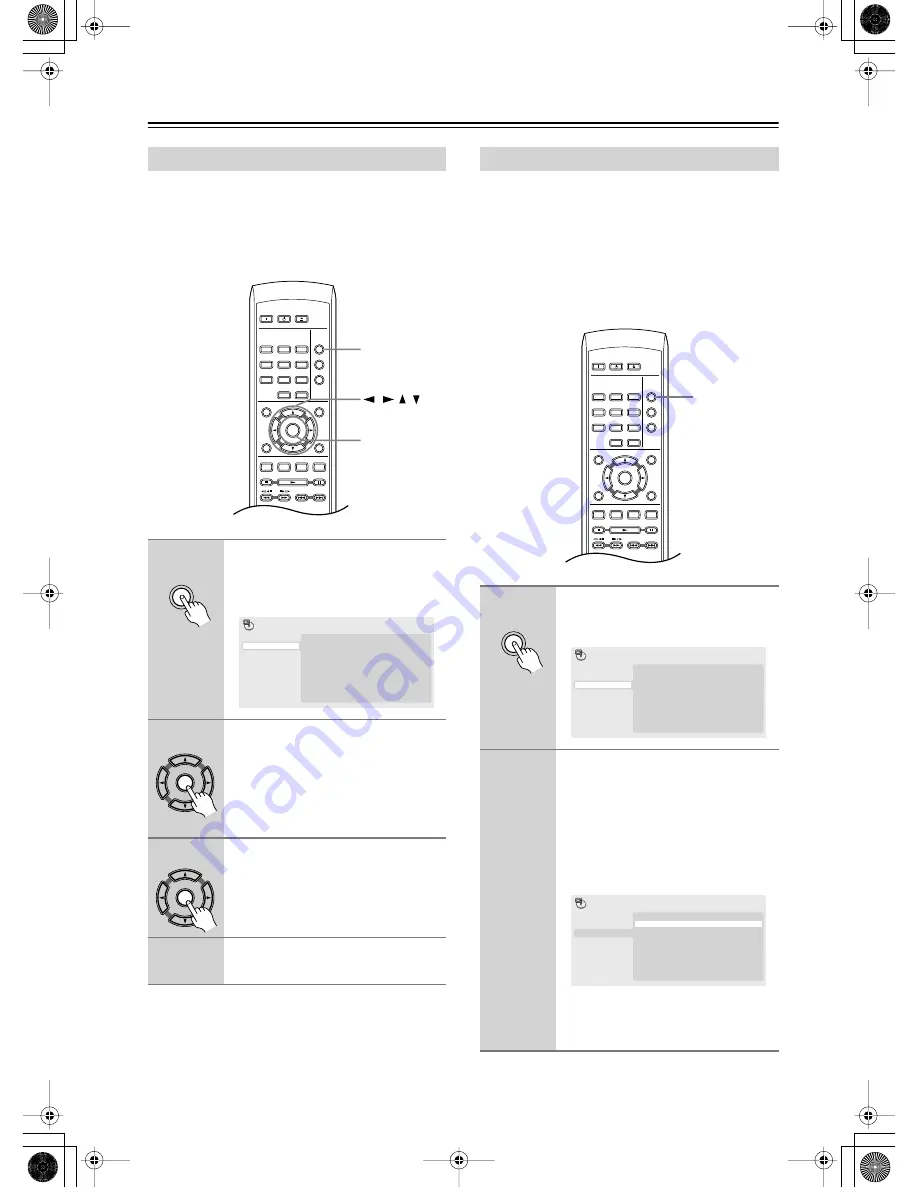
32
Playing discs
—Continued
The A-B Repeat function allows you to specify two
points (A and B) within a track (CD, Video CD) or title
(DVD) that form a loop which is played over and over.
• You can’t use A-B Repeat with Video CD in PBC
mode, or WMA/MP3/JPEG files.
There are various repeat play options, depending on the
kind of disc loaded. It’s also possible to use repeat play
together with program play to repeat the tracks/chapters in
the program list (see “Creating a program list” on page 34).
Important:
• You can’t use Repeat play with Video CD in PBC
mode, or with WMA/MP3/JPEG discs.
• You can’t use repeat and random play at the same time.
Looping a section of a disc
1
During playback, press PLAY
MODE and select “A-B Repeat”
from the list of functions on the
left.
2
Press ENTER on “A(Start Point)”
to set the loop start point.
3
Press ENTER on “B(End Point)” to
set the loop end point.
After pressing ENTER, playback jumps
back to the start point and plays the loop.
4
To resume normal playback, select
“Off” from the menu.
ON
STANDBY
PLAY
MODE
DISPLAY
DIMMER
MENU
SETUP
TOP MENU
RETURN
AUDIO
ANGLE SUBTITLE ZOOM
CLEAR
OPEN/
CLOSE
ENTER
1
2
3
6
7
8
9
0
4
5
ENTER
/
/ /
PLAY MODE
PLAY
MODE
A(Start Point)
B(End Point)
Off
A-B Repeat
Repeat
Random
Program
Search Mode
Play Mode
ENTER
ENTER
Using repeat play
1
During playback, press PLAY
MODE and select “Repeat” from
the list of functions on the left.
2
Select a repeat play option.
If program play is active, select Program
Repeat to repeat the program list, or
Repeat Off to cancel.
The repeat options available depend on
the kind of disc loaded. For example, for
DVD discs, you can select Title Repeat
or Chapter Repeat (or Repeat Off).
• For CDs and Video CD, select Disc
Repeat or Track Repeat (or Repeat
Off).
ON
STANDBY
PLAY
MODE
DISPLAY
DIMMER
MENU
SETUP
TOP MENU
RETURN
AUDIO
ANGLE SUBTITLE ZOOM
CLEAR
OPEN/
CLOSE
ENTER
1
2
3
6
7
8
9
0
4
5
PLAY MODE
PLAY
MODE
Title Repeat
Chapter Repeat
Repeat Off
A-B Repeat
Repeat
Random
Program
Search Mode
Play Mode
Title Repeat
Chapter Repeat
Repeat Off
A-B Repeat
Repeat
Random
Program
Search Mode
Play Mode
DV-L55_En.book Page 32 Friday, May 28, 2004 12:02 PM
















































