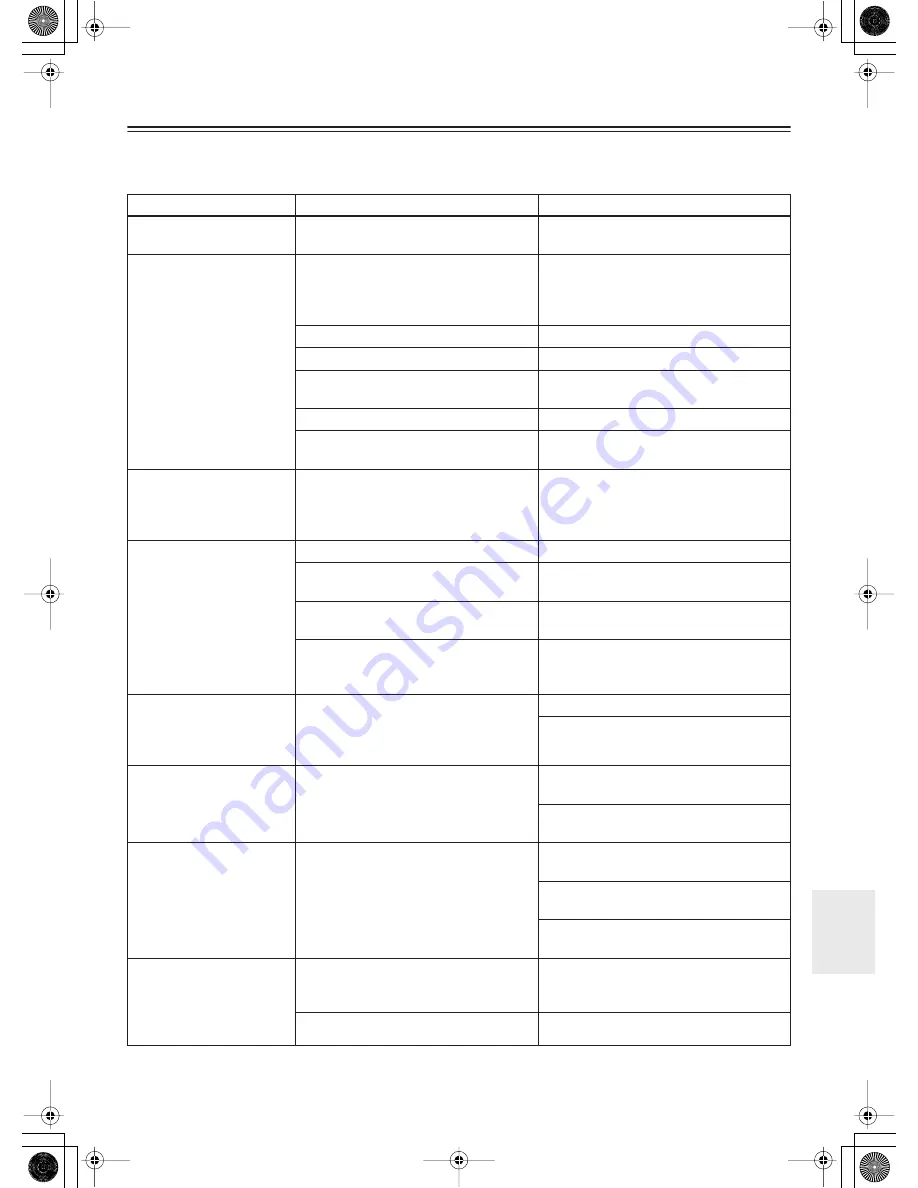
37
Troubleshooting
If you have any trouble using your CR-505DAB, check the following table for possible causes and remedies. If you still can’t
resolve the issue yourself, please contact your Onkyo dealer.
Trouble
Possible Cause
Remedy
Can’t turn on the CR-
505DAB?
The power cord is not connected properly.
Connect the power cord properly to a suitable
wall outlet (page 16).
There’s no sound coming
from the speakers?
The speaker cables are not connected prop-
erly.
Check the speaker connections and make sure
that none of the wires are touching each other,
other connectors, or any metal parts
(page 11).
The volume is set at minimum.
Turn up the volume (page 19).
The CR-505DAB is muted.
Unmute the CR-505DAB (page 31).
A pair of headphones is connected.
Turn down the volume, then disconnect the
headphones (page 19).
The wrong input source is selected.
Check the input source setting (page 19).
A connecting cable may be damaged.
Check your connecting cables for signs of
damage and replace as necessary.
Sound is coming from only
one speaker?
The other speaker’s cable is not connected
properly.
Check the speaker connections and make sure
that none of the wires are touching each other,
other connectors, or any metal parts
(page 11).
The remote controller
doesn’t work?
The batteries are used.
Replace with new batteries (page 7).
The batteries are installed incorrectly.
Check the batteries and correct as necessary
(page 7).
You’re not pointing the remote controller at
the CR-505DAB’s remote sensor.
Point the remote controller at the CR-
505DAB’s remote sensor (page 7).
A strong light source is interfering with the
CR-505DAB’s remote sensor.
Make sure that the CR-505DAB is not sub-
jected to direct sunshine or inverter-type fluo-
rescent lights. Relocate if necessary.
AM reception is hindered
by a buzzing noise, espe-
cially at night or with weak
signals?
Interference caused by electrical equip-
ment, including fluorescent lights.
Relocate your AM antenna.
Install an outdoor AM antenna (page 13).
AM reception is hindered
by a high-pitched noise?
Interference caused by your TV.
Move the AM loop antenna as far away as
possible from your TV.
Move the CR-505DAB as far away as possi-
ble from your TV.
Reception is hindered by a
crackling noise?
Interference is being caused by fluorescent
lights being turned on or off, or by the igni-
tion systems of passing cars.
Install an outdoor antenna as far away as pos-
sible from nearby roads.
Move your antenna as far away as possible
from fluorescent lights.
Adjust the position or direction of your out-
door antenna.
FM reception and stereo
separation are poor even
though the Tuning and
“ST” (FM stereo) indica-
tors are shown.
Tall buildings, mountains, or hills are caus-
ing wave reflections that interfere with the
main signal.
Try an FM antenna with better directionality.
The station’s signal is too strong.
Try an indoor FM antenna.


















