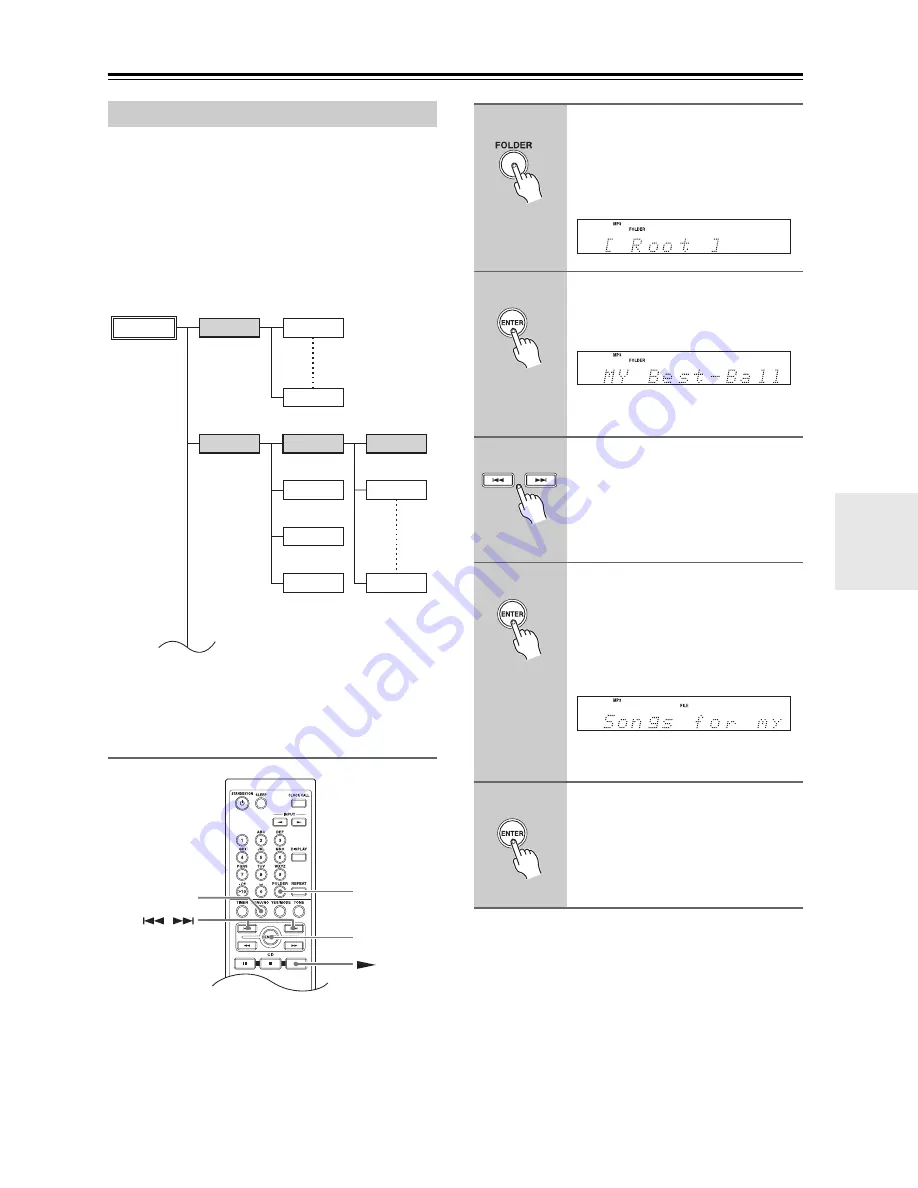
29
Playing CDs
—Continued
On an MP3 CD, MP3 files may be organized in a hierar-
chically, with folders containing files and subfolders, as
shown below. On the CD receiver, there are two modes
for selecting MP3 files:
Navigation mode
and
All Folder
mode
. In Navigation mode, you can select MP3 files by
navigating through the folder hierarchy, moving in and
out of folders and subfolders. In All Folder mode, all
folders appear at the same level, making it easy to select
folders regardless of the hierarchy.
If you don’t select a specific MP3 file or folder for play-
back, all of the MP3 files on the CD will be played in
numerical order starting with file #1.
Selecting MP3 Files in Navigation Mode
With Navigation mode, you can select MP3 files by nav-
igating through the folder hierarchy. This mode can only
be used while playback is stopped.
If random mode or 1-folder mode is currently selected,
press the [YES/MODE] button to cancel it before pro-
ceeding.
Selecting/Playing MP3 Files
File #11
File #1
File #10
Folder #3
File #12
Root
Folder #1
Folder #2
File #13
Folder #4
File #14
File #18
/
FOLDER
MENU/NO
ENTER
1
While playback is stopped, press
the [FOLDER] button.
The CD receiver enters Navigation
mode and “Root” appears on the dis-
play.
2
Press [ENTER].
The name of the first folder one level
down from root appears on the display.
If the disc contains no folders, the name
of the first MP3 file is displayed.
3
Use the Previous and Next
[
7
]/[
6
] buttons to select
other folders and files at the
same level.
Folders that don’t contain MP3 files or
subfolders can’t be selected.
4
To access files or subfolders
inside another folder, select the
folder, and then press [ENTER].
Use the Previous and Next
[
7
]/[
6
] buttons to select the files
and subfolders within that folder.
To move up a level, press the
[MENU/NO] button.
5
To start playback, press the
[ENTER] or Play [
1
] button.
Playback will start with the specified
file or folder and continue until all of
the MP3 files on the disc have been
played.
Summary of Contents for CR-435UKD
Page 58: ...58 Memo...
Page 59: ...59 Memo...






























