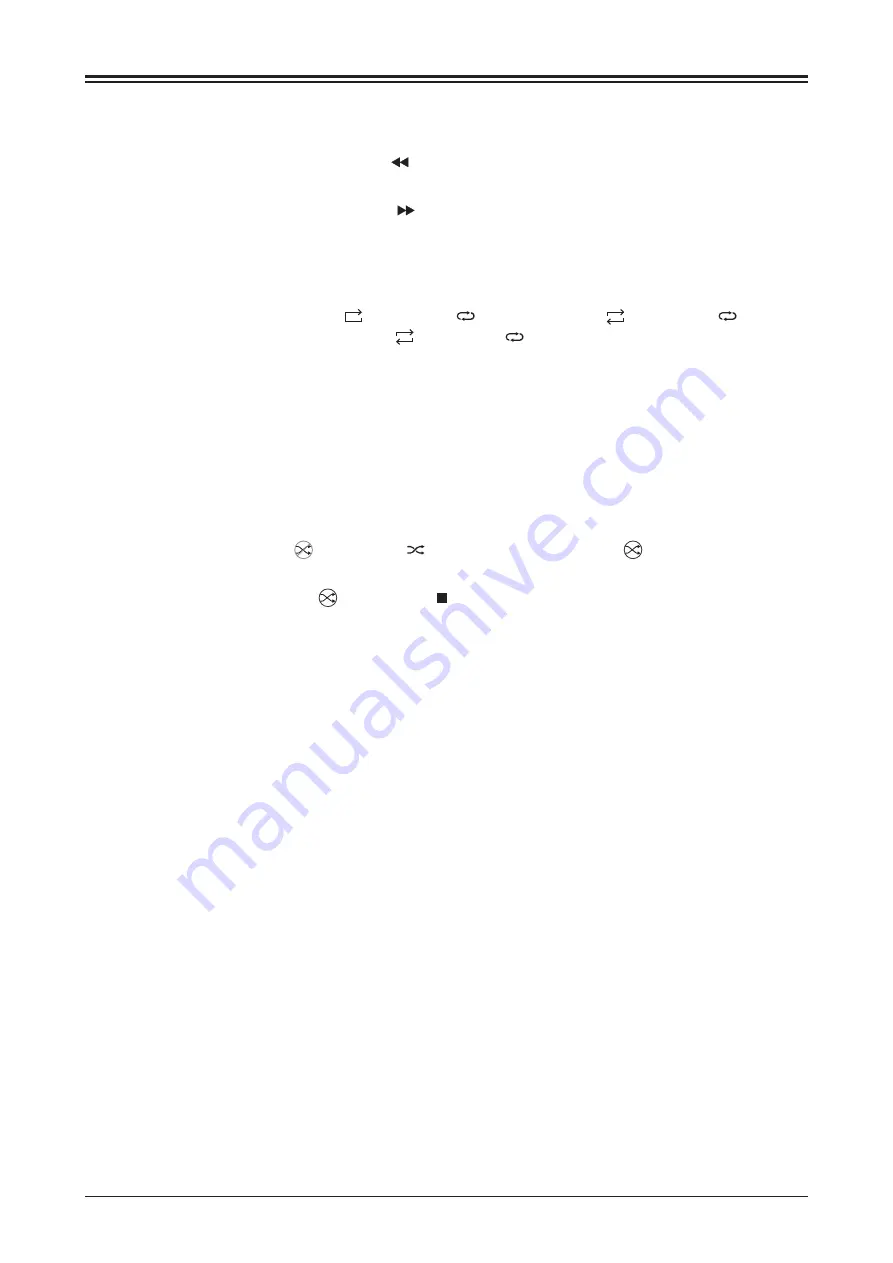
Selection of the songs
If you want to select songs from number 1 to 9, just press the buttons on the remote control. If you want to select a song
numbered 10 or more, you should press the number from the left to right. For example, if you want to select a song numbered
12, you should press 1, then press 2.
Fast forward/backward
1. When it is playing normally, press and hold the
button on the remote control, it is fast backward search. When no
button is pressed or held, it is normal playing condition.
“ ”
2. When it is playing normally, press and hold the
button on the remote control, it is fast forward search. When no
button is pressed or held, it is normal playing condition.
“ ”
6
WIFI
File Transfer
Replay
Random play
USB
DAC
Setting
Bluetooth
Input
1. Switch
the
input
to BLUETOOTH mode
.
“
”
2. Open
Bluetooth
settings
on
your
device
and
search
for
new
devices
.
3. Amplifier
will
show
up
as
.
“ONIX OC93”
4. Pair
it
with
your
device
and
let
it
connect
.
1. Connect the USB cable from PC to the rear panel of the unit.
3. Install the driver software into the PC from the
“
USB driver disc
”
.
4. Setup the
“
SOUND
”
option on the PC, set the
“
Speaker XMOS USB Audio
”
as the default device.
To activate replay for current track, tap the “ ” on device or “ ” on remote. Tap the “ ” on device or “ ” on remote
again
to
activate
replay
for
the
whole
album
.
Tap
the “ ” on device or “ ” on remote
again
to
turn
off
the
replay
function
.
1
1. To
activate
random
play, tap the “
” on device or “ ” on remote. Icon will change to “ ”. Playback will run until all
tracks were played.
2. To
deactivate
random
play
,
tap the “
” on device or “ ” on remote.
2. Go to “Input Switching” or use “CD INPUT” button on remote to switch to “USB_DAC” input.
Go
to
Settings
-
WiFi
File
transfer
on
your
device
to
enable
WiFi
File
transfer
.
Follow
instructions
on
the
display
.
Make
sure
device
and
your
computer
are
connected
to
the
same
network
.
















