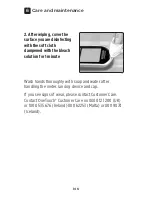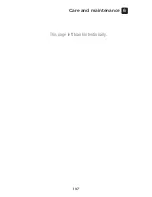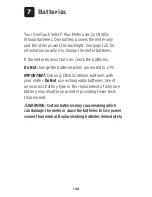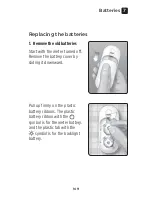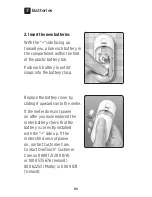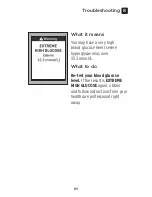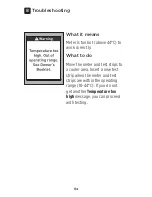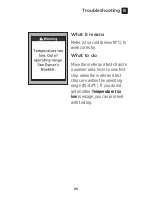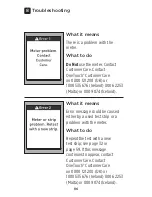6
Care and maintenance
105
Disinfecting your meter, lancing device
and cap
The meter, lancing device and cap should be disinfected
periodically. Clean your meter, lancing device and cap
prior to disinfecting. For disinfecting, obtain regular
household bleach (
containing a minimum
of 5.5% sodium
hypochlorite as the active ingredient)*. Prepare a solution
of 1 part household bleach and 9 parts water.
*Follow manufacturer's instruction for handling and
storage of bleach.
1. Hold the meter with the test
strip port pointed down
Use a soft cloth dampened
with this solution to wipe
the outside of the meter and
lancing device until the surface
is damp. Be sure to squeeze
out any excess liquid before
you wipe the meter.
Summary of Contents for Select PLUS
Page 1: ...Blood Glucose Monitoring System Owner s Booklet Instructions for Use...
Page 2: ......
Page 3: ...1 Blood Glucose Monitoring System Owner s Booklet...
Page 7: ...5 This page left blank intentionally...
Page 13: ...11 This page left blank intentionally...
Page 19: ...1 Getting to know your system 17 Test strip...
Page 73: ...3 Take a test 71 This page left blank intentionally...
Page 109: ...6 Care and maintenance 107 This page left blank intentionally...
Page 127: ...8 Troubleshooting 125 This page left blank intentionally...
Page 143: ......