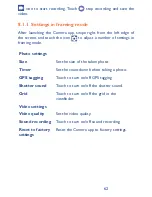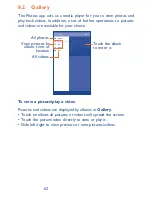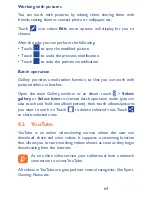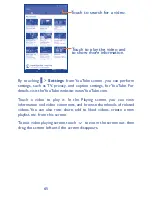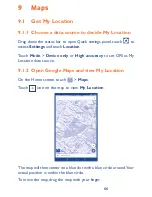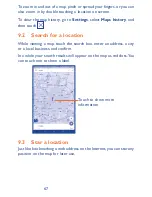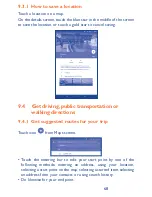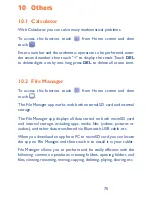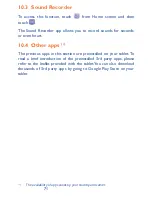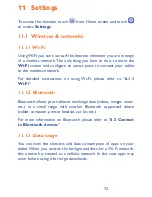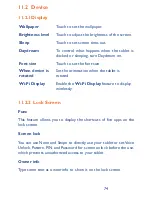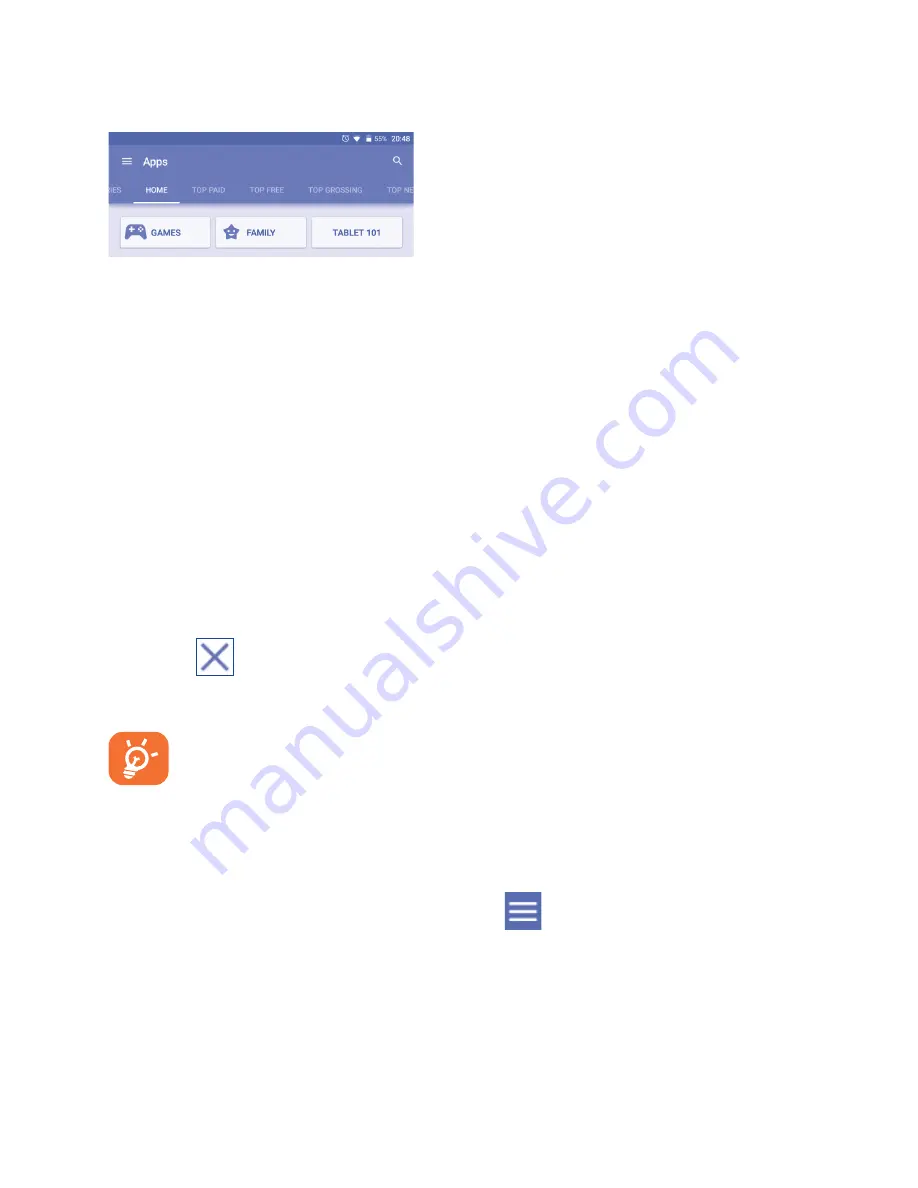
58
59
On Play Store screen, touch Shop apps to select a category. Within
each category you can select to view items sorted by Top free, Top
new free, Trending, etc.
Touch Back key to return to the previous screen.
7.2 Download and install
To download & install:
•
Navigate to the item you want to download, and select to enter the
details screen from which you can read its description, overall rating
or comments, view developer’s information, etc.
•
Touch INSTALL to preview the functions and data the app can
access on your tablet if you install it.
•
Touch ACCEPT.
•
The progress of the download will show on the details screen,
touch
to stop downloading the item. You can also access this
screen through Notification panel.
Be especially cautious with apps that have access to many
functions or to a significant amount of your data. Once you
accept, you are responsible for results of using this item on
your tablet.
To open the app you have downloaded:
•
On Google Play Store screen, touch
and select My apps.
•
Touch the installed app in the list, and then touch OPEN.
7.3 Manage your downloads
After you downloaded and installed an app, the following further
operations are available for your selection.