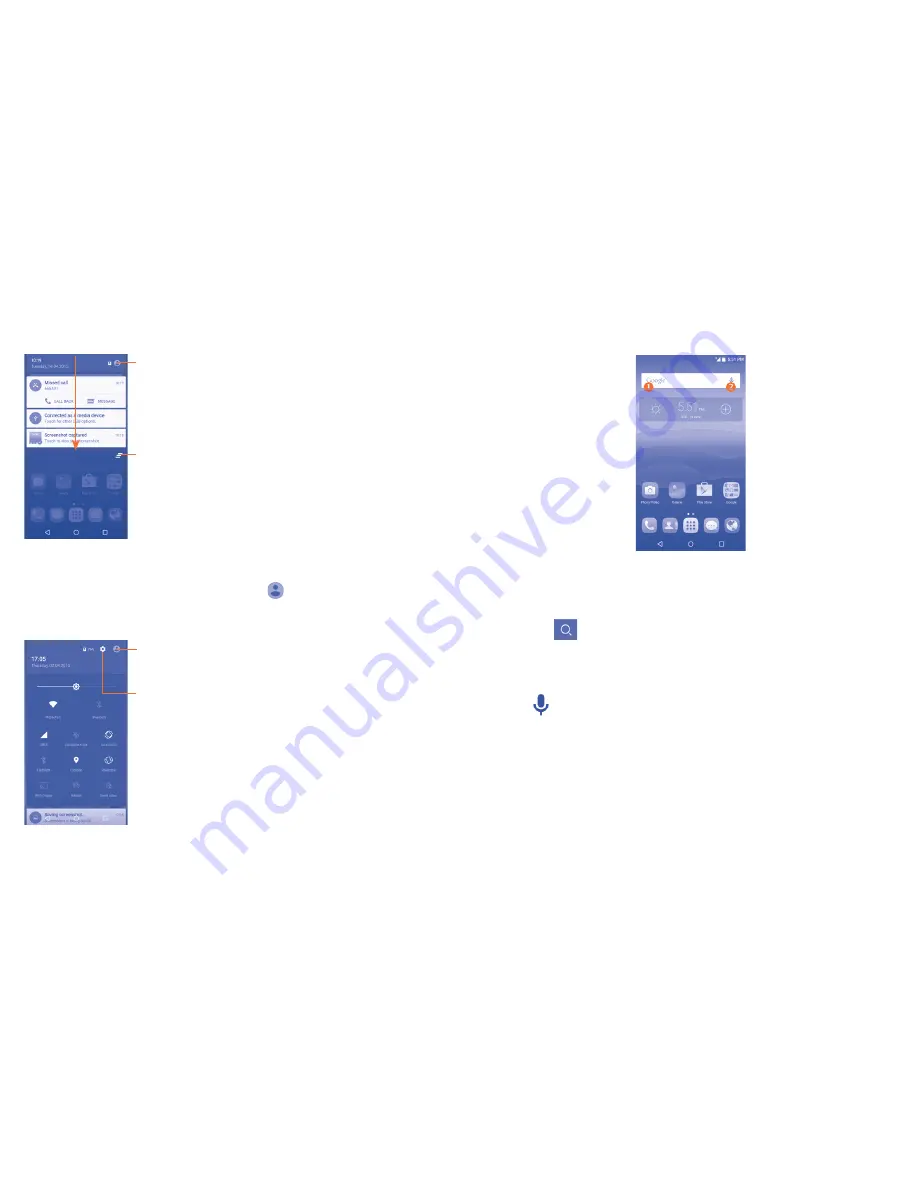
23
24
Notification panel
When there are notifications, drag the Status bar down to open the
Notification panel to read more detailed information.
Touch to clear all event–based notifications
(other ongoing notifications will remain).
Touch to switch to the quick settings panel.
Quick settings panel
Drag the Notification panel down or touch
to open the Quick settings
panel. You can enable or disable functions or change modes by touching
the icons.
Touch to enter user screen to edit and save owner's
name, phone number, and other information.
Touch to access
Settings
, where you
can set more items.
1�3�3
Search bar
The phone provides a Search function which can be used to locate
information within applications, the phone or the web.
Search by text
•
Touch the Search bar from the Home screen.
•
Enter the text/phrase you want to search for.
•
Touch the
icon on the keyboard if you want to search on the web.
Search by voice
•
Touch
from the Search bar to display a dialog screen.
•
Speak the word/phrase you want to search for. A list of search results
will display for you to select from.
1�3�4
Lock/Unlock your screen
To protect your phone and privacy, you can lock the phone screen by
choosing slide or creating a variety of patterns, PIN or password, etc.
Summary of Contents for idol3 6039S
Page 1: ...6039S...




























