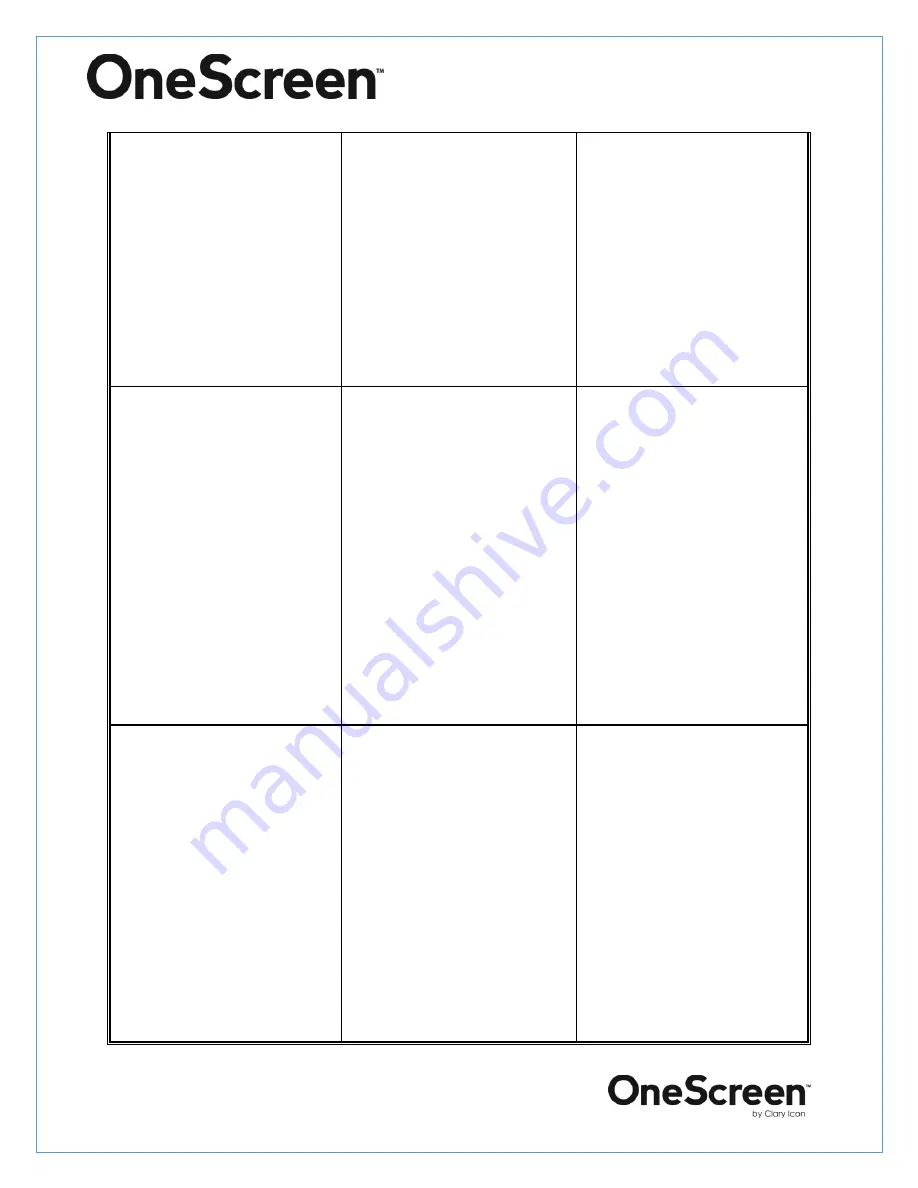
claryicon.com | +1 858.552.0290 | United States| Pakistan
|
Colombia | Mexico | Dubai
8
Speaker pod not working
Instigate a complete power
cycle (unplug all wires and
reconnect).
Select the speaker pod as the
default
device
under
speaker settings.
Restart the system.
Do
not
dismantle
the
speaker.
Keyboard not working
Check
the
connectivity
settings in the PC.
Check for the batteries.
Check that the dongle is
connected on the front side
of the unit.
Restart the system.
Do not use discharged
batteries.
Do not use heated batteries.
Do
not
dismantle
the
keyboard.
Camera not working
properly
Check
the
connectivity
settings in the desktop.
Instigate the power cycle.
Check power supply to the
hub.
Check the cable connecting
the hub to the camera.
Complete
a
firmware
upgrade.
Do not try to dismantle the
camera by yourself.
Do not move the camera
manually.
Do not check the cables
bare handed if damaged.


















